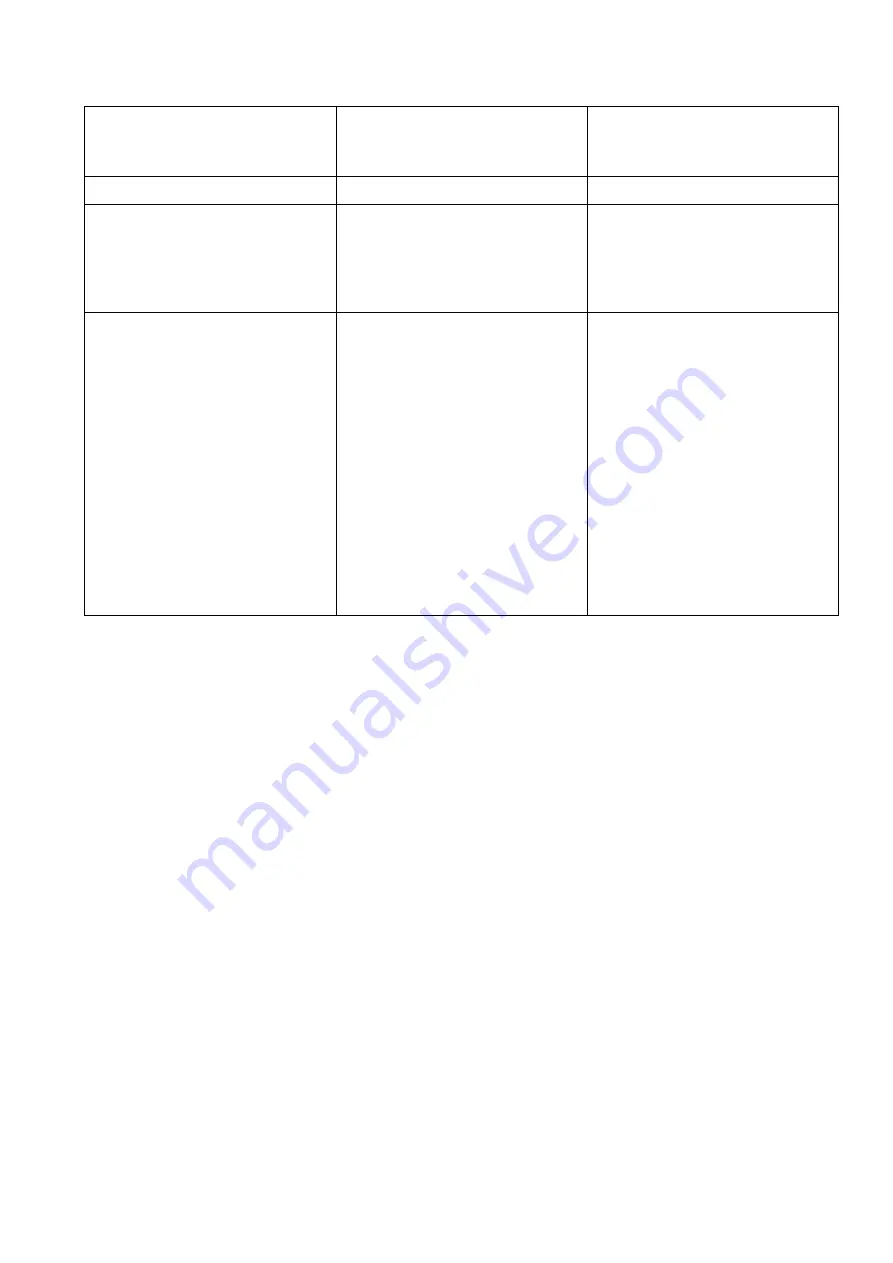
19
Symptoms
Possible reasons
Possible solutions
Pressing a key activates the wrong
message
Foreign matter is stuck under the
SmartGuide or on the keyboard
Inaccurate key press (pressing
between the keys)
The software has an error
Remove the foreign matter
Make sure you press directly on
the key without touching the
SmartGuide’s frame
Contact your supplier
Cannot record speech messages
The record/play switch is set to
“play”
The overlay has no bar code
The bar code on the overlay is
damaged
The SmartGuide is improperly
placed on the VocaFlex® Colour
The overlay is improperly placed
in the SmartGuide
The batteries are empty
Hold down delay and/or Release
delay has been set to a high
level (e.g. 8 seconds)
Set the switch to “record”
Copy a bar code onto the
overlay (make sure the bar code
fits the number of fields on the
SmartGuide)
Create a new overlay and copy
the bar code onto the new
overlay
Place the SmartGuide firmly in
the
VocaFlex® Colour
frame
Remove the overlay and mount
it all over again
Recharge the batteries
Set Hold down delay and/or
Release delay to 0,1 seconds
















