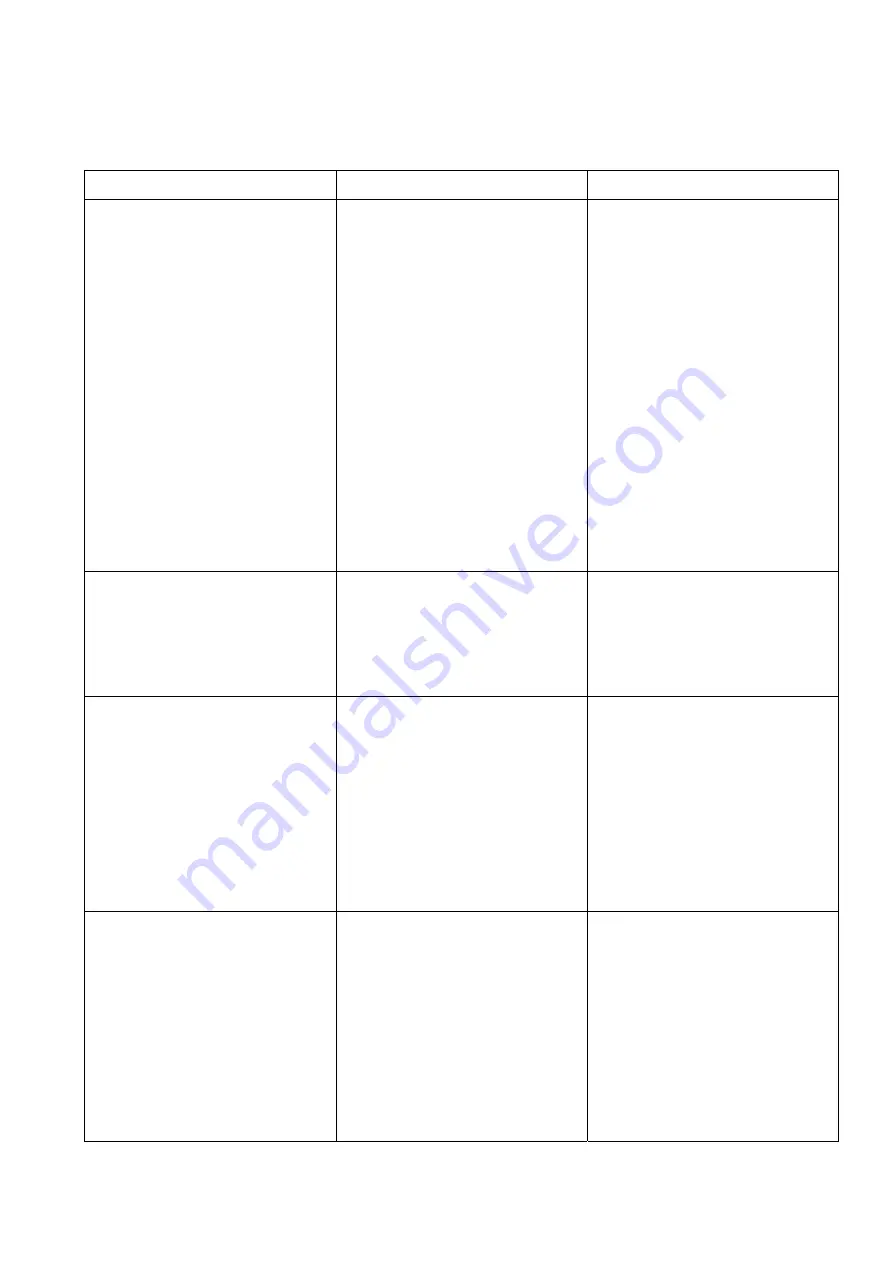
18
TROUBLE SHOOTING:
Symptoms
Possible reasons
Possible solutions
Cannot activate speech messages
The batteries are flat
The bar codes are damaged
The overlay is not in place in the
SmartGuide
The SmartGuide is not in place
in the
VocaFlex® Colour
The record/play switch is set to
“record”
You have changed the settings
for Hold down delay
You have changed the settings
for Release delay
Plug in the battery charger
Copy the bar code to a new
overlay and use this new
overlay instead
Remove the overlay from the
SmartGuide and mount it all
over again
Adjust the placement of the
SmartGuide in the
VocaFlex®
Colour
Set the switch to “play” (Note:
you have now erased any
speech messages in the keys
you pressed while in recording
mode)
Hold the key down accordingly
to the time set for Hold down
delay
Wait for as long as you set the
Release delay for before you
press the key
The sound is unsatisfactory (weak)
The Volume switch is set to 1
VocaFlex® Colour
was too far
apart from the sound source
during recording
The microphone was covered
during recording
Set the Volume switch to 2 or 3
Hold
VocaFlex® Colour
approximately 20 cm from the
sound source and a little to the
side and record the messages
over again
Rerecord the message
Recording contains noises
You pressed the key too hard
when recording (this may cause
disturbance)
You released the key before you
finished recording the message
VocaFlex® Colour
was
unstable during recording
A ring or similar has been
rubbing against the
VocaFlex®
Colour
)
Foreign matter is on the
loudspeaker membrane
Re-record the message
Re-record the message
Re-record the message
Re-record the message
Contact your supplier
The LED is not lit while recharging
The batteries are completely flat
The batteries are damaged
The LED is damaged
The batteries need some power
before the LED can light. Leave
the
VocaFlex® Colour
in the
charger for 15 minutes. Then
press a key and the LED should
be lit.
Contact your supplier
If the batteries are recharged
even if the LED is not lit, the
LED is damaged. You may use
VocaFlex® Colour
as usual.
Contact your supplier if you
want this fixed.

















