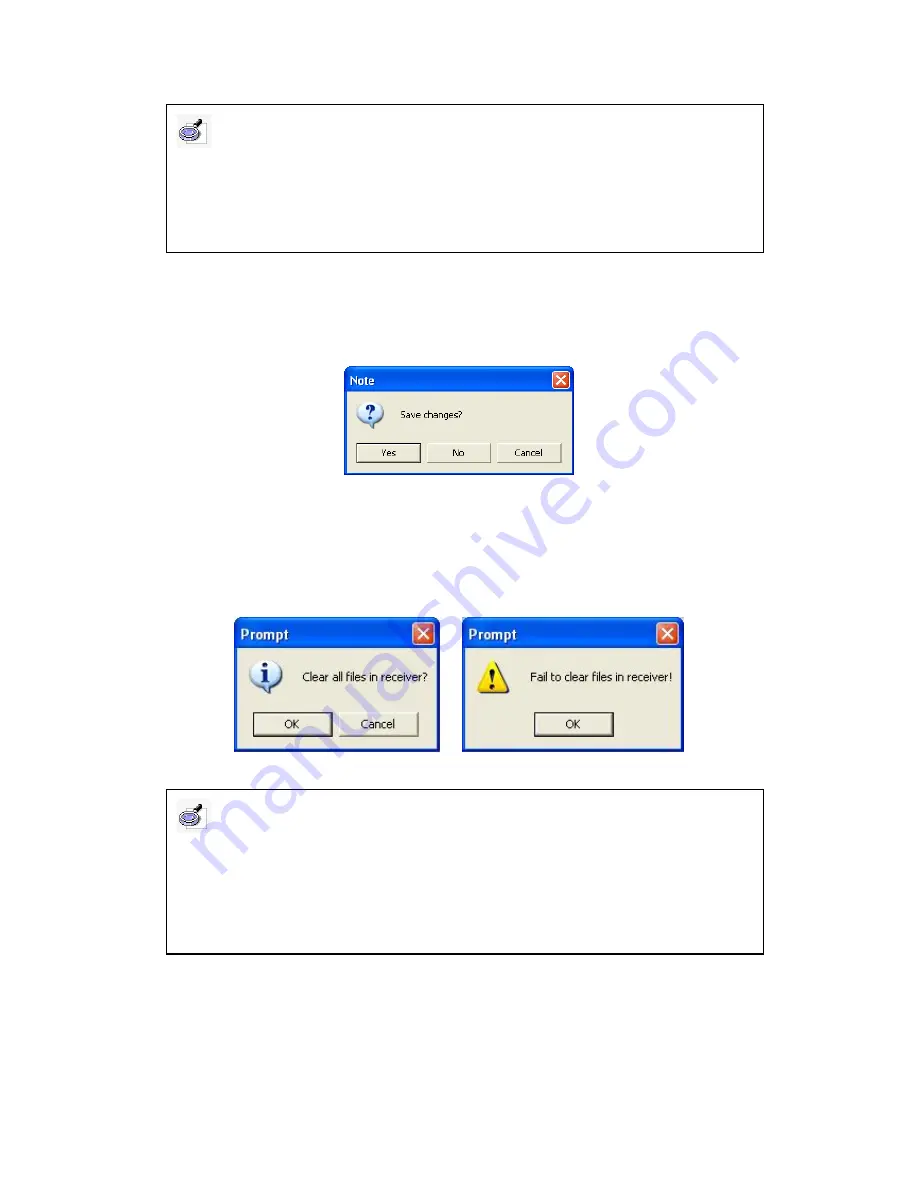
When you open a file, if you haven’t saved the current page, the software will prompt
you to save it (as follows). Click
“Yes”
to save the file, click
“No”
to discard the file,
click
“Cancel”
to quit the current opening operation.
6.2.4 Clear saved file:
Connect the signal receiver to computer through USB cable,
click the taskbar icon, and select
“Clear all files in receiver”
, a prompt window will
popup. If you select
“OK”
, all files in the receiver will be cleared, if you select
“Cancel”
,
the files will remain.
Caution:
1. When you want to clear the files, please make sure the signal receiver and the computer
are properly connected, or the system will prompt a failure message.
2. When you want to clear the files, please quit the current file reading operation, otherwise,
the system will prompt an error message if you read the file again after all files have been
cleared.
Caution:
1. For IQ E-Tablet Wireless type, please unplug the wireless adapter before reading the file
saved in the receiver.
2. When you want to read files from the receiver, please start Returnstar Whiteboard
Software first, or the system will prompt an error message.


















