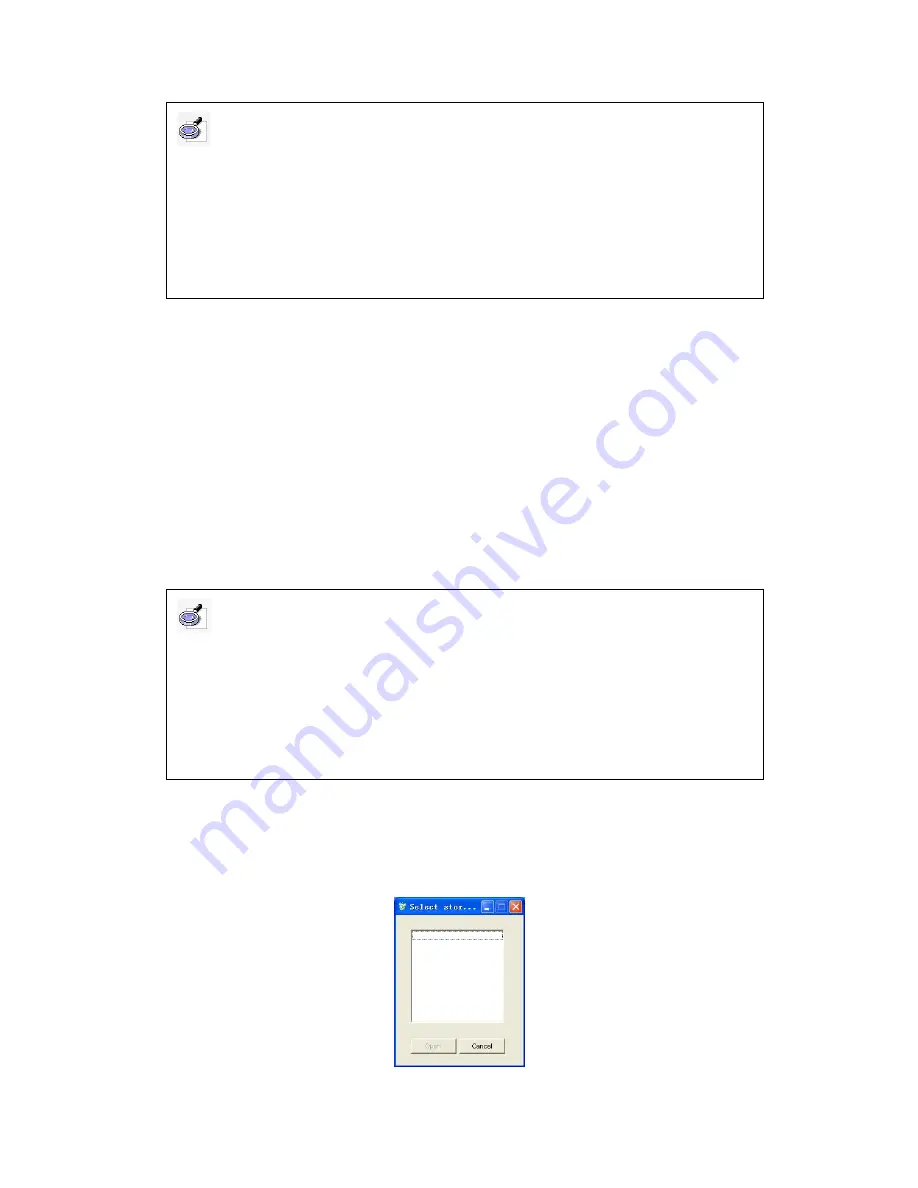
Change page:
When you finish one page and want to change to a new one, use the
digital pen to click the B Zone, and release after half a second. If the green indicator
and red indicator both flash 3 times, then the page changing is successful and you
can replace the page with a new one.
Save writing content:
In case you want to save your writing content in a file and
continue your writing on another file, or in case you have finished your writing and
want to save in a file, use the digital pen to click the A Zone, and release after half a
second. If the green indicator and red indicator both flash 3 times, it means the saving
is successful, the system will automatically create the file (File 1, File 2, etc) to save
your writing. When you want to continue your writing, the system will create a new file.
6.2.3 Read saved file:
Connect the signal receiver to computer through USB cable,
click the taskbar icon, and select
“Read files from receiver” from the menu
, the system
will popup a window displaying all files saved on receiver. Select a file and click
“Open”
to see its detailed content.
Caution:
1. When using the digital pen offline, the effective writing area is A4 size (but the area within
15 mm from the receiver is non-writing area).
2. After you finished noting, do remember to click the A Zone, and make sure the saving is
successful (the indicators flash correctly), otherwise your handwriting may not be saved.
5. After you have finished using IQ E-Tablet, please turn the power switch to “OFF” position
to save the power.
Caution:
1. If you want to switch IQ E-Tablet Wireless type to Electronic Noting mode, you must first
use digital pen to click B Zone, and release after half a second. If the greed indicator flashes
six times rapidly, it means the receiver has been switched into Electronic Noting mode. If you
haven’t clicked the B Zone, the receiver will be under “Wireless connecting” status instead of
“Electronic Noting” mode.
2. You don’t need to orient for Electronic Noting, just directly write on the paper.



















