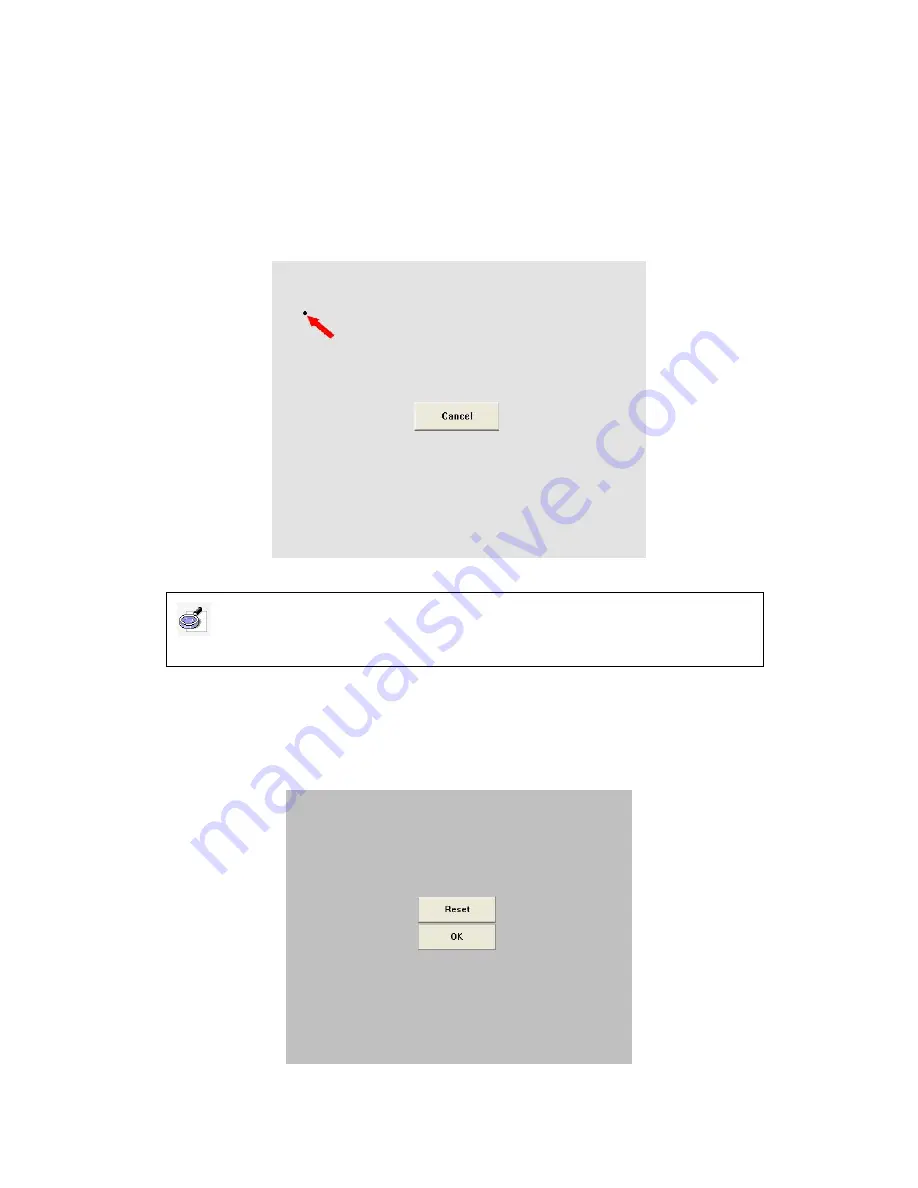
6.1.4 Screen Orientation (Calibration):
When you fix the signal receiver on the
computer screen and intend to write on the screen, you need to orient the IQ E-Tablet
in order to make it work accurately. Once oriented, the moving track of digital pen will
match the cursor, and you don’t need to re-orient using the same environment. Select
Start > Programs > Returnstar Notes Genius > Orient, or click the taskbar icon, select
“Screen Orient”
from the menu, the Orient window will appear, as follows:
Hold the pen in normal position, try to keep the pen vertical to the screen, click the
three orientation points one by one, then click
“OK”
to finish the orientation. If you
want to re-orient, click
“Reset”
, as follows:
Caution: If you haven’t started IQ E-Tablet, then after you click “Screen Orient”, IQ
E-Tablet will be started; click “Screen Orient” again to start orientation program.





















