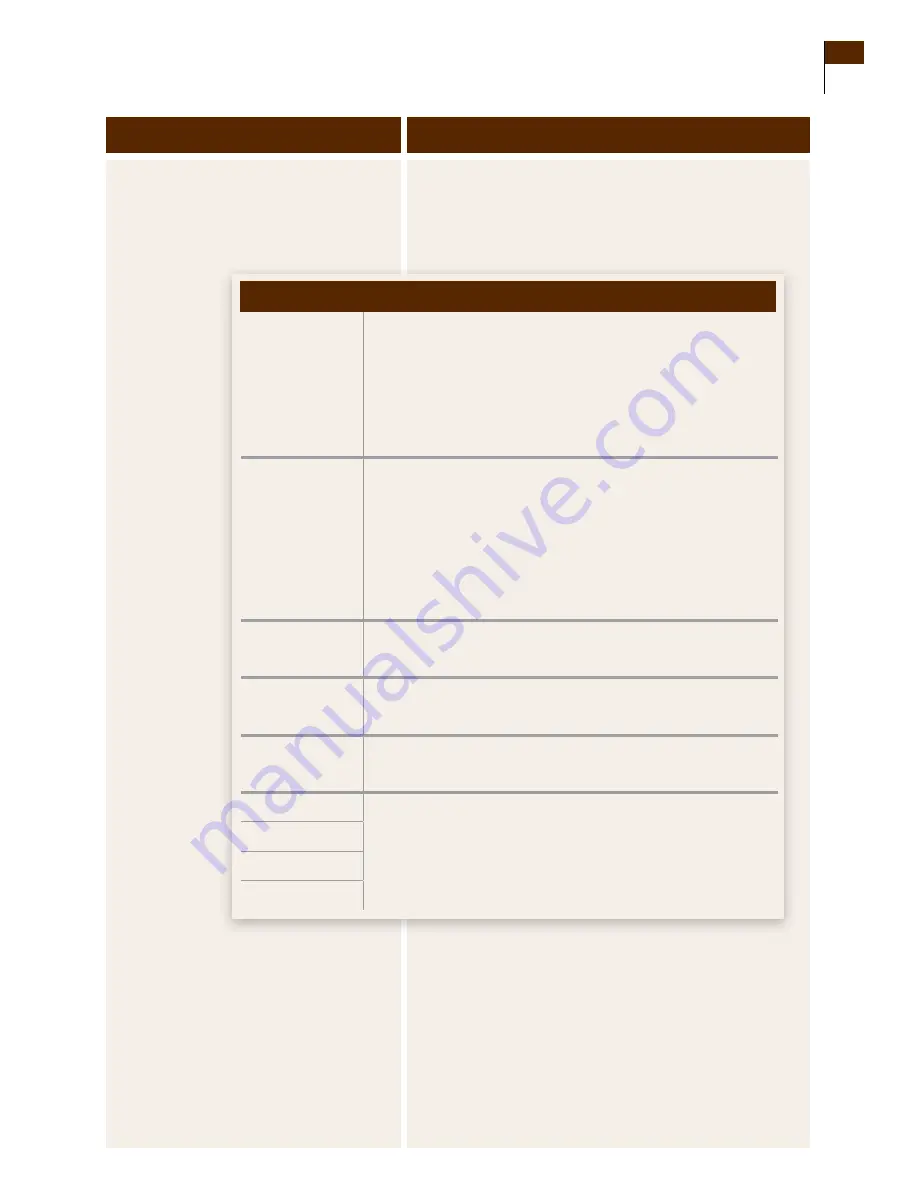
OVER
Steps
Do This
8.
Interpret your events.
a.
Interpret the events using the notes about each type of
event in the table below:
b.
Go to Step 7d.
CM
(CM 60, CM 120,
and CM 10)
• Each recorded measure is displayed on one screen with its
date and time.
• Displays actual measures at the indicated intervals.
• Does
NOT
display averaged measures.
• Use the RIGHT Option button (Next) to move to the next
recorded CM reading.
BG
• Each BG measure is displayed on one screen with its date
and time.
• All BG measures are displayed.
• A check mark
3
indicates that the measure was marked
as a control.
• Use the RIGHT Option button (Next) to move to the next
recorded BG screen.
Insulin
Each recorded insulin event is displayed with type, dosage in
units, date, and time.
Meals
Each recorded meal event is displayed with its carbohydrate
value in grams, date, and time.
Exercise
Each recorded exercise event is displayed with its description,
duration in hours and minutes, intensity, date, and time.
State of Health
• Each recorded event is displayed with its description, date,
and time.
Note:
Generic events do
NOT
include a description, just a
number that represents the event.
Generic
Alarm History
User Events
Event
Notes
Section 12
123
Review Reports and Edit Events
Summary of Contents for FreeStyle Navigator
Page 2: ......
Page 4: ......
Page 8: ......
Page 9: ...1 Getting Acquainted ...
Page 23: ...2 Install or Replace Transmitter and Receiver Batteries ...
Page 29: ...3 Set the Time and Date ...
Page 34: ...Customer Care 1 866 597 5520 ...
Page 35: ...4 Perform a Control Solution Test ...
Page 42: ...Customer Care 1 866 597 5520 ...
Page 43: ...5 Insert or Remove Your Sensor ...
Page 54: ...Customer Care 1 866 597 5520 ...
Page 55: ...6 Attach Your Transmitter ...
Page 61: ...7 Calibrate Your System Test Blood Glucose Manually ...
Page 74: ...Customer Care 1 866 597 5520 ...
Page 75: ...8 Set Review or Change the Alarm Settings ...
Page 89: ...9 Daily Use ...
Page 96: ...Customer Care 1 866 597 5520 ...
Page 97: ...10 Respond to Alarms Errors and Problems ...
Page 119: ...11 Add Events ...
Page 125: ...12 Review Reports and Edit Events ...
Page 135: ...13 Clean Your System ...
Page 136: ...Section 13 Key Terms n Receiver n Transmitter n Contact Points Customer Care 1 866 597 5520 ...
Page 139: ...14 Link and Unlink Your Transmitter and Receiver ...
Page 144: ...Customer Care 1 866 597 5520 ...
Page 145: ...15 Reset User Settings ...
Page 146: ...Customer Care 1 866 597 5520 ...
Page 149: ...16 Change Country Settings ...
Page 155: ...17 Appendix A Site Maintenance ...
Page 158: ...Customer Care 1 866 597 5520 ...
Page 159: ...18 Appendix B Specifications ...
Page 173: ...19 Appendix C FCC Compliance Information ...
Page 174: ...Customer Care 1 866 597 5520 164 Section 18 Appendix B Specifications ...
Page 182: ...Customer Care 1 866 597 5520 ...
Page 183: ...20 Glossary ...
Page 184: ...Customer Care 1 866 597 5520 174 Section 19 Appendix C Classification Compliance Declaration ...
Page 191: ...21 Index ...
Page 192: ...Customer Care 1 866 597 5520 ...
Page 195: ......







































