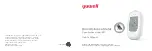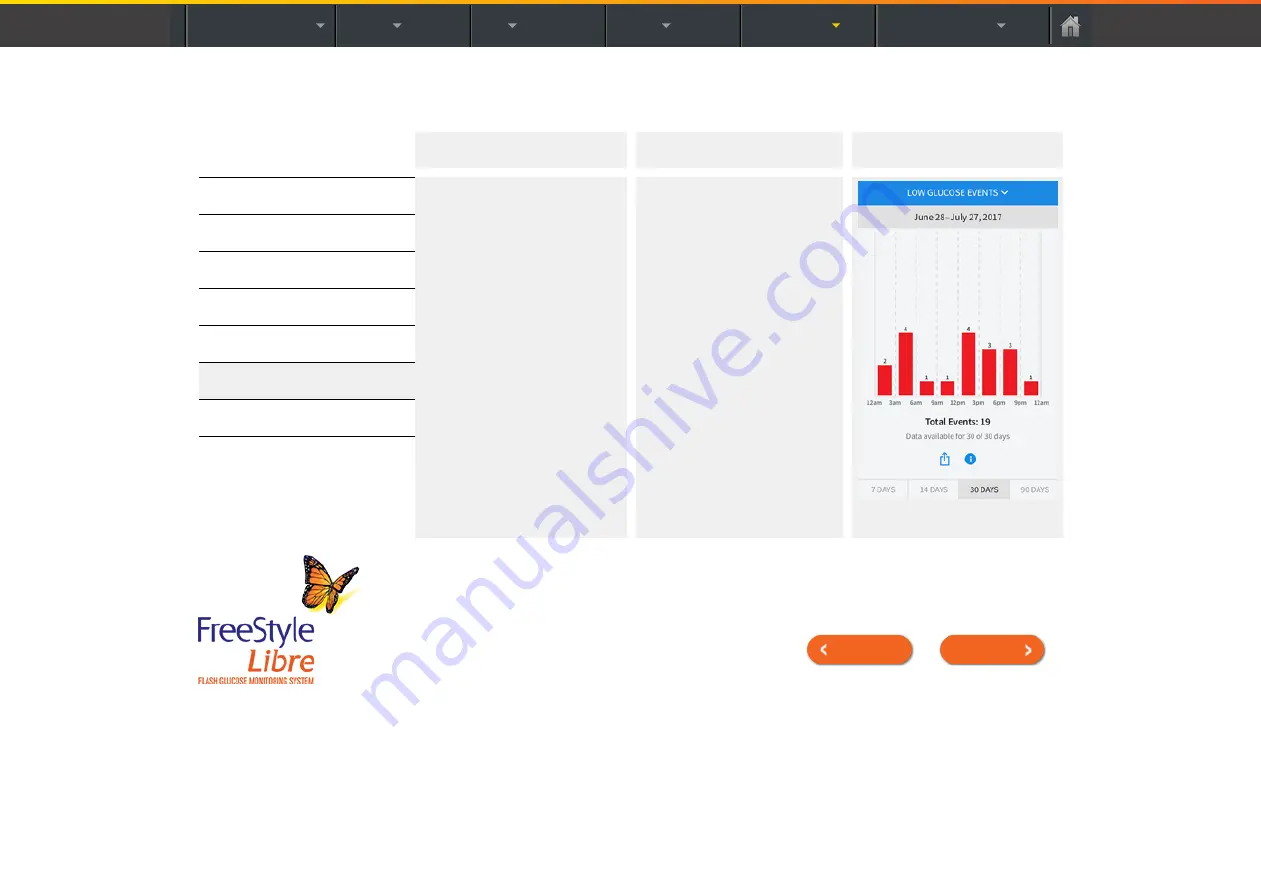
Product Overview
Reader
App
Sensor
Product Use
More Information
Summary of History Options - App
Reviewing History
What data is used?
Sensor glucose readings
collected in the last 7, 14, 30,
and 90 days.
What does this show?
Shows the number of low
glucose events measured by
your Sensor. It includes the
total number of events and the
events in different periods of
the day.
Example
Previous
|
Next
Summary of Contents for FreeStyle Libre
Page 64: ...Previous Next ...