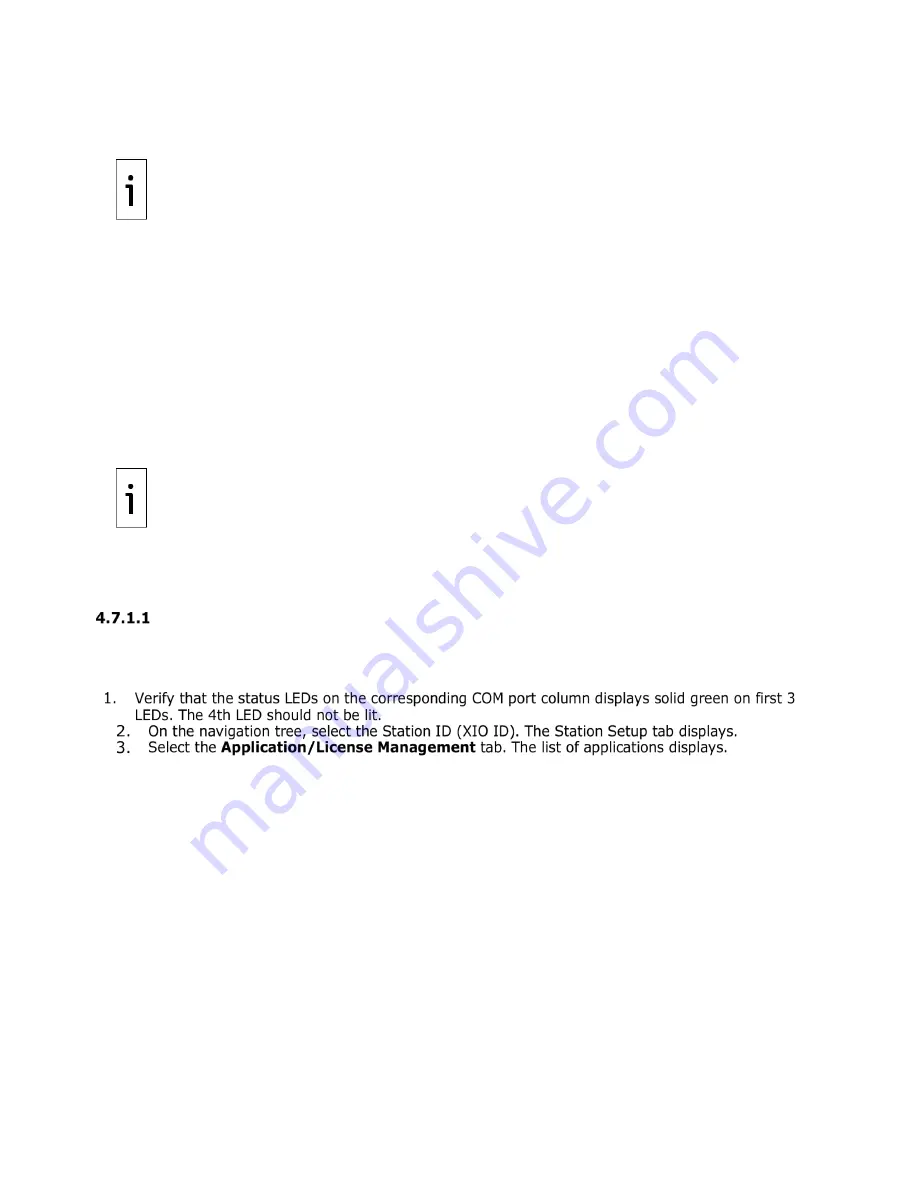
XIO USER MANUAL | 2106424MNAB |
59
The procedures in these sections assume that the COM ports are already wired for the type of peripheral
attached.
IMPORTANT NOTE:
During these procedures, pay close attention to the four LED lights on the left
side of the COM Ports. The LEDs are indicators for PWR (VBatt, Switched VBatt), TXD, and RXD.
Blinking TXD and RXD LEDs indicate that the XIO is transmitting and receiving traffic. The PWR LEDs
turn on only if the respective COM port is assigned to an application. They remain off when the port
is unused (unassigned to any application).
4.7.1
Configure COM port for communication with ABB devices
This procedure describes the configuration of an XIO COM port for connection with an ABB peripheral. The
example in this procedure connects an ABB multivariable transmitter to XIO COM1. The XMV Interface is
the application that handles communication with the multivariable. It is added and assigned to COM1.
There are two ways to add the application and assign it to the required COM port:
–
Add the application from the Application/License Management tab, then assign and configure the
COM port from the XMV Interface Communications Setup tab or,
–
Add and assign the COM port from the Communication Setup tab (Recommended). The
Communication Setup tab handles automatic configuration of optimal parameter for the
application/device type. You can configure all required parameters for successful first-time
communication from the same screen.
IMPORTANT NOTE:
Use a naming convention for the communication application instances which
allows for easy identification of the assigned XIO COM port.
Adapt the procedures for other types of devices and communication applications. Click
Help
on the
application screens for detailed configuration parameter information.
The procedure in these sections assume that the peripherals are correctly wired to the COM ports.
Assign and configure the port from the XMV Interface
This procedure adds the XMV interface from the Application/License Management tab first, and then
assigns and configures the port from the XMV Interface Communications Setup tab.
To configure COM port with XMV Interface:
Summary of Contents for XIO-00
Page 54: ...54 XIO USER MANUAL 2106424MNAB Figure 4 24 Default XIO Interface configuration ...
Page 147: ...XIO USER MANUAL 2106424MNAB 147 Figure 7 30 FileZilla New Site window ...
Page 148: ...148 XIO USER MANUAL 2106424MNAB Figure 7 31 Open the Flash AppData ssh directory ...
Page 149: ...XIO USER MANUAL 2106424MNAB 149 Figure 7 32 Upload public key from laptop to device ...
Page 150: ...150 XIO USER MANUAL 2106424MNAB Figure 7 33 Verify public key upload is complete ...






























