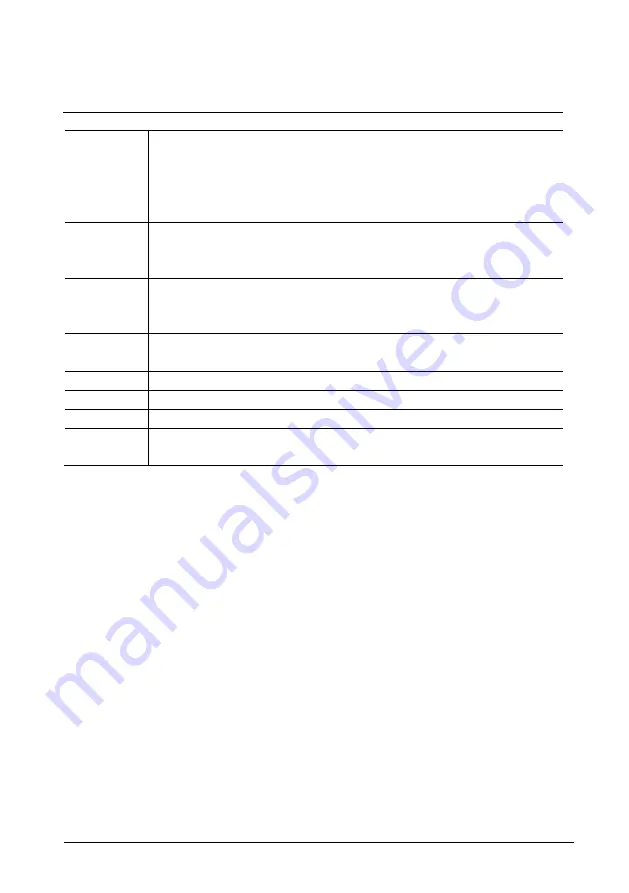
ABB-Welcome M
Operation
|
— 22 —
missed.
- Date, time and the type of the event are recorded together with the
snapshot.
- If no automatic snapshots are activated, a camera icon will be displayed
in the mini window.
2
Individual entries or the entire list can be deleted at any time.
- Snapshots which you would like to archive can be copied on an inserted
SD card (SD, SDHC).
3
Three pictures are made each time when a visitor rings the bell. This
ensures that an optimum snapshot is taken.
- All recorded pictures are accessed via the details window.
4
Only if a call is an intercom call list, the list can be added to the blacklist,
which is used to prevent unwanted calls from other apartment(s).
5
Display the details window of a record
6
Select an event with the “Forward/backward” buttons.
7
Press the button (1/2/3) to select a single picture .
8
If there is a voice message left from a visitor,,touch the play or stop button
to play or stop the voice message.
Summary of Contents for Welcome M2233 Series
Page 21: ...ABB Welcome M Operation 20 1 2 2 3 4 ...
Page 81: ...ABB Welcome M Ecran 7 activé directement lorsque vous appuyez sur la touche ...
Page 83: ...ABB Welcome M Ecran 7 1 2 2 3 4 ...
Page 84: ...ABB Welcome M Ecran 7 Fig 12 Mémoire d évènements et d images historique 8 5 6 7 ...
Page 93: ...ABB Welcome M Ecran 7 Appuyer sur Ajouter ou Modifier Fig 18 Intercom 5 4 1 3 2 1 ...
Page 149: ...ABB Welcome M 20 1 2 2 3 4 ...
Page 150: ...ABB Welcome M 21 Fig 12 Archivio eventi e immagini 8 5 6 7 ...
Page 159: ...ABB Welcome M 30 Premere Aggiungi o Modifica Fig 18 Intercom 5 4 1 3 2 1 ...
Page 168: ...ABB Welcome M 39 Fig 25 Messaggio vocale ...
Page 216: ...ABB Welcome 21 1 2 2 3 4 ...
















































