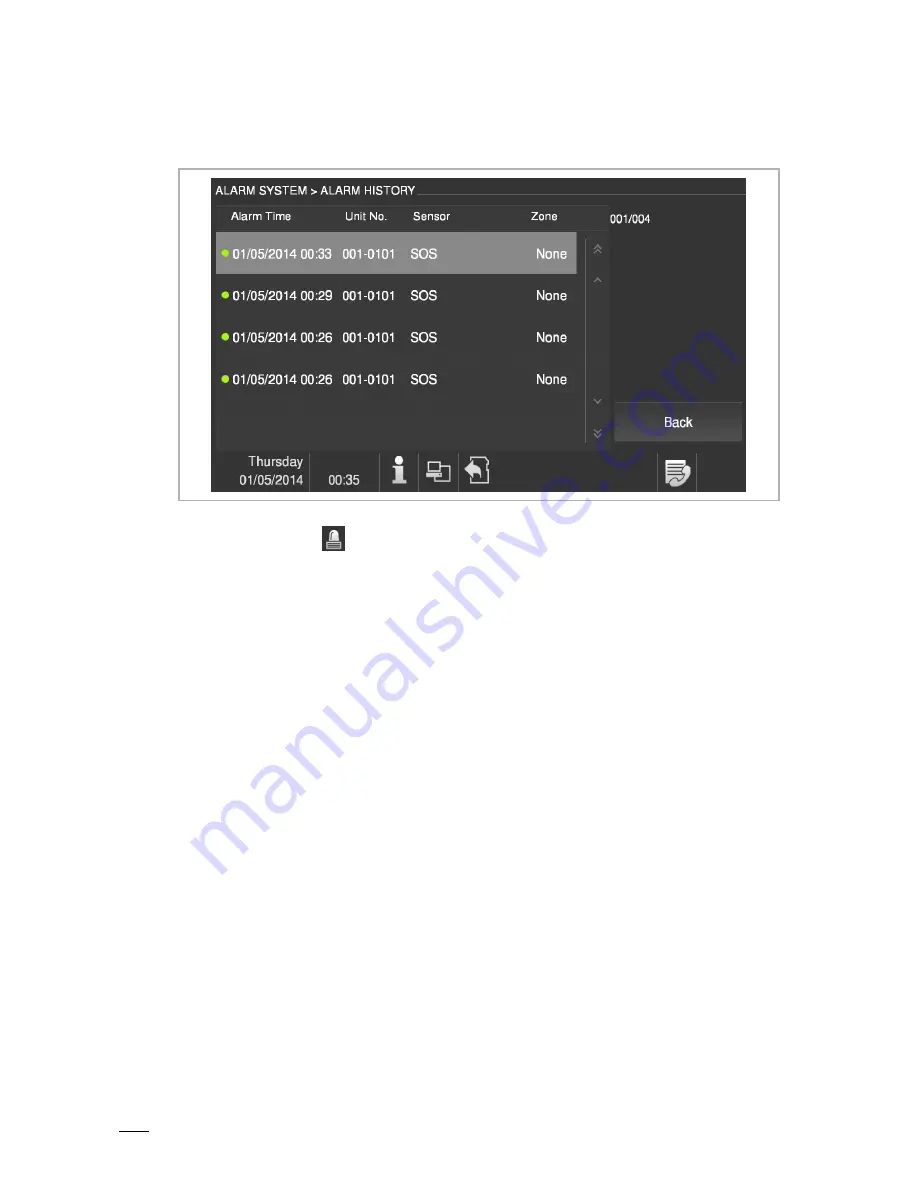
Operation
Operating Instructions VER:1.0
│
20
Pos: 75 /CNDEX/01 Heading/1.1.1 Heading/Heading_Alarm record @ 62\mod_1498467458233_15.docx @ 793903 @ 3 @ 1
8.1.5 Alarm
record
Pos: 76 /CNDEX/09 Operation/Alarm record_HSM36-GU @ 62\mod_1498524074025_15.docx @ 794387 @ @ 1
Fig. 14: Alarm record
In standby mode, click
to read the alarm history.
Pos: 77 /CNDEX/99 Auxiliary tools/++++++++++++++ page break +++++++++++++++ @ 57\mod_1487814735946_0.docx @ 750979 @ @ 1









































