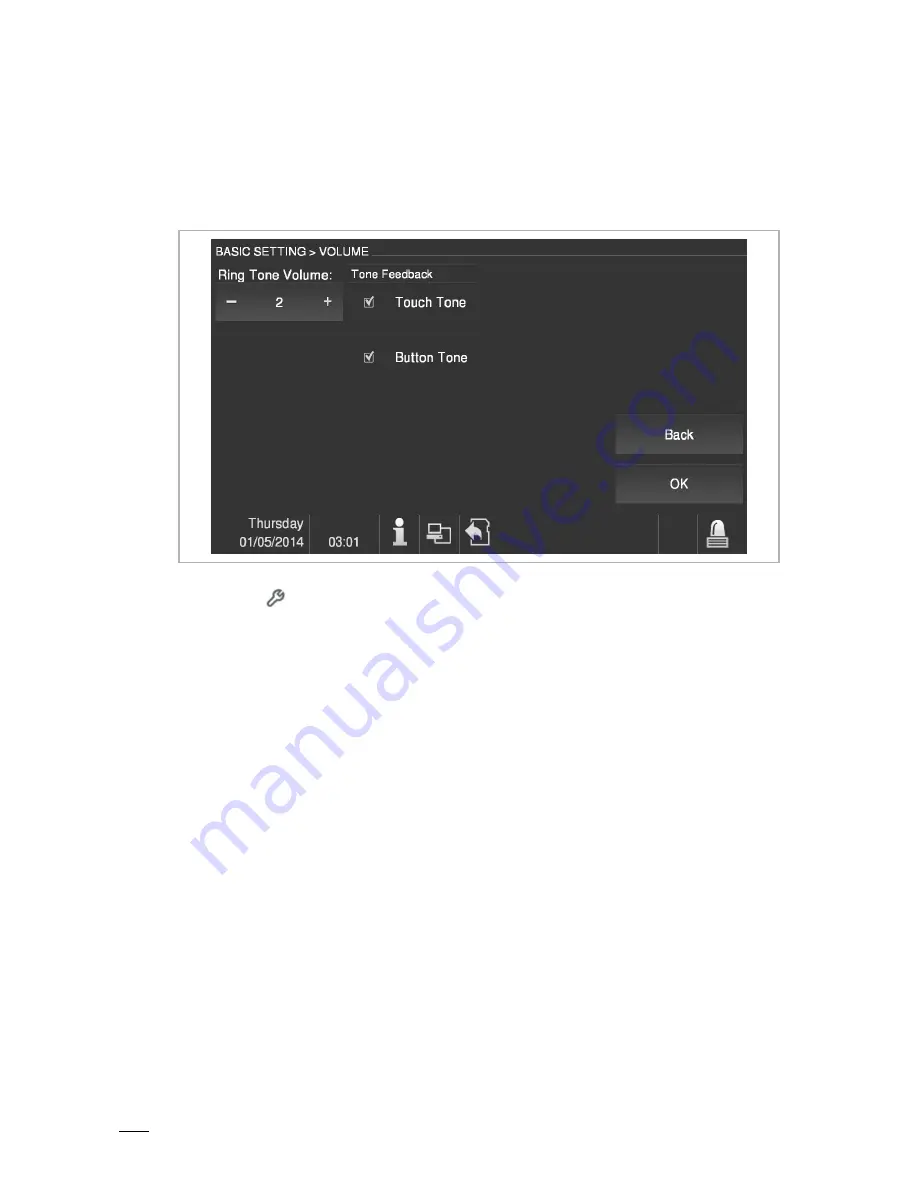
Commissioning
Operating Instructions VER:1.0
│
8
Pos: 35 /CNDEX/01 Heading/1. Heading/Heading_Commissioning @ 57\mod_1487828936105_15.docx @ 751257 @ 1 @ 1
7
Commissioning
Pos: 36 /CNDEX/01 Heading/1.1.1 Heading/Heading_Volume setting @ 57\mod_1487752846570_15.docx @ 750674 @ 3 @ 1
7.1.1 Volume
setting
Pos: 37 /CNDEX/08 Commissioning/Volumen setting_HSM36-GU @ 62\mod_1498197885038_15.docx @ 793347 @ @ 1
Fig.
2:
Volume
setting
■
Press the button to open the "Basic setting" interface.
■
Select "Volume" in the left list, and then click “Adjust“ to enter setting interface.
On this page,
Click on "+" and "-" to adjust the "Ring tone volume".
Tick the "Touch Tone" box to enable the touch tone. (Enable by default)
Tick the "Button Tone" box to enable the button tone. (Enable by default)
Click "OK" to save your settings.
Pos: 38 /CNDEX/99 Auxiliary tools/++++++++++++++ page break +++++++++++++++ @ 57\mod_1487814735946_0.docx @ 750979 @ @ 1























