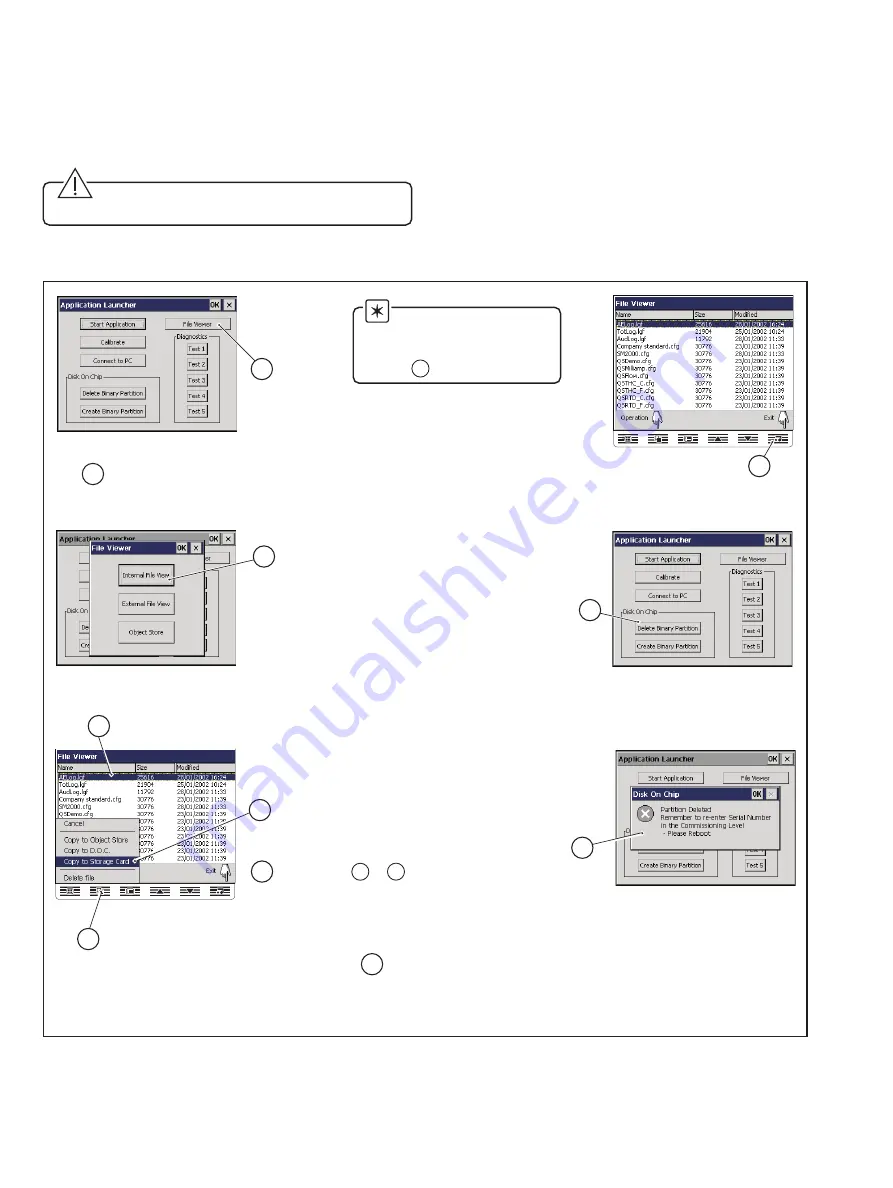
8
Press the
'File Viewer' button.
1
7
Highlight a configuration
to save to removable media.
4
5
Press the 'Operation' key.
6
Press the 'Copy to Storage Card'
option on the pop-up menu.
Repeat steps to to
save other configurations
as required.
4
6
8
Press the 'Exit' key twice to return
to the Application Launcher screen.
11
Isolate the instrument from the power supply.
Press the
'Delete Binary Partition' button.
9
Wait for dialog to
appear indicating
that this operation
was successful.
10
Press the
'Internal File View' button.
3
Insert a memory card containing
a folder named 'SM2000'
2
…4
Downloading and Installing the
Operating System Software – Figs. 4.1 to 4.5
4) Refit the instrument to the case – see Fig. 4.1.
5) Restore the power supply to the instrument.
6) Follow the on-screen instructions and perform
touchscreen calibration.
Caution. Do not use sharp objects such as
screwdrivers, pen nibs etc. to operate the touch screen.
7) Save configuration files to removeable media, as required,
and delete the binary partition – see Fig. 4.2.
Fig. 4.2 Saving Configuration Files and Deleting the Binary Partition
Note. If no configuration
files are required to be saved
to removeable media, proceed
to step
9
.












