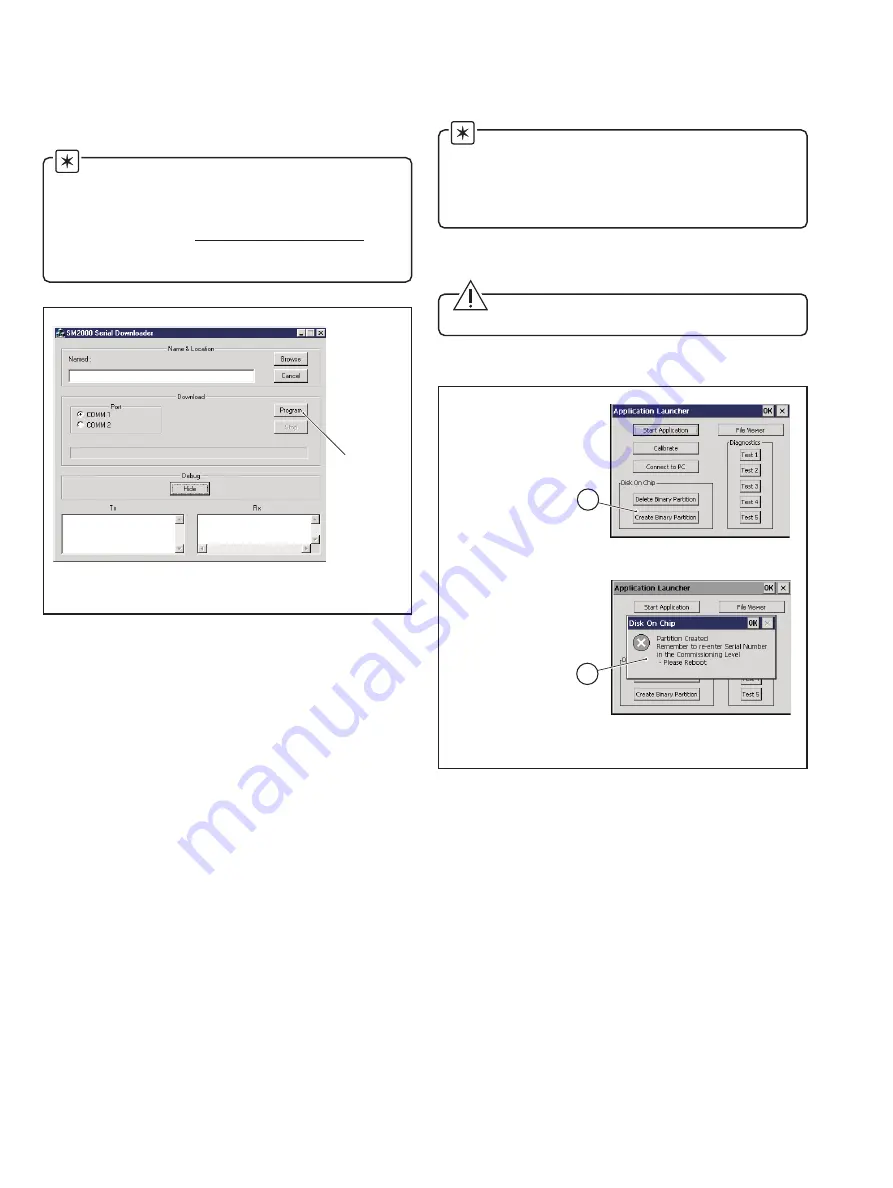
10
C:\WINCE300\PUBLIC\SM2000_3002_8.sre
Press to start
download.
Fig. 4.4 Downloading the Operating System Files
…4
Downloading and Installing the
Operating System Software – Figs. 4.1 to 4.5
9) Start 'downloader.exe' software on the PC.
10) Select the '.sre' file to download (e.g.
SM2000_3002_8.sre) – see Fig. 4.4.
Note. The software can be downloaded from either:
•
Assistant database in 'Service Information' –
'Videographic Recorders' – 'SM2000'
or
•
ABB Library at http://inside.abb.com/library in
'Instrumentation' – 'Recording and Control' –
'Recorders' – 'Paperless Chart Recorders'.
Fig. 4.5 Creating the Binary Partition
11) Restore the power supply to the instrument and start the
download of the new software by clicking on the 'Program'
button on the SM2000 Serial Downloader screen –
see Fig. 4.4.
Notes.
•
The download must start within 15 seconds of applying
power to the instrument.
•
The download will take approximately 25 minutes to
complete.
12) On completion of the download, follow the on-screen
instructions and perform touchscreen calibration.
Caution. Do not use sharp objects such as
screwdrivers, pen nibs etc. to operate the touch screen.
13) Create the Binary Partition – see Fig. 4.5.
Press the 'Create
Binary Partition' button.
1
Wait for dialog to
appear indicating
that this operation
was successful.
2












