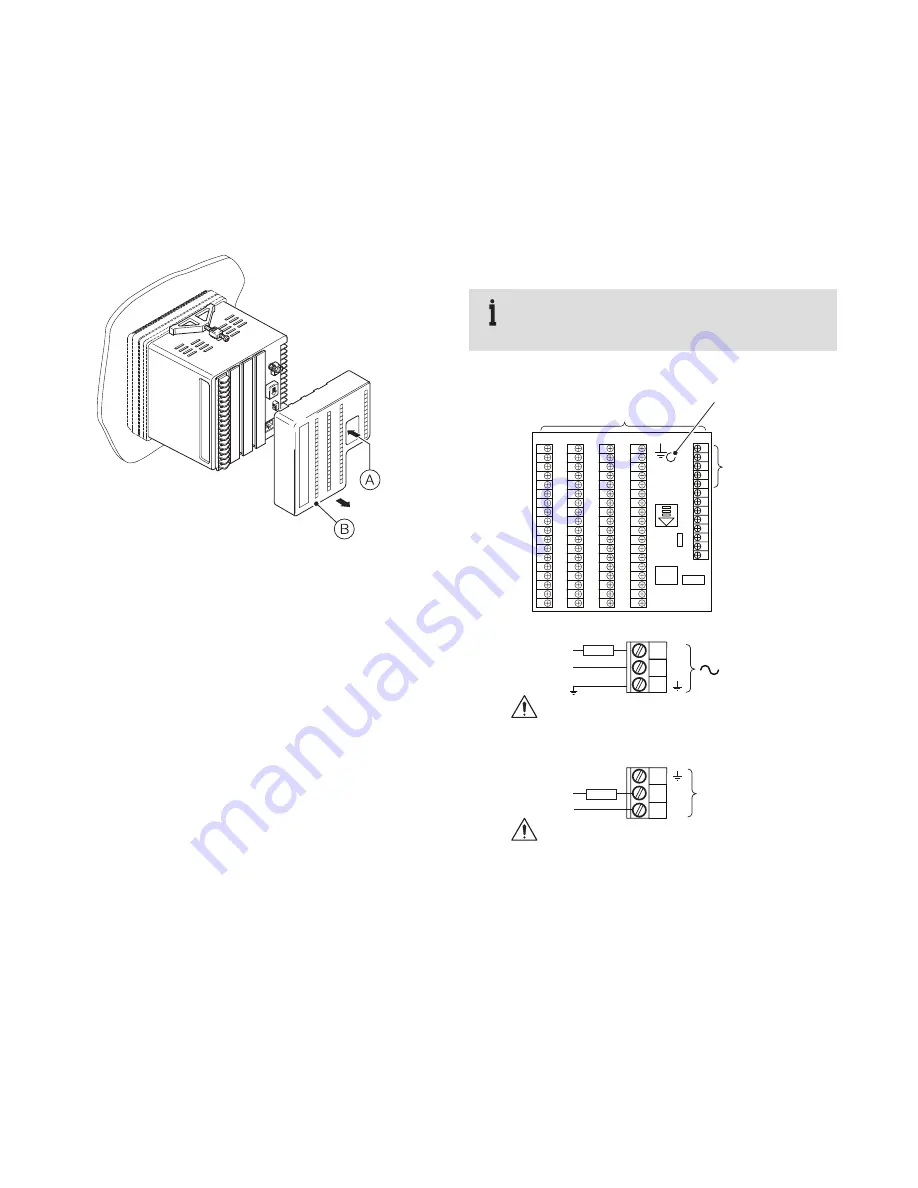
6
SCR E E N M A STE R RVG 20 0 / PA PE R LE SS R ECOR DE R
| C I/R VG 2 0 0/0 01- EN R E V. A
…
3
Electrical connections
Accessing the recorder connection terminals
Referring to Figure 3:
1
Press the terminal cover release plate in recess
A
and pull
terminal cover
B
away from the recorder body to expose the
terminal connections.
Figure 3 Accessing the recorder connection terminals
Power supply connections
Referring to Figure 4:
1
Make connections to the power supply terminals
(module position
E
) as follows:
– AC supply: terminals 1 (line), 2 (neutral), 3 (ground)
or
– DC supply: terminals 4 (+), 5 (–)
IMPORTANT (NOTE)
Tighten terminal screws to a torque of 0.1 Nm
(0.9 lbf.in).
Figure 4 Power supply connections and fuse ratings
3
5
4
+
–
3
1
2
L
N
A
B
C
D
E
1
2
3
4
5
Module positions
AC power
supply earth
(ground) stud
Power
supply
terminals –
see below
Fuse
Fuse
Line
Neutral
100 to 240 V AC
50 / 60 Hz
Warning
. Use fuse rating 500 mA (maximum) Type T IR
(UL category JDYX2)
AC Supply
DC Supply
Warning
. Use fuse rating 2.5 A (maximum) Type T
24 V DC


































