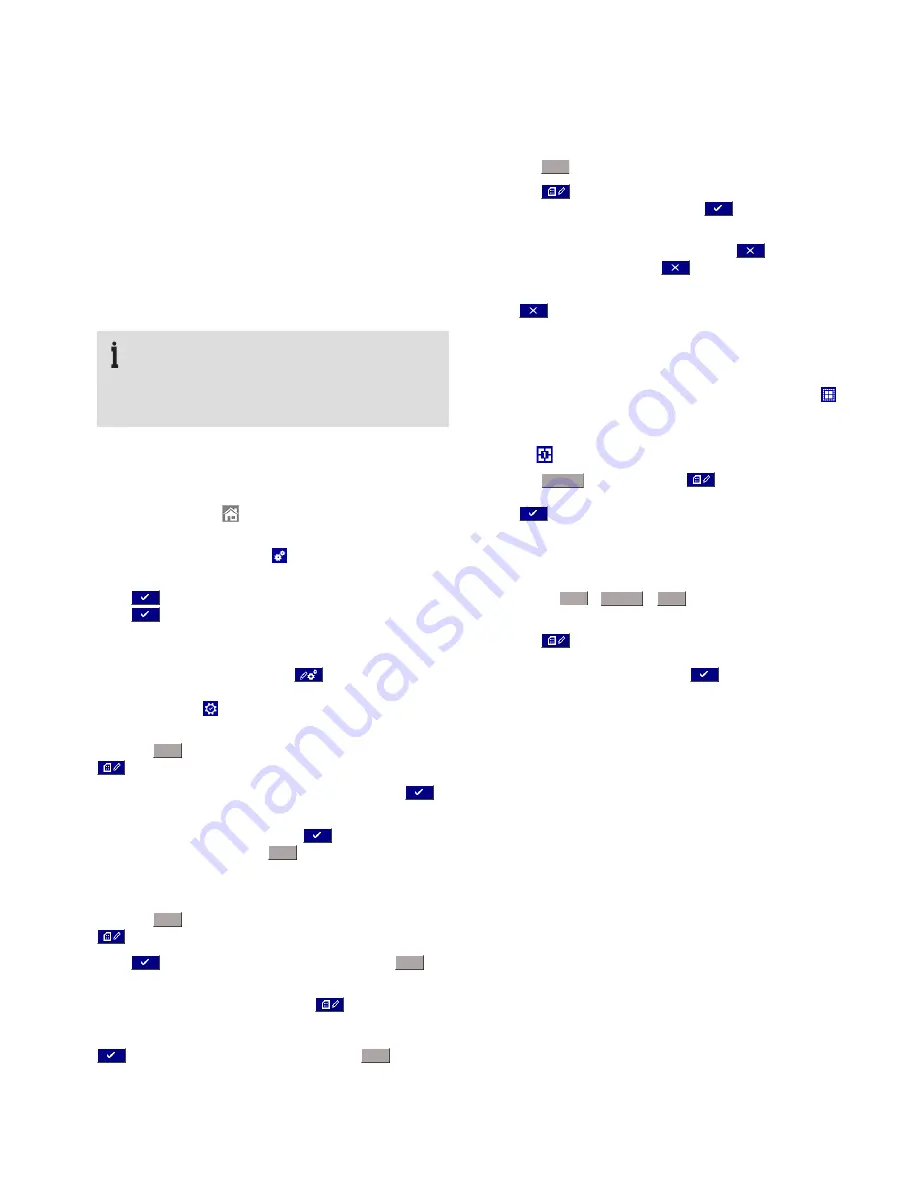
SCR E E N M A STE R RVG 20 0 / PA PE R LE SS R ECOR DE R
| C I/R VG 2 0 0/0 01- EN R E V. A
13
6
Basic setup
Perform the following steps, in sequence, when setting up the
recorder for first-time use – for detailed configuration routines
refer to the Operating instructions (OI/RVG200-EN).
Start-up
1
Locate and mount the recorder as described in Sections
1
and
2
.
2
Make electrical and signal connections as described in
Section
3
.
3
Power-up the recorder.
IMPORTANT (NOTE)
At power-up, a start-up screen is displayed while a
self-test sequence is performed. An operator view
is displayed when the self-test sequence is
complete and the recorder is ready for operation.
4
Proceed to the next step to set the date and time.
Set the date and time
1
Press the
Home
icon (
) from any Operator or Log view to
display page 1 of the Operator menus.
2
Press the
Configuration
icon (
) to display the
Select
Operator
page.
3
Press
and at the
Operator 1 – Password (0..9999)
page
press
again (passwords are not set at first-time use).
The
Operator 1 Edit / Open / New configuration
page is
displayed.
4
Press the
Edit Configuration
icon
at the
Operator 1(4)
page to display the
System Configuration
page and press
the
Common
icon
to display the
Common Configuration
level menus.
5
Press the
Time
tab and at the
Date and time
field, press the
icon to display the
Date and Time
dialog.
Enter the required information in each field, pressing
to
accept the content and return to the
Date and Time
dialog.
6
When all fields have been set, press
to return to the
Common Configuration
level
Time
menu options.
Setup Groups and Channel allocation
1
Press the
Setup
tab and at the
Number of Groups
field, press
and enter the number of
Groups
required.
Press
to return to the
Common Configuration
Setup
level.
2
At the
Channel Allocation
field, press
to display the
Group Configuration
dialog. Select the channel(s) to be
assigned to each group. When allocation is complete, press
to return to the
Common Configuration
Setup
level.
Set up the archive files
1
Press the
Archive
tab to display the associated fields.
2
Press the
icon associated with each field to enter and
configure
Archive
parameters – press
to accept the
content at each field.
3
When all fields have been configured, press
to return to
the
I/O Groups 1(6)
page then
to return to the
Common
Configuration
page.
4
Press
to exit the
Common Configuration
level and
return to the
System Configuration
page.
Set the sample rate
1
At the
System Configuration
page, press the
Groups
icon
to display the
I/O Groups 1 (6)
page.
2
Press the icon associated with the required
Group
(for
example
) to display the
Group 1 (6)
dialog.
3
Press the
Recording
tab and then the
icon associated with
each field to enter and configure
Recording
parameters –
press
to accept the content at each field.
Select Operator views and Menu enables
1
At the
Group 1 (6)
dialog, select the view(s) required by
pressing the
Chart
/
Indicator
/
Bar
tabs to display the
associated fields.
2
Press the
icon associated with each field to enter and
configure view parameters (
Chart
/
Indicator
/
Bar
) and
Menu
enables for each view – press
to accept the
content at each field.
3
Proceed to the next section to set up the archive files.


































