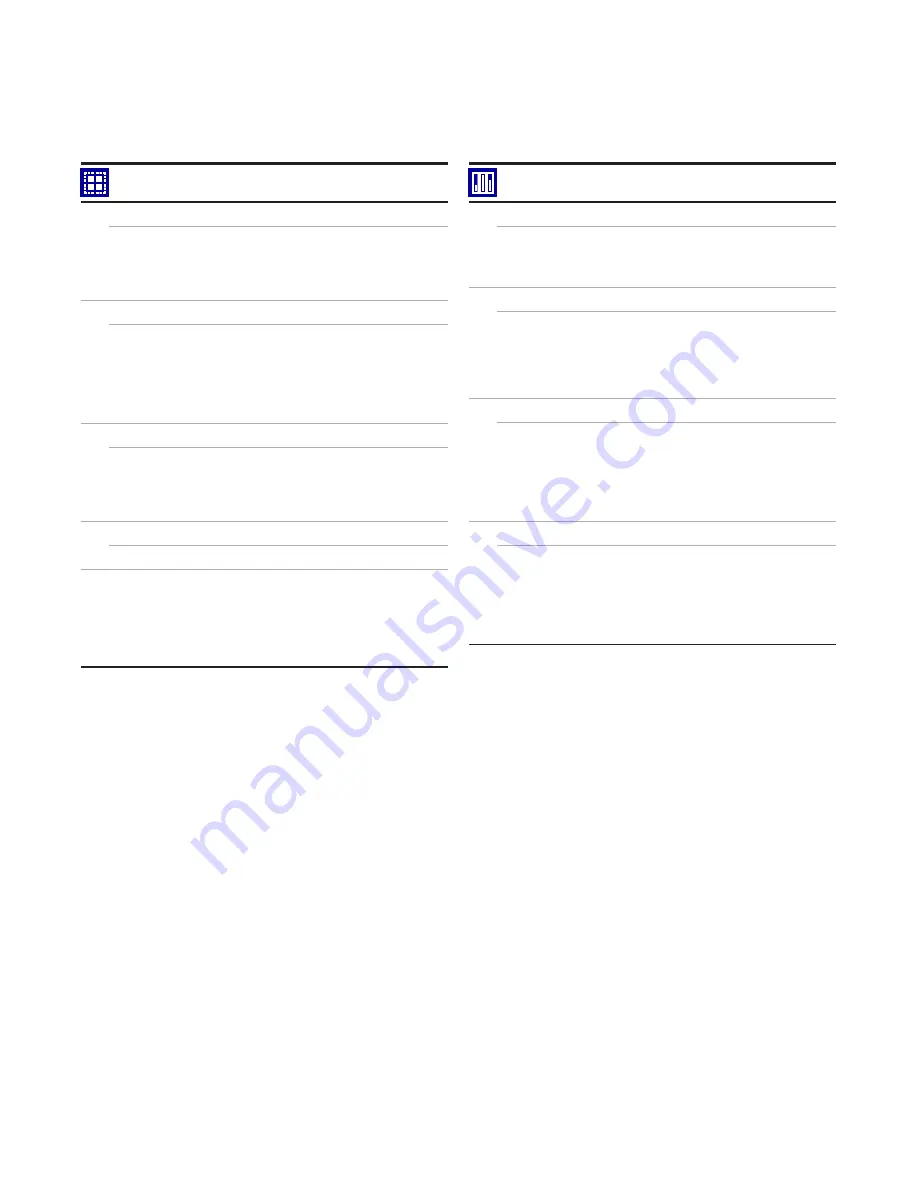
SCR E E N M A STE R RVG 20 0 / PA PE R LE SS R ECOR DE R
| C I/R VG 2 0 0/0 01- EN R E V. A
11
Groups 1 (6)
Recording
Tag
Recording enable source
Primary sample rate
Secondary sample rate
Sample rate select source
Chart
Chart view enable
Chart Annotation
Chart divisions
Pointers/Indicators
Screen interval
Trace width
Menu enables
Indicator
Indicator
Totalizer / statistics
Bar graph display
Alarm Trip Points
Menu enables
Bar
Bar graph view enable Bar graph markers Menu enables
Batch (if option enabled)
Enable Batch Recording
Start/Stop, Abort
Operator Login
Batch Number
Field 1(3) Title
Channels
Setup
Source ID
Trace color / Zone
Filter type
Scale Type
Analog I/P
Input type
Engineering range
Tag
Filter time constant
Fault detect level
Broken sensor direction
Alarm A (D)
Alarm type
Alarm tag
Trip
Hysteresis
Enable source
Log Enable/Ack Timeout
Alarm group
Totalizer A (B) (if option enabled)
Setup
Tag/Units
Stop/Go/Reset
Timed Reset
Count range
Log update
Count rate/Cut off


































