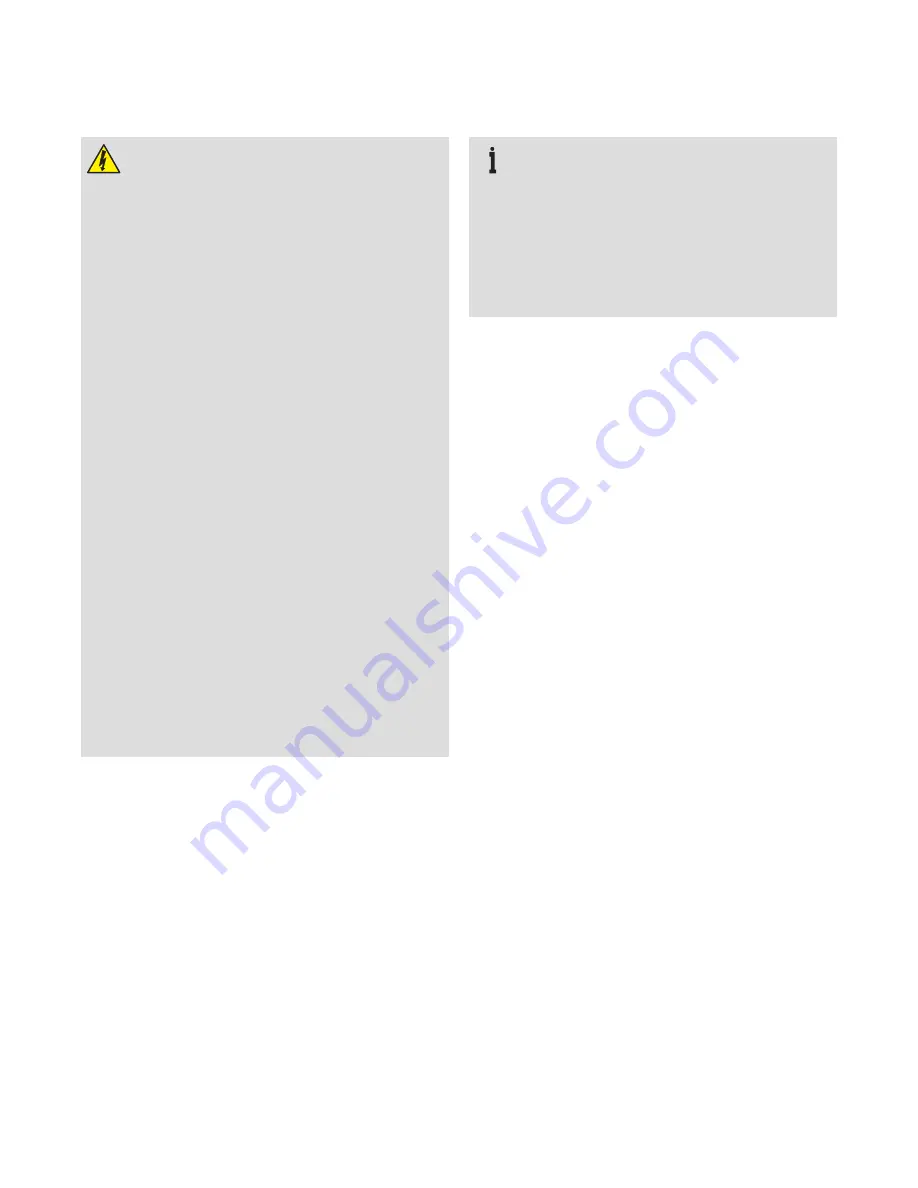
SCR E E N M A STE R RVG 20 0 / PA PE R LE SS R ECOR DE R
| C I/R VG 2 0 0/0 01- EN R E V. A
5
3
Electrical connections
WARNING
• The recorder is not fitted with a switch therefore a
disconnecting device such as a switch or circuit
breaker conforming to local safety standards must
be fitted to the final installation. It must be fitted
in close proximity to the recorder, within easy
reach of the Operator and marked clearly as the
disconnection device for the recorder. A fuse must
be fitted in accordance with Figure 4.
• Remove all power from supply, relay and any
powered control circuits and high common mode
voltages before accessing or making any
connections.
• Use cable appropriate for the load currents: 3-core
cable rated 3 A and 90 °C (194 °F) minimum, that
conform to either IEC 60227 or IEC 60245. The
terminals accept cables from 0.8 to 2.5 mm2
(18 to 14 AWG).
• The recorder conforms to Installation Category II
of IEC 61010.
• All connections to secondary circuits must have
basic insulation.
• After installation, there must be no access to live
parts, for example, terminals.
• Terminals for external circuits are for use only with
equipment with no accessible live parts.
• If the recorder is used in a manner not specified by
the Company, the protection provided by the
equipment may be impaired.
• All equipment connected to the recorder's
terminals must comply with local safety standards
(IEC 60950, EN601010-1).
IMPORTANT (NOTE)
• Always route signal leads and power cables
separately, preferably in earthed (grounded) metal
conduit.
• Use screened cable for signal inputs and relay
connections.
• Replacement of the internal battery (type Varta
CR2025 3V lithium cell) must be carried out by an
approved technician only.


































