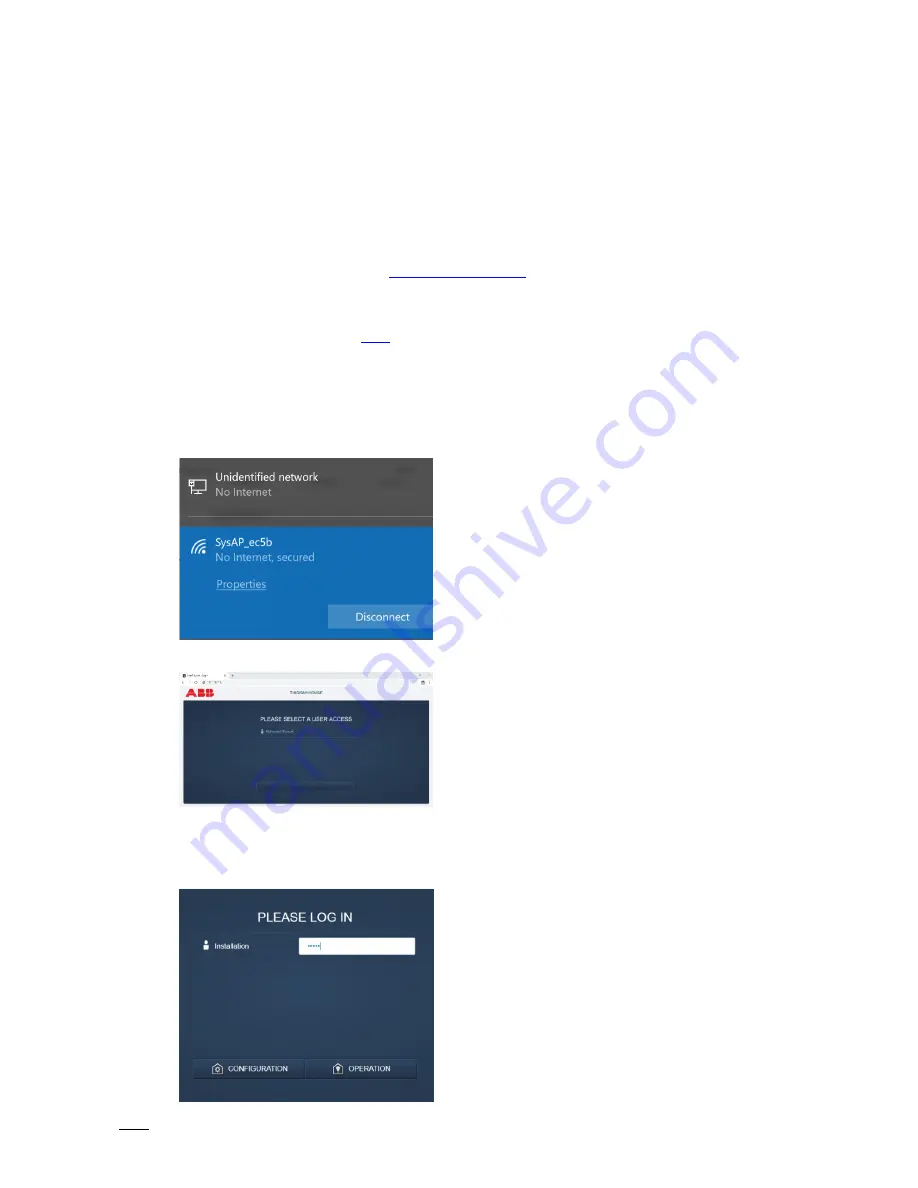
Adding the Keypad
Product Manual 2CQA 100 007 B0001
│
2018-09-28
│
4
2
Adding the Keypad
This section describes how to add the Keypad to the system.
STEP 1: Install the Light Switch
Install the device by following the
Operating Instructions
included in the original packaging.
Note:
After installation, the Keypad will not function. To configure the Keypad, it will need to be
added to the free@home network. If the Keypad has been assigned to a different SysAP, it will
need to be reset. Please see
here
for instructions.
STEP 2: Open configuration and search for the Keypad
Ensure that the SysAP is in Access Point mode by pressing the button on the SysAP. The
indicator light will turn solid blue. Connect to the SysAP by selecting it from the list in your
wireless network.
Once connected, open a browser and enter 192.168.2.1 in the address line.
If you have a tablet, use the free@home App.
Note:
It is not possible to set up the Keypad by using a smartphone.
Log in as a user that has configuration rights.






















