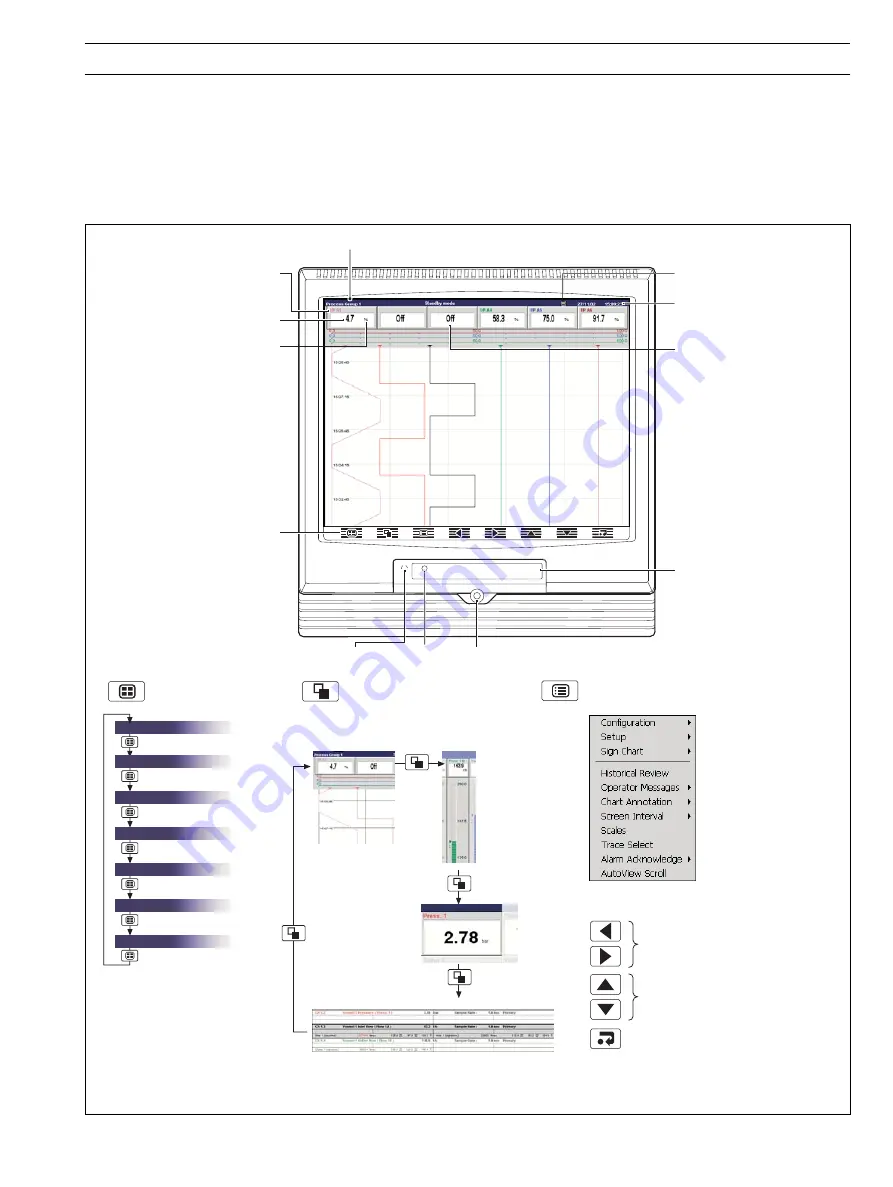
3
Group Key
Selects a different
process group
Process Group 1
Instrument Status & Logs
Process Group 2
Process Group 3
Process Group 4
Process Group 5
Process Group 6
View Key
Selects a different process view
or log
Menu Key
Displays or hides the context-sensitive operator
menu associated with each view
Chart View –
see Section 2.3
Bargraph Views –
see Section 2.4
Digital Indicator
View – see
Section 2.5
Process View – see Section 2.6
Also cancels the menu without making a
change or returns to the previous menu level
Up/Down Keys
Highlights menu items and scrolls through
previously recorded data
Left/Right Keys
Scrolls through previously recorded data
Enter Key
Selects the highlighted menu item
Short Channel Tag
Current Value
Engineering Units
Media Door
Status Icons –
see inside rear fold-out
Programming Socket (Inside Door)
Door Lock
Jacking Screw and Fitting for Tamper-proof Seal
Operator Keys
Process Group Name
Digital ON or OFF tag,
according to input status
Current
Date and Time
2
OPERATION
Fig. 2.1 Displays and Controls
2.1
Powering Up the Instrument
When power is first applied to the instrument, its processor carries out a number of self-tests and displays the start-up screen.
At the end of the start up sequence the instrument displays the last Operator View that was displayed when the instrument was
powered down.
2.2
Displays and Controls – Figs. 2.1 and 2.2
In normal day-to-day use, the instrument is operated via the Operator Keys located along the bottom of the screen.






































