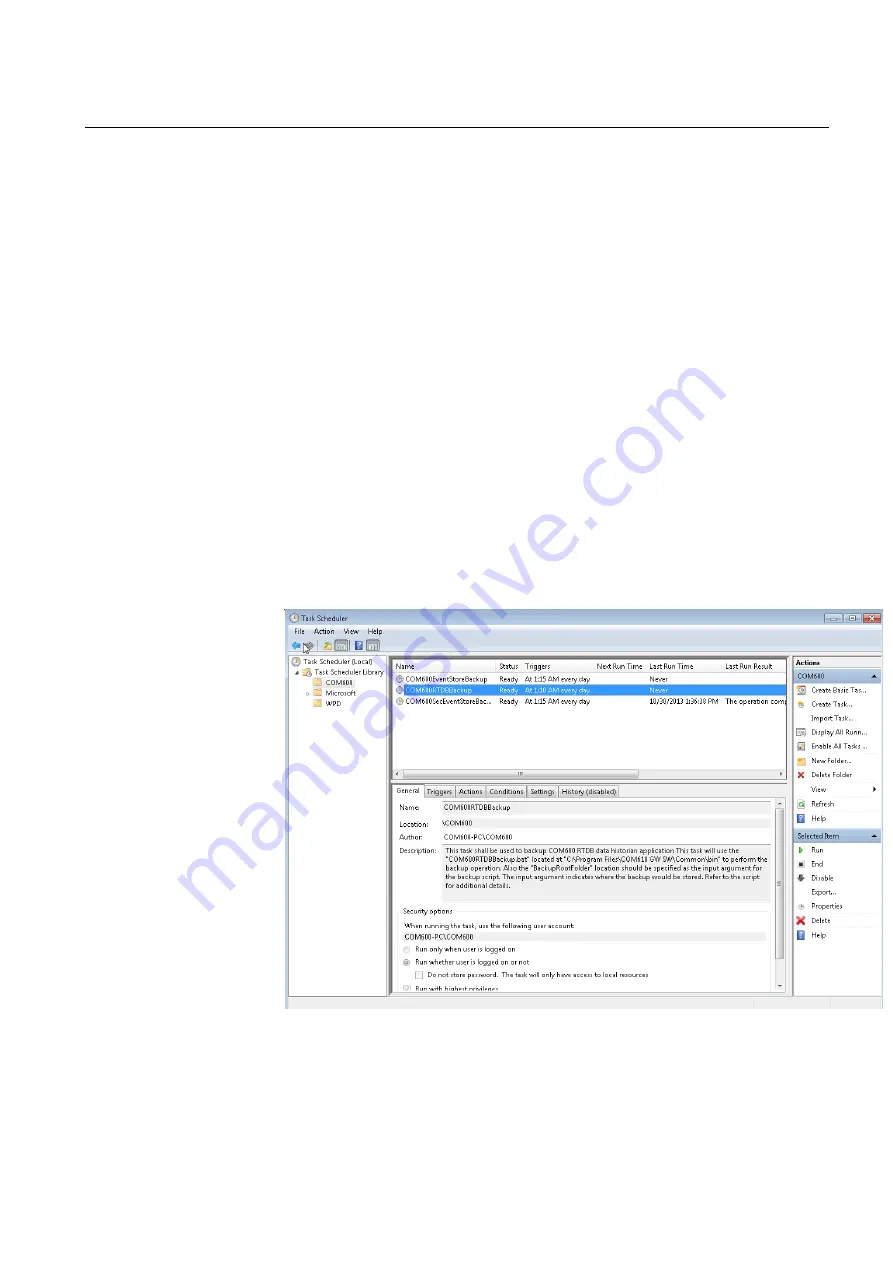
To manually backup Data Historian application:
1.
Log into the COM600 computer operating system.
2.
Open the Command Prompt by choosing Start>Run>cmd. Make sure that you have
logged in as an administrator.
3.
Change the runtime directory to C:\Program Files\COM610 GW SW\Common\bin.
For example, cd “C:\Program Files\COM610 GW SW\Common\bin” .
4.
Launch the COM600RTDBBackup.bat script and verify the intended backup loc-
ation. For example, COM600RTDBBackup.bat “C:\RTDB Backup”
5.
Wait until the backup script is finished.
6.
Close the command prompt window.
To make the backup automatic, you can set the Windows task scheduler to automatically
perform the backup function at certain intervals.
The task is named \COM600\COM600RTDBBackup in the Windows task scheduler.
It is disabled by default.
When enabled, the task launches the COM600RTDBBackup.bat script with the intended
backup location as the input parameter.
To automatically backup Data Historian application:
1.
Log into the COM600 computer operating system.
2.
Launch Windows Task Scheduler from Control Panel>Administrative Tools.
3.
Locate the COM600RTDBBackup task as shown in the picture below
Data_Hist_Task_Scheduler.png
Figure 11.2-1
129
COM600 series, Version 5.0
1MRS756739
Data Historian Operator's Manual
Summary of Contents for COM600 series
Page 1: ... COM600 series Version 5 0 Data Historian Operator s Manual ...
Page 2: ......
Page 6: ...6 ...
Page 132: ...132 ...
Page 136: ...136 ...
Page 137: ......
Page 138: ......
Page 139: ......


























