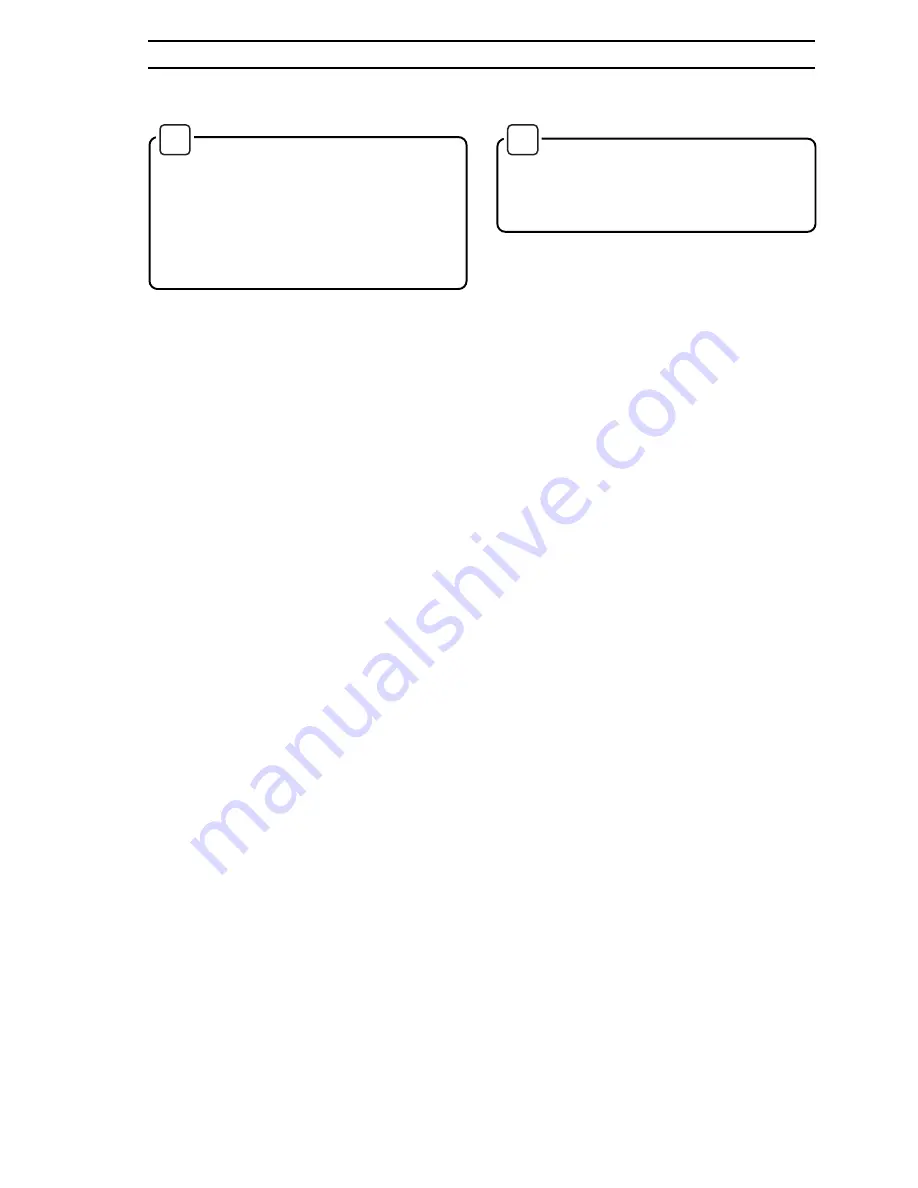
7
3
OPERATION
3.1
Software Installation
✶
Note. The CalMaster Program can
be used with or without a 'Mouse'. Where
instructions say 'Select', either click on
the item with the left hand mouse button,
or use the 'TAB' key to move between
fields and press the 'ENTER' key to
complete the selection.
Insert the first CalMaster floppy disk into the
computer disk drive and proceed as follows:
3.1.1
Windows 3.1 or 3.11
a) Select 'RUN' from the Program or File
Manager menu.
b) Type 'a:setup' or 'b:setup', depending on
the floppy drive designation.
c)
Press 'ENTER' and follow instructions.
3.1.2
Windows 95
a) Press 'START'
b) Select 'Settings', 'Control Panel' and
double click on 'Add/Remove Programs'.
c)
Choose 'Install' and follow the instructions.
3.2
Initialising the CalMaster
✶
Note. It is advisable to avoid the
use of radio equipment in the vicinity of a
CalMaster/MagMaster test setup, during
testing.
a) From Windows 'Program Manager' open the
'ABB Applications' folder and double click
on the 'CalMaster' icon. The program
automatically finds the MagMaster and opens
up to the Main 'ABB' Screen.
d) Select 'Test Meter', and the 'Verification
Information' screen is displayed.
c)
Follow the on–screen instructions and
on–screen Help as required – click on the
Help button or press F1.
3.3
Battery Charging
The CalMaster internal battery may be
charged using the mains charger unit
supplied, or from a 12 volt vehicle connector
for which a lead is also supplied.
Charging is automatic and takes
approximately 4 hours for a discharged
battery.
For further information, refer to <battery
monitoring> from the CalMaster <options>
menu.
…3
OPERATION












