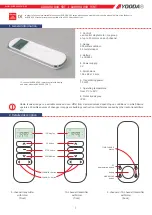Information about planning and application
System Manual 2CKA001473B5074
│87
4.3.7
Perimeter
An installation with a perimeter is illustrated in the following example. The perimeter comprises
two houses and associated parking garage.
In a "ABB-AccessControl" system the residential buildings and parking garages are equipped
with "Electronic cylindrical lock".
Next to the "Electronic cylindrical lock" a "Smart Access Point Pro" is necessary for the user
management.
The distribution of signals in the additional buildings and the respective floors is taken over by
"RF/IP Gateway".
A LAN network is required for the connection between the different buildings. The power for the
devices used in this example is therefore supplied via PoE.
– In this example there are no further IP devices in operation in the parking garage. The
"RF/IP Gateway" can therefore be operated without a separate PoE switch.
Detailed information about the capacity and network planning is available at: Chapter 4.2
“Capacity / Transmission range“ on page 65
Notice
It is absolutely essential that the houses are always connected with glass fibre
cables.