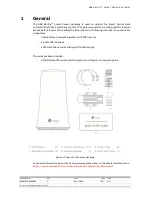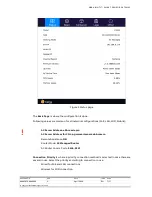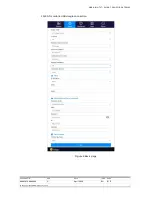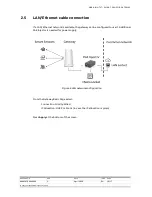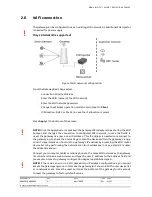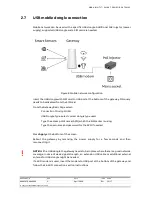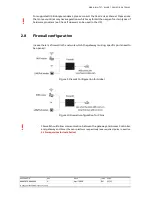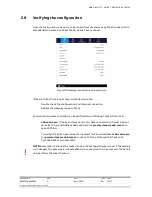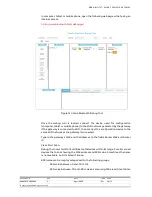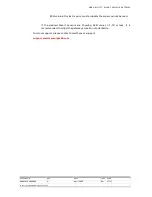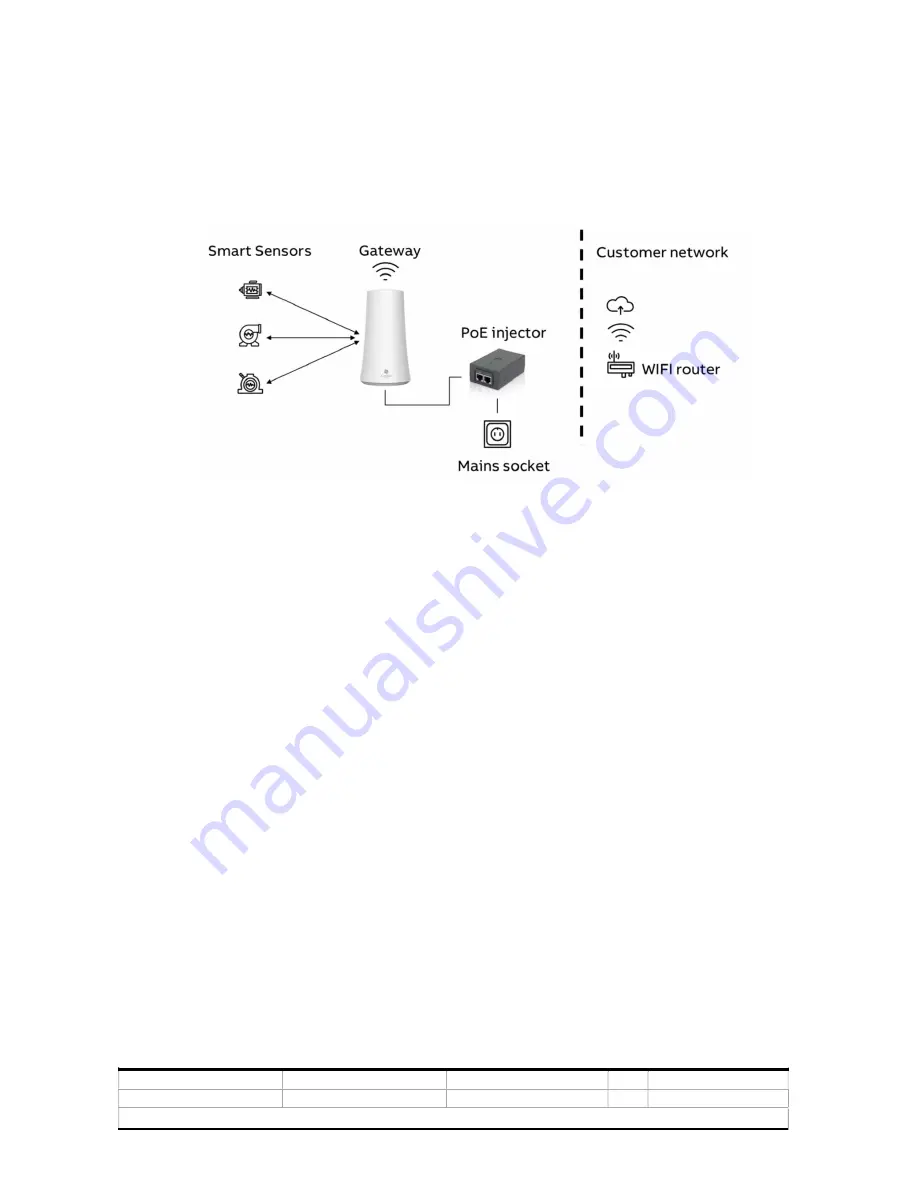
AB B ABI L IT Y ™ S M A RT S EN SO R G AT EWAY
DOCUMENT ID
REV.
DATE
LANG.
PAGE
9AKK107046A4620
G
April 2020
EN
11/17
© Copyright 2020 ABB. All rights reserved.
2.6
WIFI connection
The gateway can be configured to use an existing WIFI network. An additional PoE injector
is needed for power supply.
Only 2.4GHz WIFI is supported!
Figure 7 WIFI network configuration
From the Gateway Basic Page select:
-
Connection Priority: Wireless
-
Enter the SSID (name) of the WIFI network
-
Enter the WIFI network password
-
Change the Wireless operation mode from Hotspot to
Client
-
IP Allocation: DHCP or Static (in case the IP allocation is given)
Press
Apply
at the bottom of the screen.
NOTE!
Once the Apply button is pressed, the gateway WIFI adapter stops sharing the WIFI
hotspot and changes the connection to configured WIFI network. In case the DHCP is
used, the gateway has now a new IP address. This IP address is needed to reconnect to
the gateway e.g. to check the Status Page or scan the devices within the gateway’s range.
Local IT department can find out the gateway’s IP address by accessing the WIFI router
device list or by performing the network scan for IP addresses. In case a static IP is used,
the address is known.
Connect your computer, tablet or mobile phone to the same WIFI network as the gateway
is connected. Open a web browser and type the new IP address to the address field and
press enter. Access to gateway configuration pages is established again.
NOTE!
If there was an error in SSID, password or IP address configurations, you cannot
access the gateway anymore. In this case the gateway isn’t shown in WIFI router device list
or in network scans. Press the reset button at the bottom of the gateway for 10 seconds
to reset the gateway to factory default values.
!
!
!