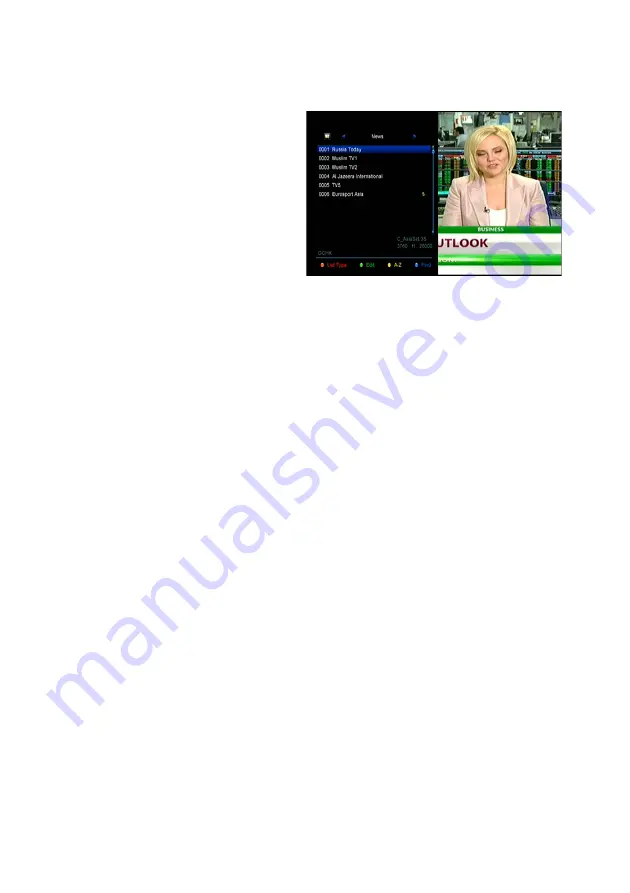
45
1) If you have set several favorite
lists, press the
FAV
button can
enter the favorite list.
2) Press the
◄
/
►
button to
change different favorite list and
press the
OK
button can select
the a program in current favorite
list.
3) Press the
RED
button to sort the channels of the favorite list.
4) Press the
GREEN
button to manipulate the favorite list channels (move,
delete, rename, lock/unlock, swap the channels of the favorite list).
5) Press the
YELLOW
button can help you find out channels quick by their first
name.
6) Press the
BLUE
button can help you quickly find the channel you want.
Note:
If you selected a favorite list, press the
CH+/CH-
button can only change
the channels in this favorite list and press the
OK
button can only display the
channels in this favorite list.
11. USB Control
11.1 Recording and Timeshift
1. Start Recording
1) You can press the
●
button to start recording while watching program.
2) If you have set the timer, and set the
Time Record
on, it will start recording
automatically according to the start time of the timer.
2. Stop Recording
Summary of Contents for mini CryptoBox 500HD
Page 2: ......
Page 14: ...12 Figure7 Connecting to Dish LNB ...
Page 55: ......
Page 56: ...Mini HD Digital Satellite Receiver CryptoBox500HD ...
























