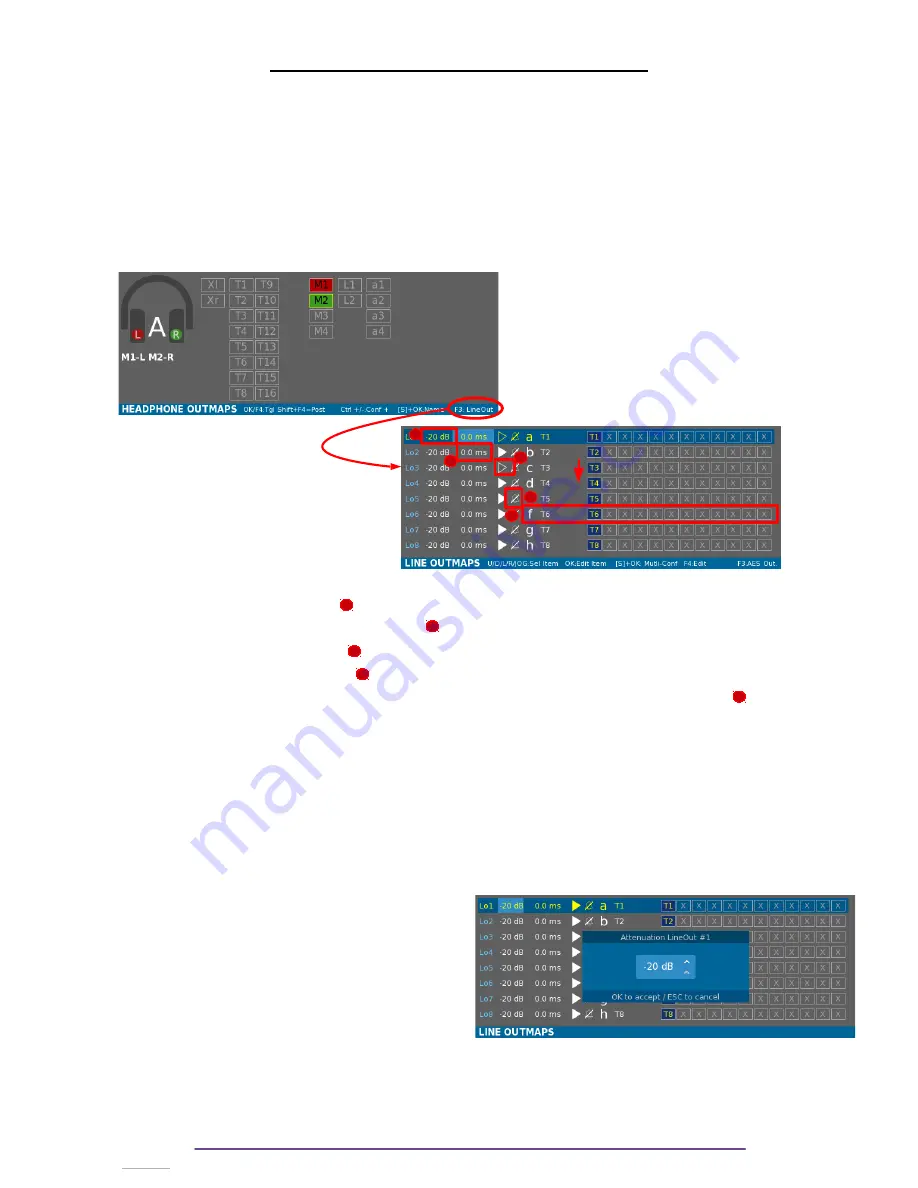
Setting up Outputs :
LINE OUTPUTS
Cantar Mini has 8 Line outputs.
I. Outmaps
You can configure up to 26 Outmaps (from 'a' to 'z') each applicable to one or several outputs.
NB
: Line and AES Outmaps are shared. (Line Outmap 'a' is the same as AES Outmap 'a').
Outmaps can be modified while the Main Selector is in the 6 o'clock position and from the
Headphone Outmaps, pressing the F3 button will access the Line Outmaps panel (pressing the
F3 button again will display the AES Outmap panel).
Pict “Lo.1”
Each row represents a Line Output. On a row, five parameters may be setup:
•
the Attenuation Level.
•
the Delay applied to the Output.
•
the Play-Mute option.
•
the Beep Mute option.
•
the current outmap configuration of the Output with letter, name and routing.
In the previous picture (Pict “Lo.1”) : Line Out 1 has the Outmap 'a' which is named « T1 ».
Track 1 is sent to Line Out 1.
You can select a row by using the Plus(+) and Minus(-) buttons. Using the Left and Right buttons or
the Jog wheel enables to select among the 5 parameters.
Once a row is selected, the corresponding Outmap is applied on the Headphone ouput in a
similar way to a Solo.
1.
Output Level
Using the Left and Right buttons or the Jog wheel,
move the light blue selection box to the first item
of the wanted row and press the OK button to
modify the value.
NB
:
•
If the output is assigned to a fader (Linear panel or Cantarem 2) it is impossible to modify
it using the Attenuation window. The current attenuation is grayed.
•
Quick edit the current value by holding the Shift button pressed while rotating the Jog
wheel.
Cantar X3
34
1
1
3
2
2
3
4
5
5
4
Summary of Contents for Cantar Mini
Page 1: ...Cantar Mini User Manual Software v 2 37...
Page 2: ...Cantar X3 2...
Page 81: ...Cantar X3 81...
Page 82: ...Cantar X3 82...






























