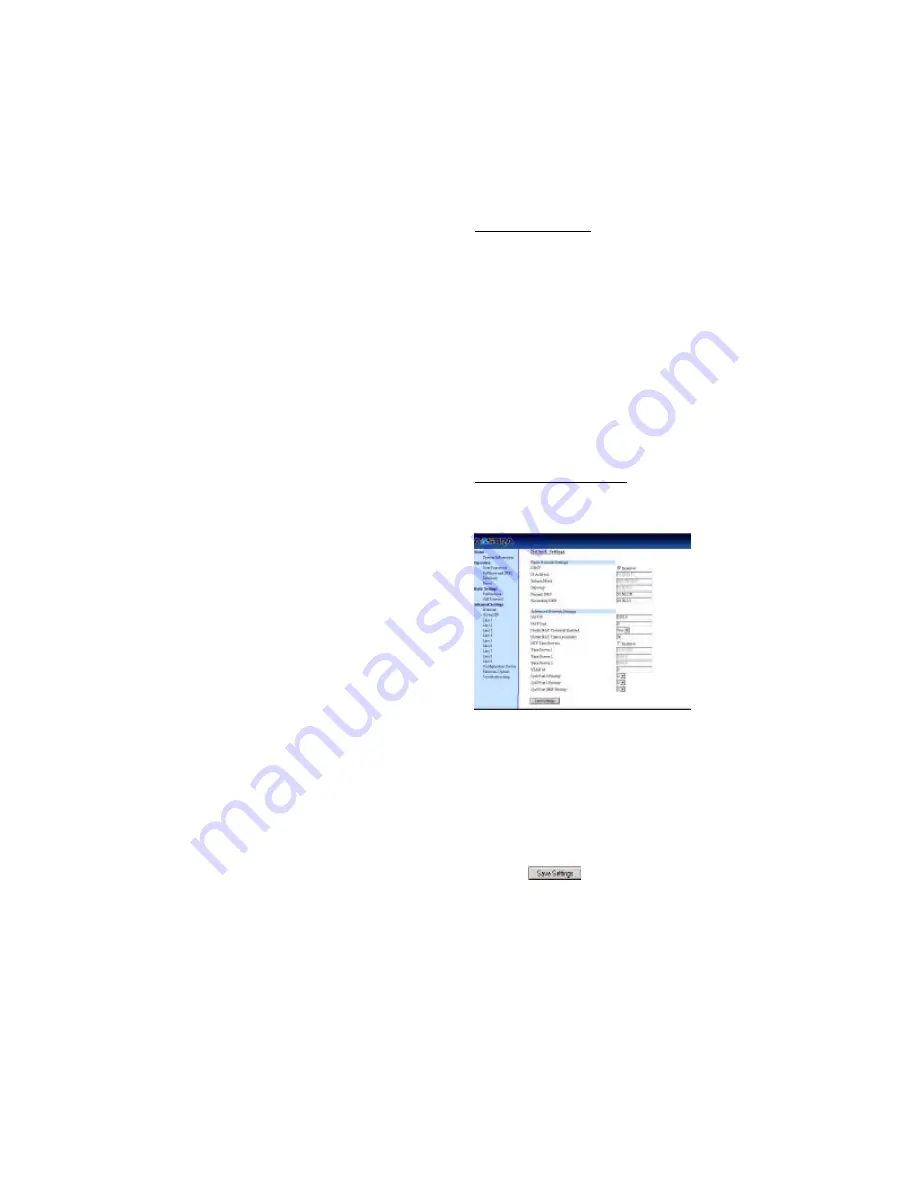
IP Phone SIP Admin Guide 17
C
o
n
fi
g
u
r
in
g
t
h
e
I
P
P
h
o
n
e
Other proxy/registrars
The phone at IP address 10.10.10.30
is configured to register with the
proxy at 63.251.195.30. Because this
proxy/registrar is not a Nortel
proxy and has no SBC or ALG
functionality, the configuration
must additionally include the "sip
nat ip" and "sip nat port" settings
that contain the public ip address
of the NAT router and the port
used for call signaling messages.
This information is embedded in
protocol messages to allow the
proxy/registrar to reach the IP
phone on the NAT router private
network.
NAT router configuration
You must configure the NAT
router to allow signaling or media
packets containing the various
UDP port values to flow between
the private and public networks
that are separated by the NAT
router. In the sample network, the
NAT router must not filter packets
using ports 3000, 5060, 6060, 16420,
and 16430.
Nortel Networks NAT
Nortel Networks provides a
proprietary solution to support
connectivity to their proxies from
phones placed behind devices
(such as routers or firewalls) that
use NAT. Nortel uses the SIP ping
request/reply between the Nortel
proxy and the phone in order to
keep the connection through the
router or firewall active. A SIP
Nortel NAT timer is the interval, in
seconds (default is 60), that the
phone sends SIP ping requests to
the Nortel proxy.
Configuring NAT (optional)
Use the following procedure to
configure NAT on the IP phone.
From the IP phone:
1 Press
w
on the phone to
enter the Options List.
2 Select SIP Settings.
3 Select NAT.
4 Select Nortel.
5 Select NAT Enabled.
6 Press Change to set Yes (enable)
or No (disable) for NAT on a
Nortel network.
7 Press Done to save the Nortel
NAT settings.
From the Aastra Web UI:
1 Click on Advanced Settings-
>Network.
2 Select Yes (enable) or No (dis-
able) in the "Nortel NAT Tra-
versal Enabled" field to enable
or disable NAT for a Nortel net-
work.
3 Enter a time, in seconds, in the
"Nortel NAT timer" field. Valid
values are 0 to 2147483647.
Default is 60.
4 Click to save your
changes.
Summary of Contents for VentureIP 480i
Page 1: ......
Page 4: ......
Page 7: ...Table of Contents III Table of Contents...
Page 31: ...24 IP Phone SIP Admin Guide Configuring the IP Phone phone are sent to this server...
Page 39: ...32 IP Phone SIP Admin Guide Operational Features 13 Make feature list public...
Page 65: ...58 IP Phone SIP Admin Guide Firmware Upgrade the screen Firmware Upgrade Success ful...
Page 165: ...158 IP Phone SIP Admin Guide Appendix F How to Create an XML Application...
Page 169: ...162 IP Phone SIP Admin Guide Limited Warranty...
Page 173: ......
















































