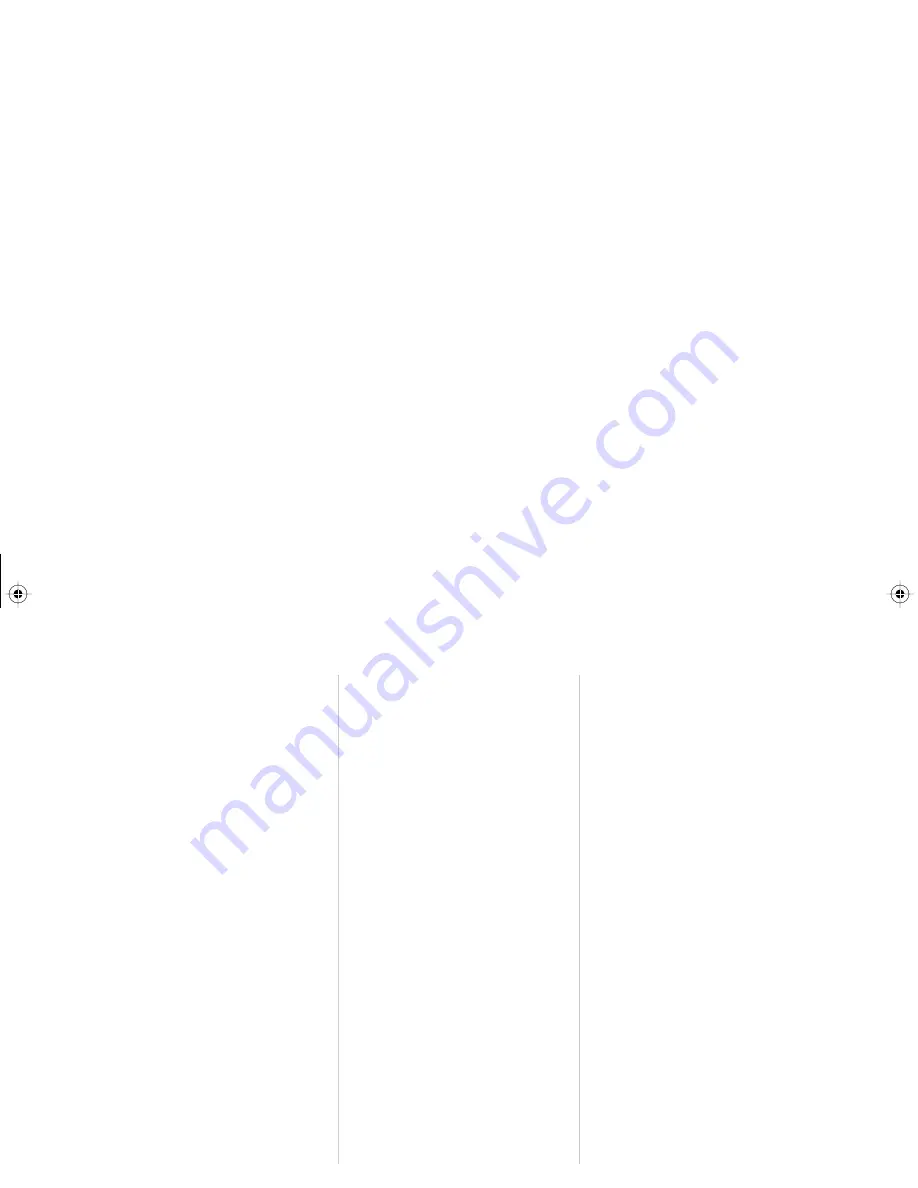
64 Venture 3-Line Telephone with Answering Device User Guide
Tr
oubleshooting
In order to communicate, all Venture
phones must share line 1.
1.
To ensure that the same
telephone line is connected to
line 1 on all Venture phones you
can:
• Press
„
.
• If you do not hear dial tone, see
“No dial tone” on page 63.
• If you hear dial tone, leave the
handset off hook and check every
Venture phone. The
„
indicator light should be lit.
• If the
„
indicator light is
not turned on, verify that the jacks
are wired correctly and the line
cords are connected correctly.
2.
Press
g
or hang up the
handset.
3.
Press
’
. For every Venture
phone in your system, the
display should show the
Name
assigned to the phone,
Phone xx
and one of four possible status
messages:
•
idle
— the phone is not in use
•
busy
— the phone is in use
•
owner
— this is the phone you are
using
•
...
— the phones aren’t
communicating or the phone has
been removed from the system.
4.
Call your phone from any
Venture phone that does not
appear in the Phone list.
5.
If the call was placed
successfully, the phone will now
appear in the Phone list. Repeat
step 3 to verify.
6.
If all the phones appear in the
Phone list, call each phone. If
you don’t encounter problems,
you are finished. If your display
shows,
Phone not responding
or you continue to have
problems seeing other Venture
phones in the list, disconnect all
non-Venture telephones from
line 1 and begin installation
again (see “Installing the phone”
on page 8). Remember to install
and test one Venture phone at a
time.
• If you have disconnected and then
reconnected all Venture phones
and still have problems, call
1-800-574-1611 for assistance.
Interference caused by non-
Venture phones or unused
telephone jacks
Some non-Venture equipment
connected to the telephone line that is
used as line 1 on your Venture
system can cause interference. Call
1-800-574-1611 for detailed
instructions on correcting this
problem.
P0814619 01 E UG.VTAD Page 64 Wednesday, April 15, 1998 4:30 PM
















































