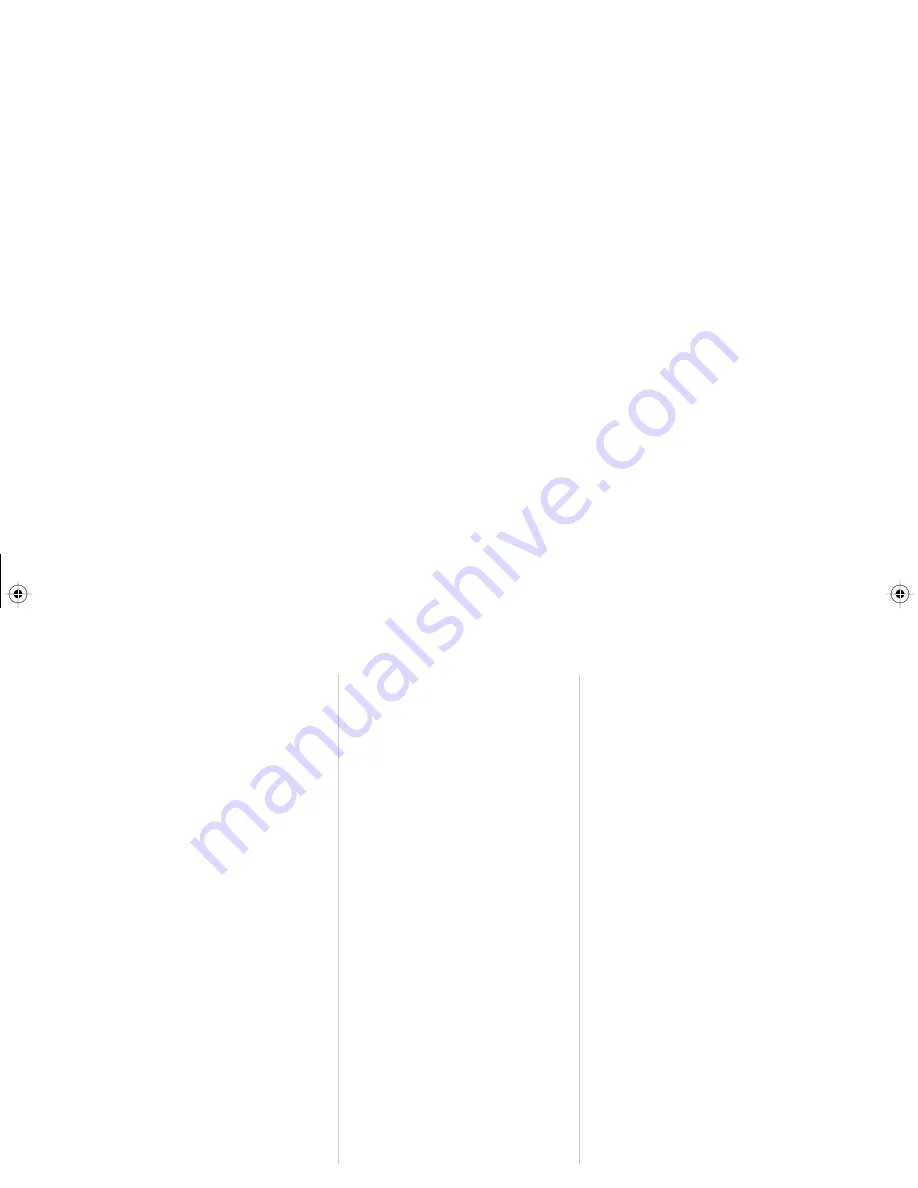
Venture 3-Line Telephone with Answering Device User Guide 59
Using the list keys
☞
If your display shows
List is
locked
,
see option “22
Lock lists” beginning on
page 29.
5.
Press
£
or
D
. If
you are saving to the Directory,
the display shows
Save to? Use
“
to choose
.
6.
If you are saving to the Services
list, you are finished. Otherwise
press
“
to
locate the Directory to
which you want to save the
information.
☞
If you have saved information
to a new location and no longer
want it in the original location,
you must delete it from the
original location.
To turn a feature on or off in
the Services list
Some telephone company services
have two codes — one to turn the
feature on and one to turn the feature
off. You must save each code to a
place in the Services list or to two
separate memory keys. For more
information on saving to a memory
key, see “Saving to memory keys”
beginning on page 48.
To turn a feature and light
on or off
Once programmed, the telephone
light on your phone can be set to turn
on or off for one of the telephone
company services (such as Call
Forward) that you program to a
memory key or to the Services list.
To save each code
1.
Press
ß
.
2.
Press
£
.
The display
shows
Enter feature code
.
3.
Use the dial pad to enter the
telephone company service code
to turn the feature on or the code
to turn the feature off.
4.
Press
ß
. The display
shows
Press 1st letter to
enter name
. If you do not want
to enter a name, skip to step 5.
Otherwise, use the dial pad to
enter the feature code name (see
“Entering numbers, letters and
symbols” beginning on
page 16).
5.
Press
ß
. The display
shows
Saved: Services
and
the name of the feature.
P0814619 01 E UG.VTAD Page 59 Wednesday, April 15, 1998 4:30 PM






























