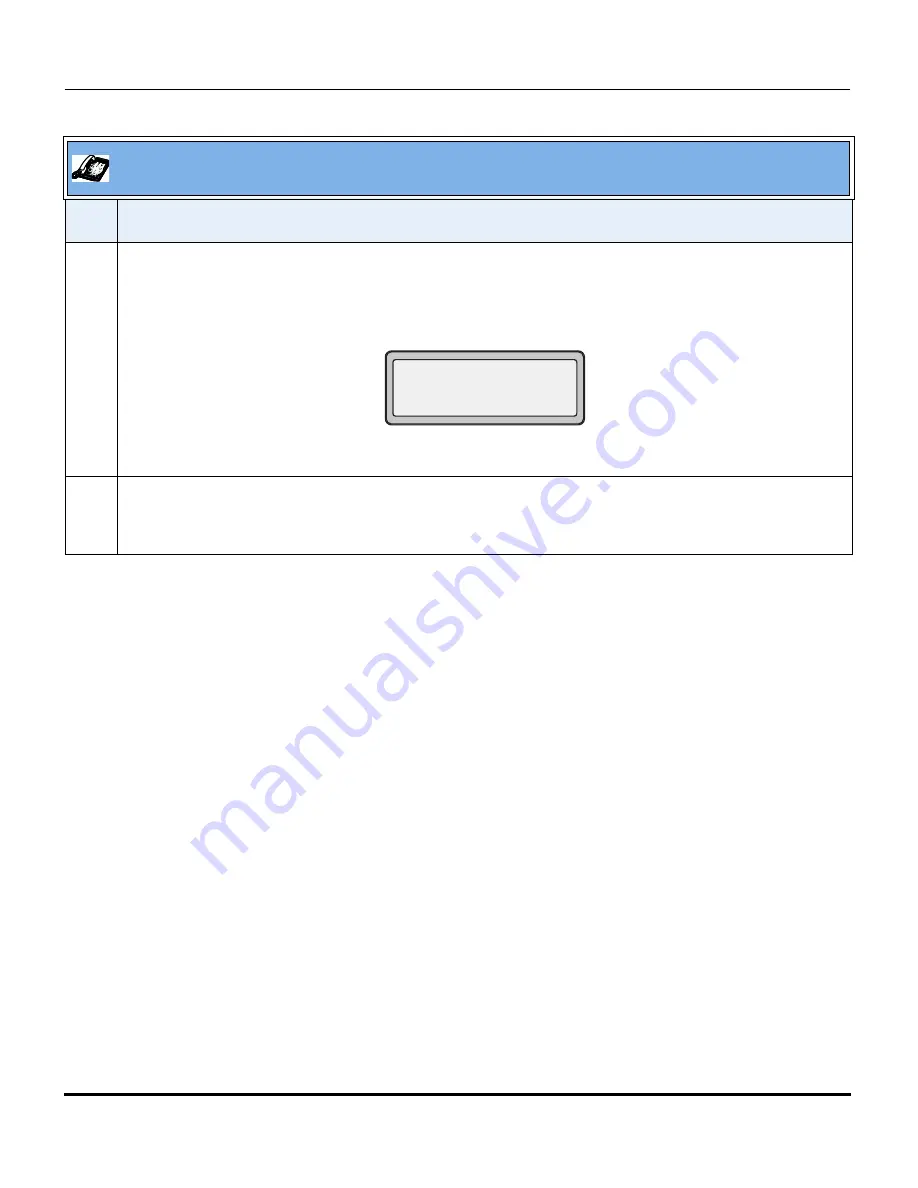
Features in Release 2.2
46
RN-001029-00, Rev 06, Release 2.2
IP Phone Release Notes 2.2
13
Press
DONE
to save CFWD All Number, CFWD All State, CFWD Busy Number, CFWD Busy State,
CFWD No Answer Number, CFWD No Answer State, CFWD No Answer Rings.
Each time you press
DONE
, the following “Apply Changes” screen displays.
14
Press
#
to confirm the change(s) each time the “Apply Changes” screen displays.
All changes are saved to the phone for all accounts.
Aastra IP Phone UI
Step Action
Apply Changes?
0 Cancel
# Confirm
















































