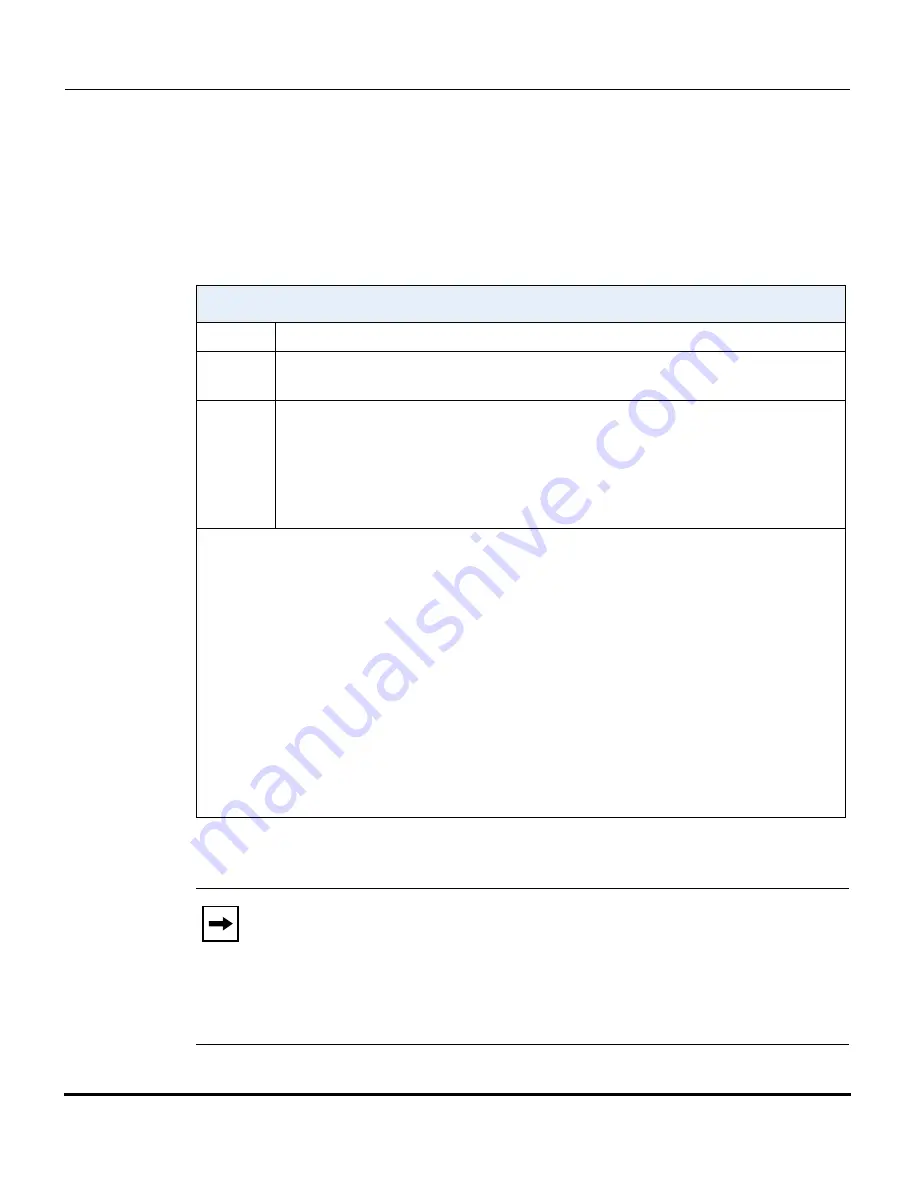
Features in Release 2.2
100
RN-001029-00, Rev 06, Release 2.2
IP Phone Release Notes 2.2
RTPMRx
The RTPMRx URI instructs the phone to
receive
a Multicast RTP stream. The
RTPMRx format to use with the AastraIPPhoneExecute object in the URI is:
•
RTPMRx:i:p:v
Where
i
Specifies the multicast IP Address from which to receive an RTP stream.
p
Specifies the UDP port on which to receive the RTP stream.
Ensure that this is a number greater than 3100.
v
(optional)
Indicates the optional volume setting that controls the volume of the stream
playout. The supplied value is an offset to the current volume setting. After the
initial volume level gets set and the stream starts, you can manually change
the volume level as required using this “v” option. If you do not specify the
optional volume parameter, the phone uses the current volume setting on the
phone as the default.
Example
: This example receives a multicast RTP stream from 239.0.1.20 on UDP port
21000 with the voice settings at -3 levels less than the current offset.
<AastraIPPhoneExecute>
<ExecuteItem URI = ”RTPMRx:239.0.1.20:21000:-3”>
<AastraIPPhoneExecute>
Example:
This example receives a multicast RTP stream from 239.0.1.20 at UDP port 21000 with
the voice settings as used in the previous RTP stream.
<AastraIPPhoneExecute>
<ExecuteItem URI = ”RTPMRx:239.0.1.20:21000”>
<AastraIPPhoneExecute>
Note:
Once the RTPMRx command in the URI is sent to the phone, it
stops the phone from listening to any previous RTPRx or RTPMRx
commands. The phone starts listening based on the most recent RTPMRx
command received. This behavior also applies to the RTPRx:Stop and
RTPMRx:Stop commands as well, but tbe “Stop” command does not
enable any further listening.
















































