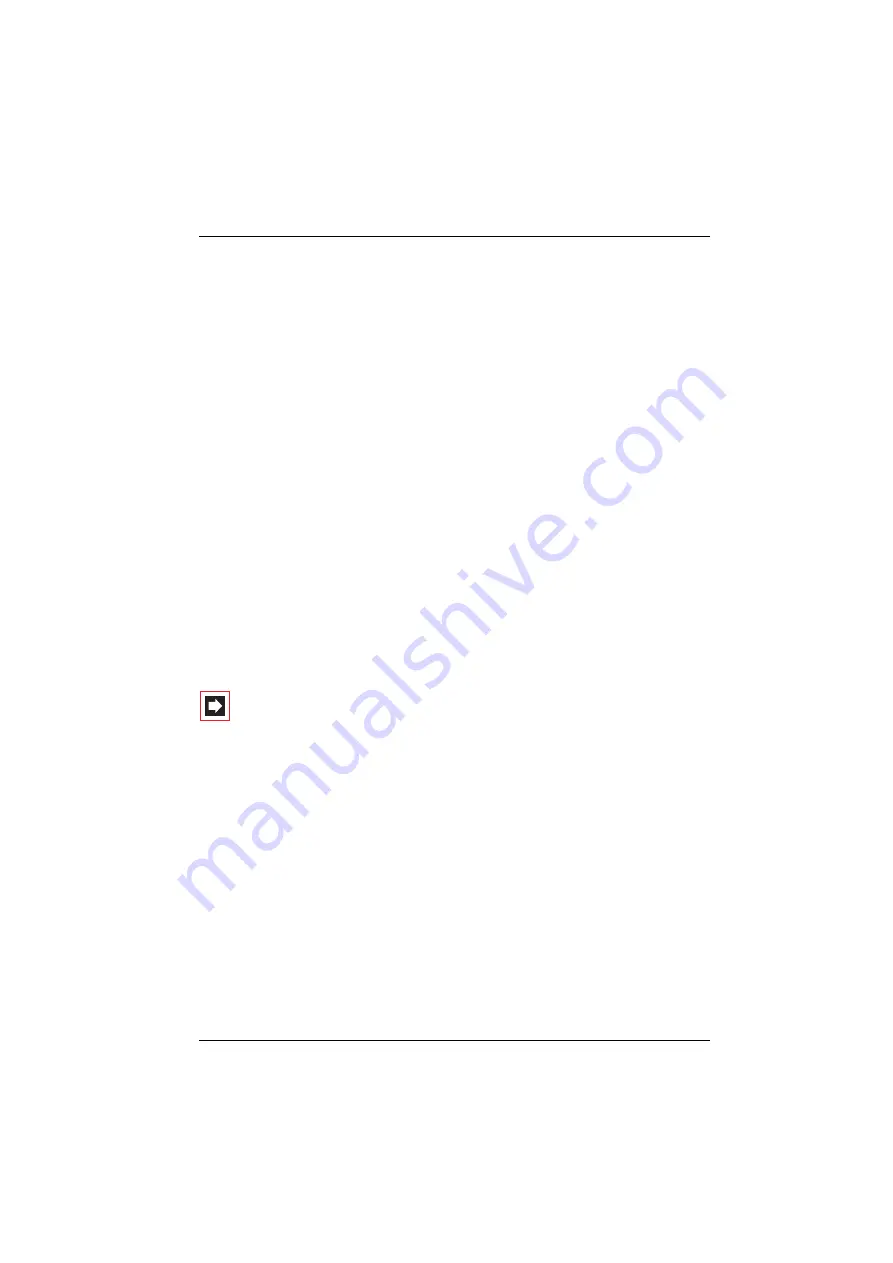
Voice over IP (VoIP)
Quick Start
105
4.
Call up the Configurator and go to the page
Telephony
:
Trunks
:
SIP Provider
.
If your SIP provider is not listed, click on
New
. Otherwise select the precon-
figured SIP provider. Enter the
Name
and
Domain
(DNS name of the SIP ID).
Enter the SIP server’s IP address under
Proxy/Registrar
and an IP address
under
STUN Server
and
STUN Port
where necessary. You can obtain more
information on this from your SIP provider. Click on
Apply
.
5.
On the
Telephony
:
Trunks
:
SIP Trunks
page, click on
New
. Activate the
Status
and enter a name for the account under
Name
. Select the
SIP Provider
. Enter
the relevant account information under
User name
,
Password
,
Phone No.
and
SIP ID
. Click on
Apply
.
The
SIP ID
setting will be used while logging in to the SIP provider. Die
Phone
No.
setting denotes the external phone number used within the public phone
network. You can enter this number here to support system administration.
6.
Call up the
Telephony
:
Trunks
:
Route
:
New
page once again. Enter “SIP”, for
example, under
Name
, under
Code
the number “8” and select the SIP account
that was just configured for
Bundle/SIP trunks 1
. The SIP account is now
available with the dialling prefix “8”. To use the SIP account by default, call up
the page
Telephony: Trunks: Route
and select the route
External trunk.
Under
Bundle/SIP trunks 1,
select the SIP account you have just set up. Click
on
Apply
.
Note:
The
Telephony
:
Trunks
menu page is only displayed
if you activate the
Level
:
Expert
option on the opening page
of the
Configurator
.
7.
Check that the SIP connection is active on the
System Info
:
Telephony
:
Trunks
page. Also check the SIP licence count on the
System: Licences
page.
Check the functionality by making an external call. You should assign the relevant
external number of the SIP account to the internal numbers on the page
Telephony: Call distribution: Incoming
.
Summary of Contents for OpenCom 100
Page 1: ...130 OpenCom100 131 150 Mounting and Commissioning User Guide...
Page 10: ...8...
Page 240: ...Index 238 X XML 124...
Page 241: ...Index 239 Notes...
Page 242: ...Index 240 Notes...
Page 243: ......
Page 244: ...www aastra com As of 19 07 2009 Subject to changes...






























