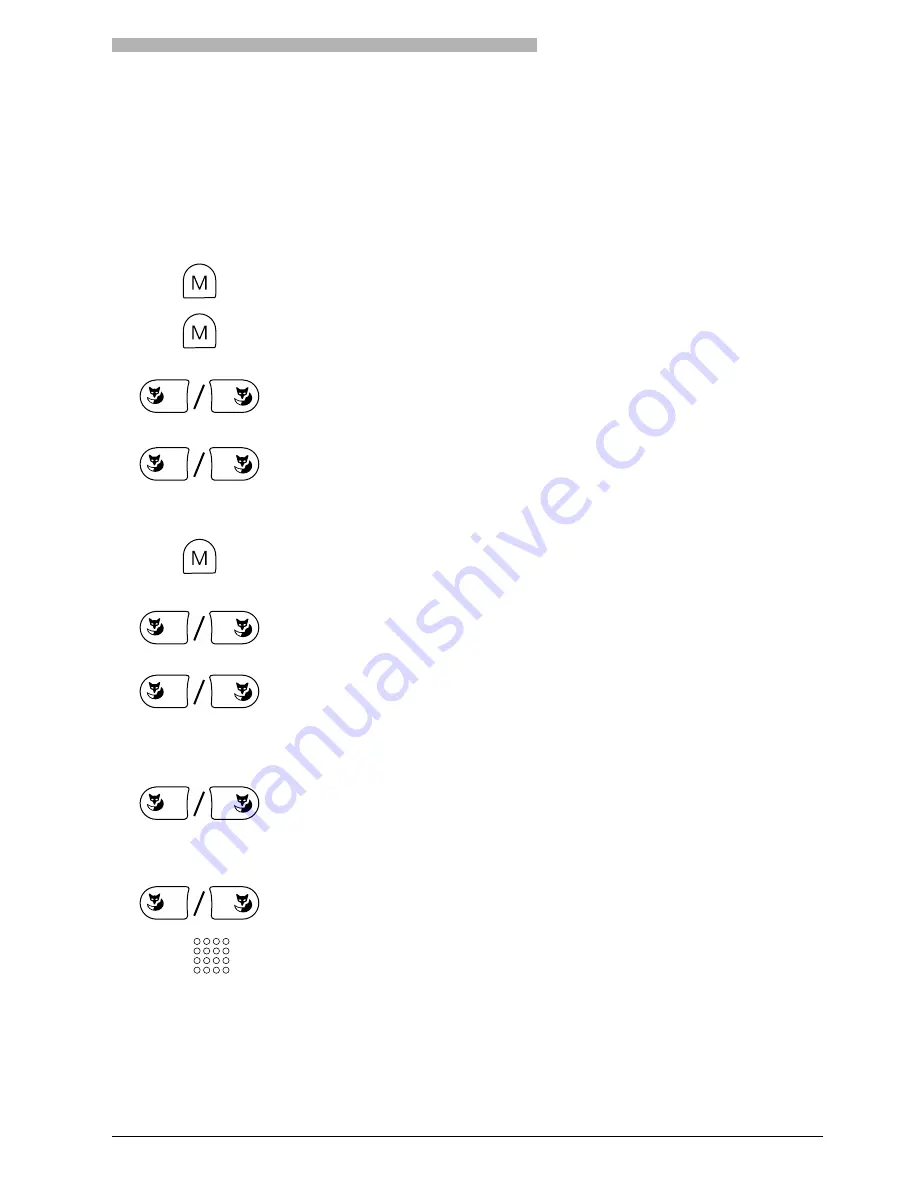
Personalizing Your Phone
61
Logging your Phone On
You want to log your cordless phone on to a system.
You can log your phone on to a maximum of 4 different systems (A, B, C, D). This means you can be
reached on the same phone even if you are at a branch office of your company.
Note
The system needs to be setup accordingly by your system administrator.
<long>
Press the Menu key and hold it down for a moment.
The configuration mode is now activated.
Press the Menu key repeatedly until the display shows "System".
System
Press the "System" Foxkey.
The display shows "System:". ..." and the active system (A, B, C, or D) or
Auto.
OK
To log your phone on to a system logged on to earlier:
Press the "OK" Foxkey.
Your phone is logged on.
– or –
Logging the phone on to a new system:
Press the Menu key.
v
Use the "
v
" Foxkey to scroll through the existing systems.
The display shows "Register: ..." and a system (A, B, C, or D).
New
Press the "New" Foxkey.
The display shows "Home" and "GAP".
Note
If the display does not read "New" but briefly shows "><", the phone is not
fully logged off yet (see "Logging Your Phone Off").
Home
Logging the phone on to the in-company system: Press the "Home" Foxkey.
The display shows "Searching...". The phone is logged on to the system if
it is available and logging on is authorized. The display shows "Log on OK".
– or –
GAP
Logging the phone on to a third-party system with GAP (Generic Access
Profile): Press the "GAP" Foxkey.
The display shows "AC:".
Use the digit keys to enter the authentication code.
For each digit entered, the display shows an "*".
Note
The authentication code is issued by your system administrator.
☛
















































