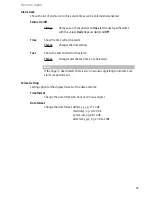78
Devices menu
Trunk acc. level
This setting allows you to change the basic trunk line access level for every
phone. Enter the internal call number for which you want to change the trunk
line access rights. Select the access level and activate it with “on”. Eight diffe-
rent levels can be configured:
0 = Internal calls only, 1 = Outward restricted, 2 = Local calls only, 3 = Local
calls and adjoining areas only, 4 = National calls, 5 = International calls, 6 =
Reserved, 7 = Reserved
Restrict dial
The external line access rights of each phone can be changed from the basic
setting (see previous section “Trunk acc. level”) to the “Outward restricted”
access level. Enter the internal call number for which you want to change the
external line access rights and activate it with “on”.
Alter indiv. PIN
You have the possibility of changing another internal subscriber's personal PIN
(if for instance that subscriber has forgotten his PIN). Enter the subscriber’s call
number and the new PIN and confirm your input with “Save!”
Alter sub. pass.
You can change the PIN (= subscriber password) required to access the subscri-
ber service. Make sure you memorise the PIN and do not divulge it to any unau-
thorised persons. Should you forget the PIN, contact customer service.
Unblock password
If you need to access the subscriber service settings more often from your
phone, you can configure the access so that a password is not required. This
means you will no longer be prompted to key in a PIN when you call up the
menu. To prevent unauthorised settings, you should always switch the access
to the menu group back to password-protected when you do not have your
handset with you.
ACD
This function allows you to check how full the queues are for individual subscri-
bers (agents) in an ACD group (ACD = Automatic Call Distribution). Enter the
subscriber's internal call number. The number of calls waiting for that particular
subscriber and the call number of the ACD group concerned are displayed.