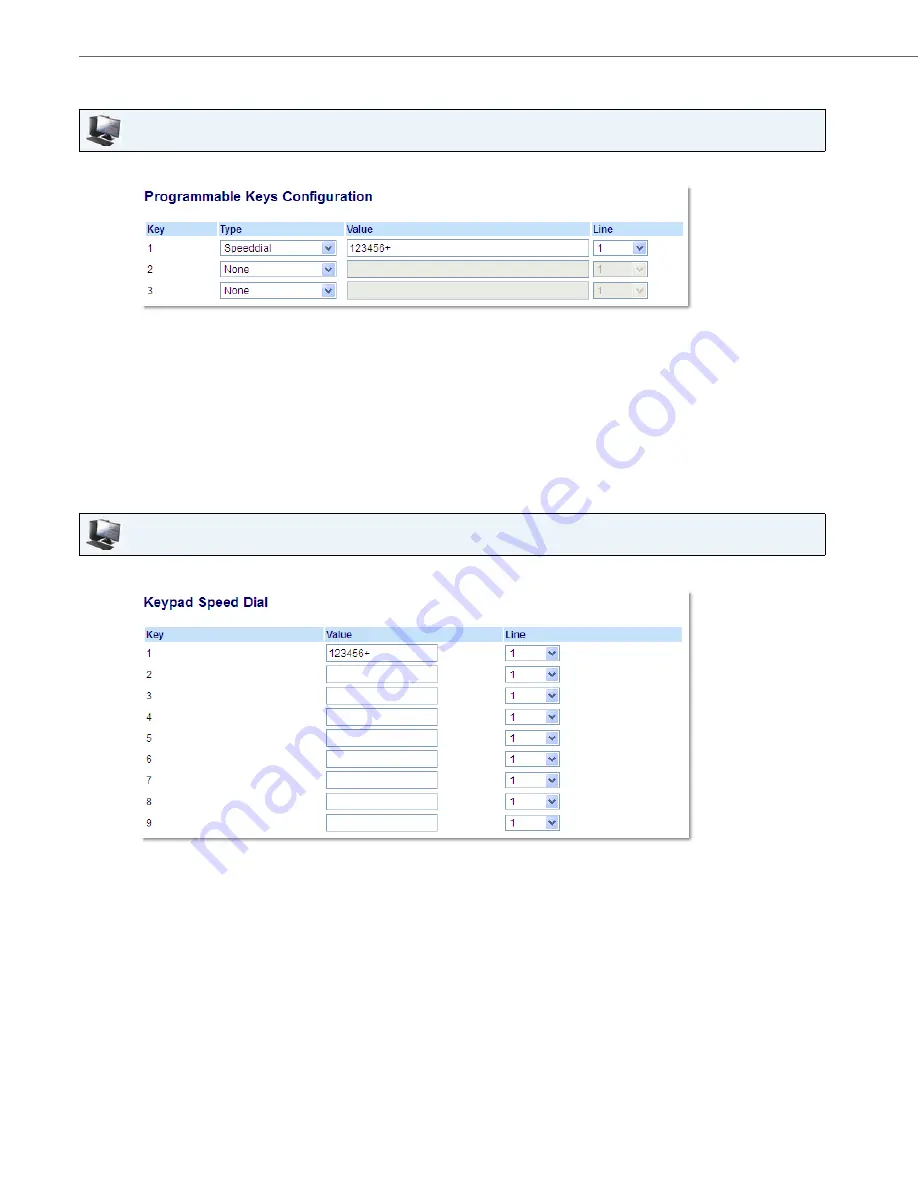
Line Keys and Programmable Keys
42
41-001522-00 REV00 – 04.2014
Creating a Speed Dial Using a Programmable Key in the Aastra Web UI
Creating Speed Dial Key Using Keypad Speed Dial in the Aastra Web UI
Aastra Web UI
1.
Click on
Operation > Programmable Keys.
2.
Select from
Key 1
through
Key 3
.
3.
In the
Type
field, select
Speeddial
to apply to the key.
4.
In the
Value
field, enter the phone number, extension, or speed dial prefix to apply to this hard key. If you enter a
speed dial prefix, you must enter the + character at the end of the prefix number (for example, ).
5.
In the
Line
field, select a line for which to apply the speed dial to. Valid values are
1
and
2
.
6.
Click
Save Settings.
Aastra Web UI
1.
Click on
Operation > Keypad Speed Dial.
2.
Select from
Key 1
through
Key 9
.
3.
In the input box, enter the phone number, extension, or speed dial prefix to apply to this Digit key. If you enter a speed
dial prefix, you must enter the + character at the end of the prefix number (for example, ).
4.
In the
Line
field, select a line for which to apply the speed dial to. Valid values are
1
and
2.
5.
Click
Save Settings
.






























