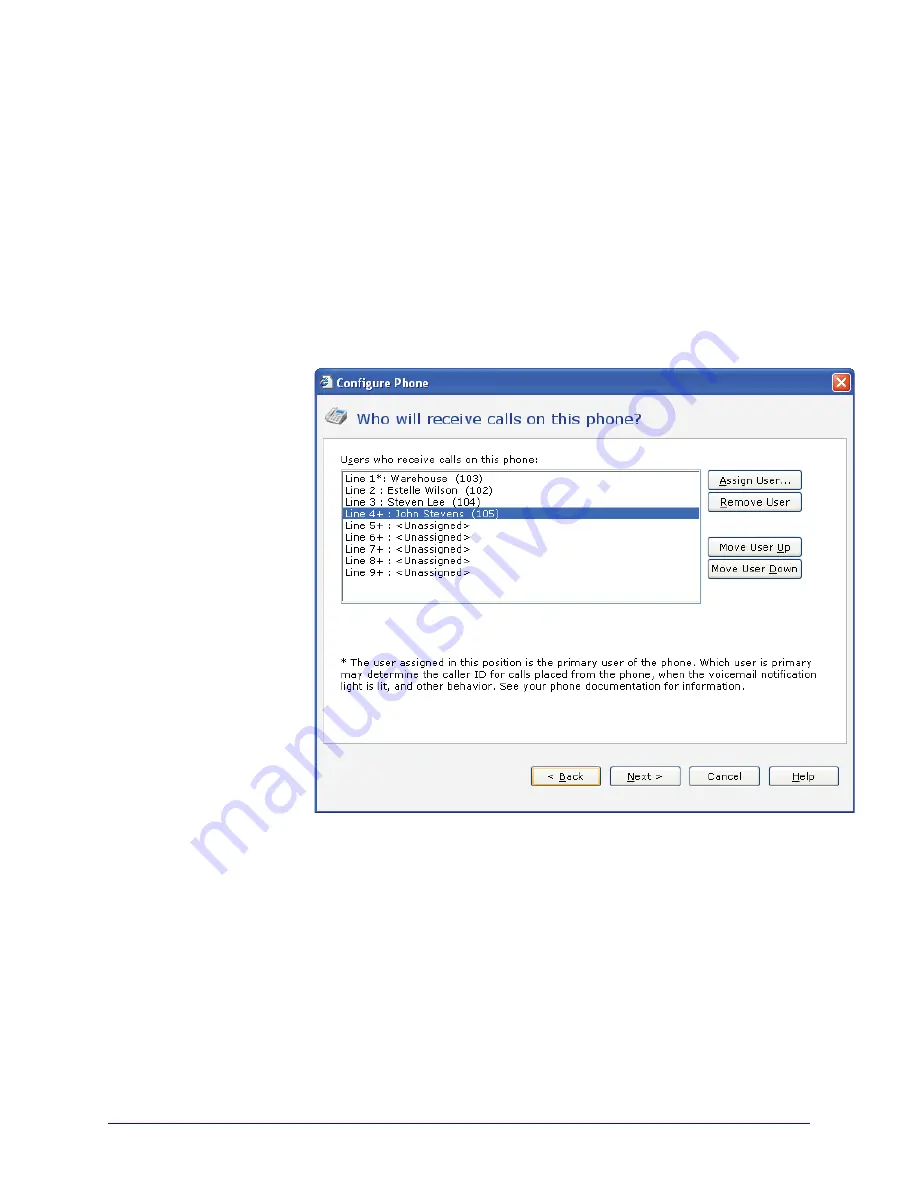
28
AastraLink RP System Administrator Guide
Using Administrator
To add a multiple line phone using the Administrator software, do the following.
1. Click the
Phone System
button.
2. In the
Tasks
pane, under
Phones
, click
Add Phone
. The
Configure Phone
wizard
opens.
3. Confirm that the phone is connected and plugged in, select the check box at the
bottom of the
Have you connected your phone
page, and click
Next
. The
What
phone do you want to add
page opens.
4. Select the phone you just connected and click
Next
.
Note: If you do not see the phone that you just connected, click Refresh in the Tasks
pane. If you still do not see the phone, make sure that the phone is connected to the
LAN. Unplug the phone from the power source, then plug it back in. After plugging
in the phone, you may need to wait at least sixty seconds before the phone is
initialized and ready to be configured.
The
Who will receive calls on this phone
page opens.
5. Click
Assign User
to select an existing user, and click
OK
. (To add a new user,
click
New User
at the bottom of the
Administrator - Select
dialog box and type
the correct information on the
Identification
tab.)
Note: Lines marked with + require activation on the Web UI followed by restarting
the phone. See Activating phone lines on the Web UI on page 29 to finish adding these
lines.
6. Click
Next
.
7. On the
What do you want to name this phone
page the name and owner of the
phone have been filled in for you. You can change them both if you want.
8. Click
Finish
.
9. When the configuration process is complete, click
Close
.
















































