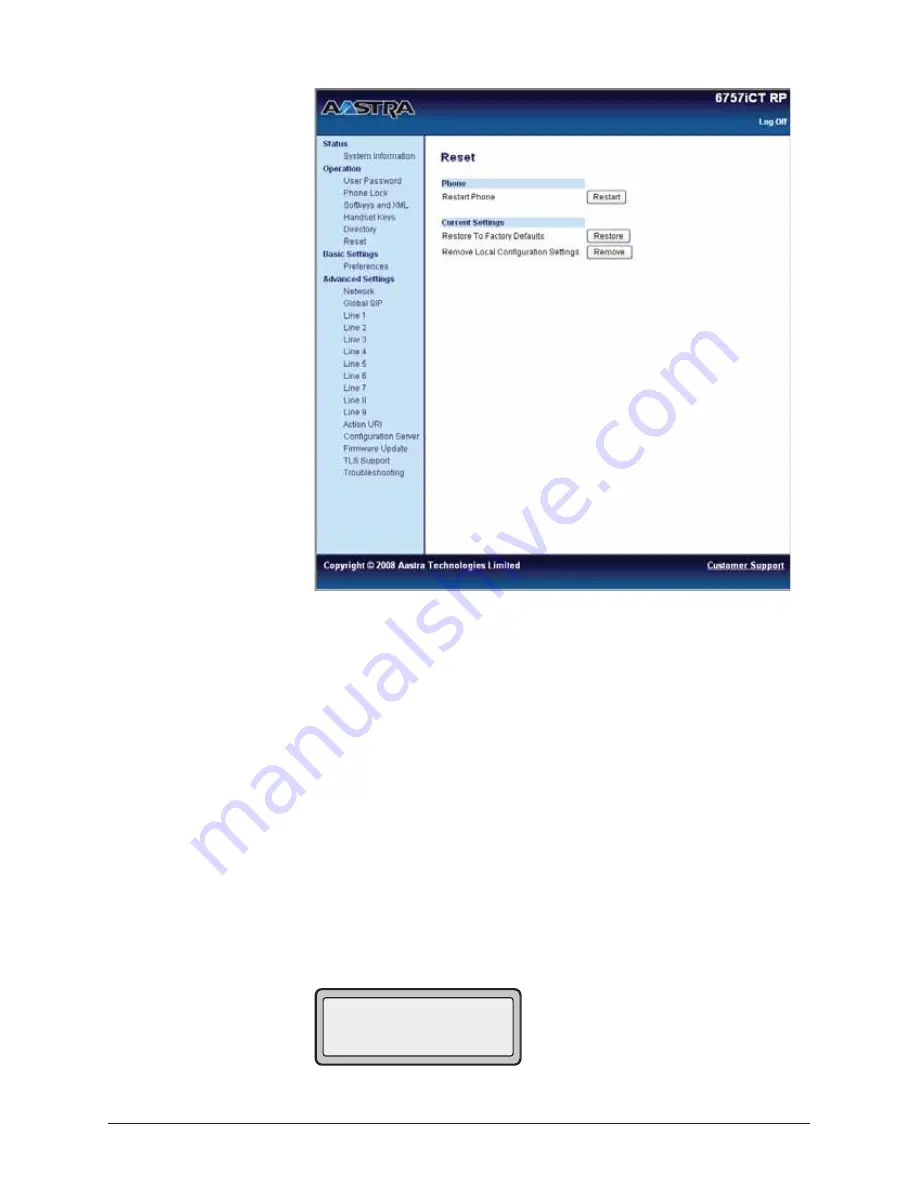
66
AastraLink RP System Administrator Guide
Resetting Your AastraLink RP Solution
The Reset window opens in the Aastra Web UI.
3. Consider whether you want to remove the local configuration settings, or restore
all factory default settings.
• To remove the local configuration settings click Remove.
• To restore all factory default settings click Restore.
Note: Clicking either Remove and Restore will permanently remove all settings
modified through the phone interface or Aastra Web UI. Clicking Restore will also
disconnect the phone from the Response Point system, although the phone settings
will remain in Response Point.
4. A message will display, indicating successful completion of your choice and
instructing you to restart the phone. Click
Reset
to continue.
5. In the Reset Window, click
Restart
to restart your Aastra RP Phone.
If you chose to restore all factory default settings, the phone displays "Waiting
Assignment..." To reconnect the phone to the Response Point system, follow
Editing a
Phone
on page 31. To remove the phone from your system with the factory settings intact,
instead disconnect the phone and follow
Removing a Phone
on page 32.
If you chose to remove local configuration, the phone will still be connected to Response
Point, and display the user and extension idle screen.
John Burns
103
Sat Jun 8 2:55p
1





























