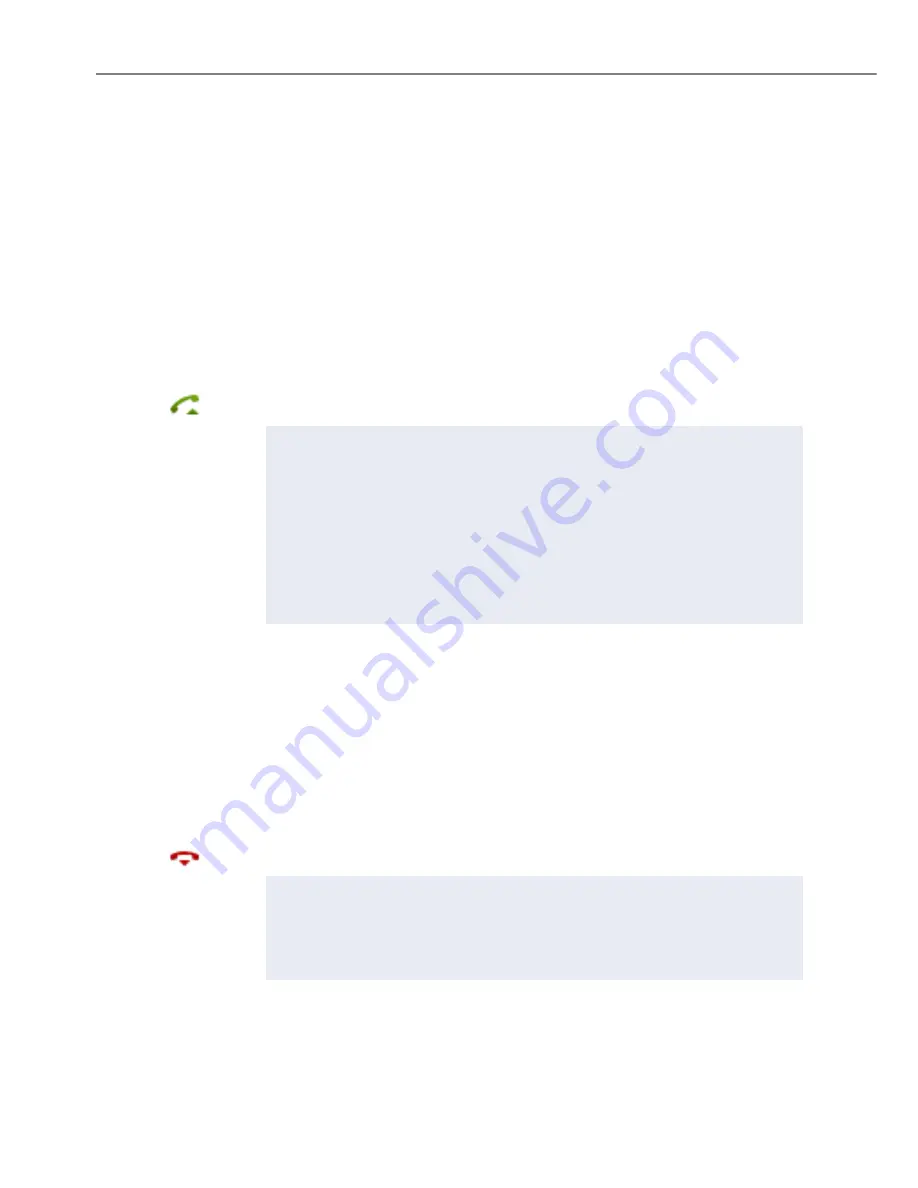
Dialling and phoning
24
Aastra 612d
eud-1584/1.0 – R3.0 – 04.2013
Answering calls
This section explains the procedure for answering a call.
Answering a call
Your phone is ringing and the indicator LED is flashing. To answer the call, proceed as
follows.
The volume of the ringing call can become very loud. Do not hold the sound aperture
up to your ear.
Ending a call
You want to end the call.
The call duration is displayed both during and after the call.
Call charges are also displayed after any external call which you initiated, provided
your provider supports this function.
Press the Call key.
Notes:
• If the caller's phone number is received, it is shown on the display. If the
phone number is stored in the private phone book or in the system, the dis-
play also shows the corresponding name.
• To find out how to make phone calls with the headset, refer to the chapter
"Using a headset"
, page
27
.
• To find out how to activate the automatic hands-free mode, refer to the
chapter
"Using your phone in hands-free mode"
, page
26
.
• To find out how to set Auto Answer, refer to chapter
"Setting up an audio
profile"
, page
87
.
Press the End key.
Notes:
• To find out how to make phone calls with the headset, refer to the chapter
"Using a headset"
, page
27
.
• To find out how to activate the automatic hands-free mode, refer to the
chapter
"Using your phone in hands-free mode"
, page
26
.
www.InternetVoipPhone.co.uk | sales@internetvoipphone.co.uk | 0800 088 48 46
















































