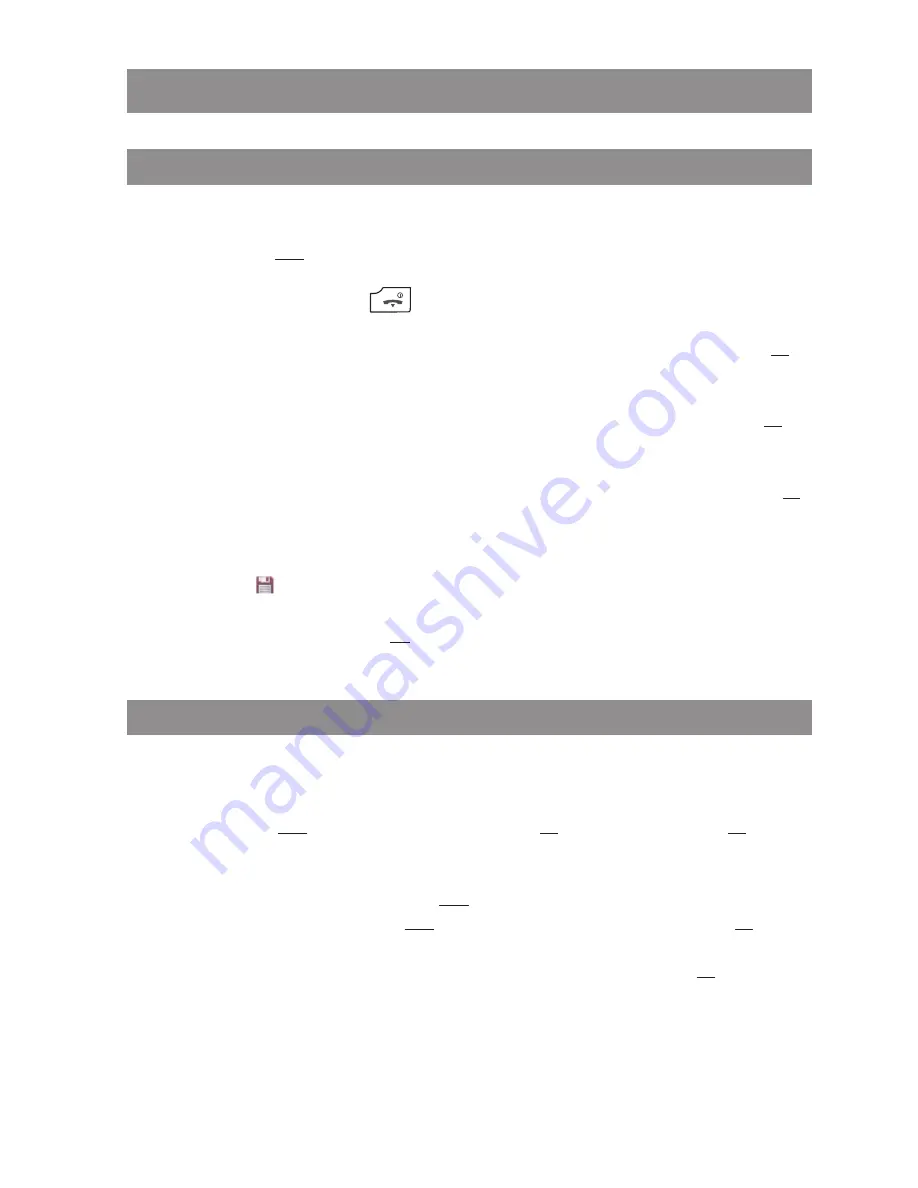
21
Navigating in menus
Navigating in menus
Example: Setting the language
1.
Open the menu - depending on the configuration of your handset, press
- the softkey
or
- briefly press the end key
and select the menu item from the list.
2.
Use the navigation keys
/
to select the Settings entry from the list and press the Ok
softkey.
3.
Use the navigation keys
/
to select the Display entry from the list and press the Ok
softkey.
4.
Use the navigation keys
/
to select the Language entry from the list and press the Ok
softkey.
5.
Use the navigation keys
/
to select one of the languages offered from the list and
press the
softkey (Save).
6.
Exit the menu by pressing the Esc softkey several times.
Example: Personal phone book/Editor
1.
Open the menu - depending on the configuration of your handset, press
- the navigation key
- the softkey
and select the Phone book entry/Ok and Personal directory/Ok.
- one of the function keys to which you have assigned access to the phone book.
2.
If the phone book is empty, press the New softkey.
If entries already exist, press the
softkey, select New entry and confirm with Ok.
3.
You will see an overview of the possible entries. Select Name and press the Ok softkey.
4.
Press the key repeatedly to select the character of a key, the character assigned to this key
then appears. The entry position automatically moves forward if you make no immediate
entry or enter a new character. You can correct entries by moving the cursor to the num-
















































