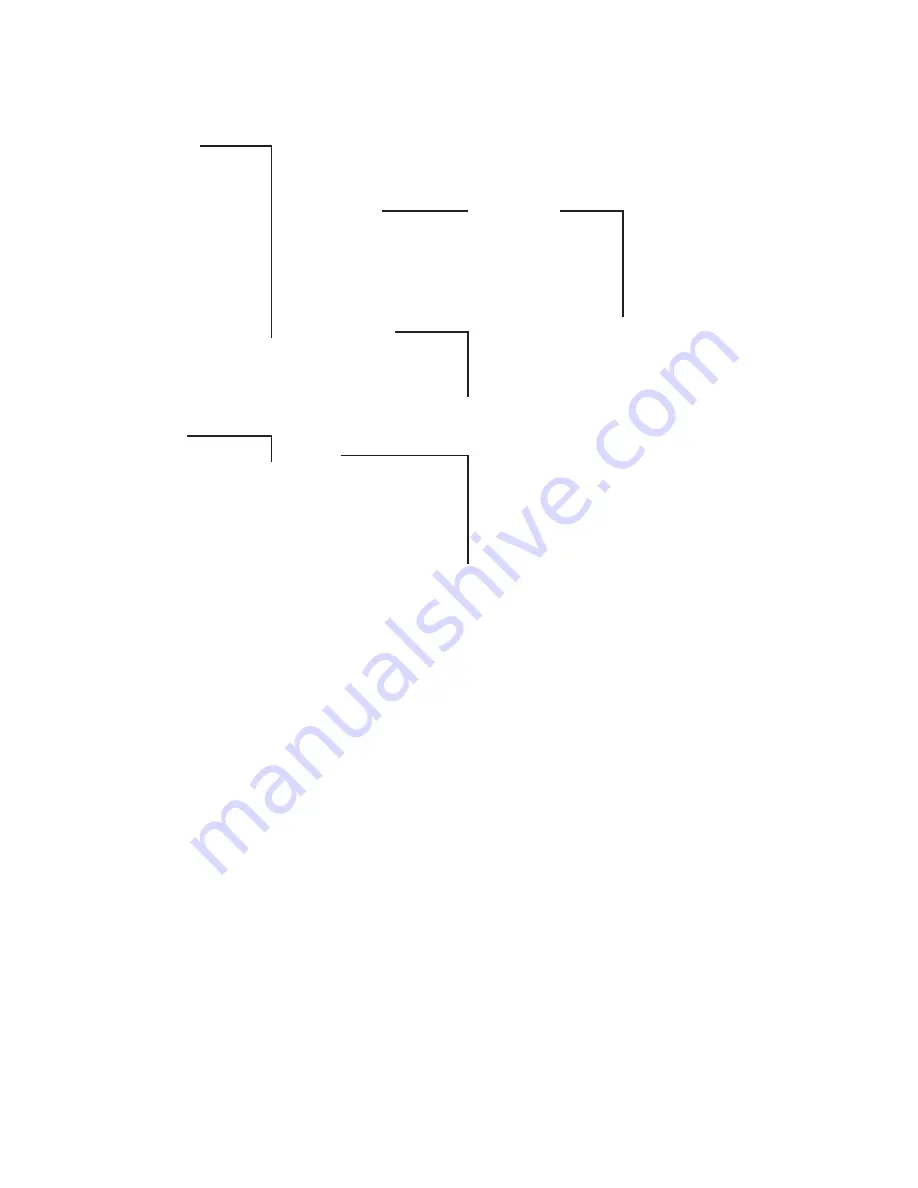
67
Appendix
Security
3)
Phone lock
Change PIN
SOS number
Alarm sensor
4)
Mandown Status
Auto answer (call)
Alarm tone
Delay
Pre alarm
Repeat alarm
Reset to default
Phone book
All lists
User settings
All
Profiles Select
Settings No
profile
Normal
Headset
Meeting
Loud
Profile 05
* if available
1)
Depending on model
2)
Not Aastra 610d
3)
Available after entering PIN
4)
Aastra 630d only




































