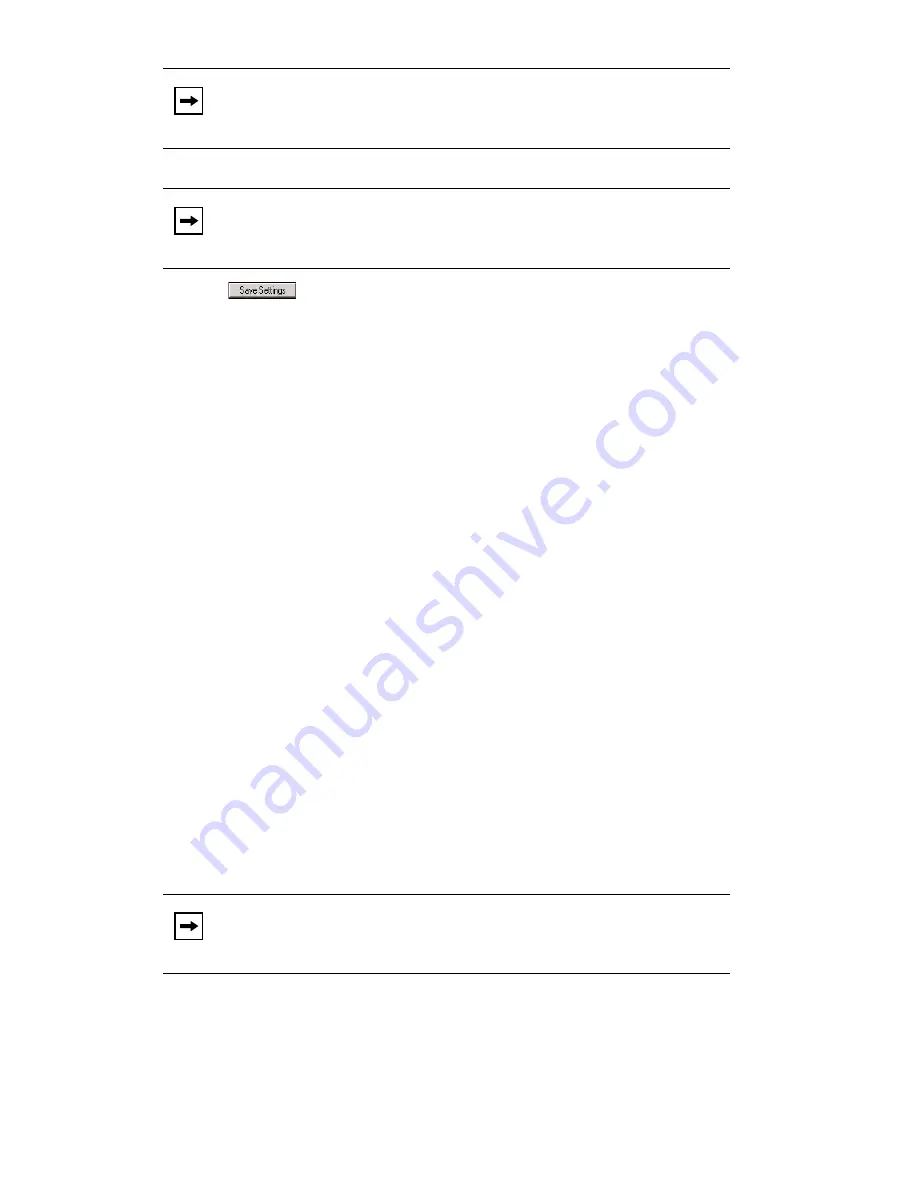
Model 57i IP Phone User Guide
93
Line Keys and Softkeys
2.
Enter a server value in the
Park Call
field to which incoming live calls are parked.
3.
Enter a server value in the "
Pickup Parked Call
" field.
4.
Click
to save your changes.
Park/Pickup Key Configuration
The programmable method of configuration creates park and pickup softkeys that
you can configure on the 57i phone.
You can set a softkey as "Park" or "Pickup" and then:
• specify a customized label to display on the Phone UI
• specify a value
• specify which line to use
• specify the state of the park and/or pickup keys
On the IP phone UI, the Park/Pickup feature displays the following:
• When a call comes in, and you pickup the handset, the custom label that you
configured for the Park softkey displays on the Phone UI.
• After the call is parked, the label that you configured for the Pickup softkey
displays on other phones in the network. You can then press the "Pickup"
softkey, followed by the applicable value to pickup the call on another phone
in your network.
You can configure a Park and Pickup programmable configuration using the Aastra
Web UI.
Key Configuration Using the Aastra Web UI
On the 57i, you configure a Park and/or Pickup key at
Operation->Softkeys and
XML
. You enter a key label, and value for a specific line on the phone. The default
state of the Park configuration is "
connected
". The default state of the Pickup
configuration is "
idle, outgoing
".
Note:
For values to enter in this field, see the table
"Park/Pickup Call Server
Configuration Values"
on
page 92
.
Note:
For values to enter in this field, see the table
"Park/Pickup Call Server
Configuration Values"
on
page 92
.
Note:
Applicable values depend on the server in your network (Asterisk,
BroadWorks, Sylantro, ININ PBX. See the table
"Park/Pickup Call
Server Configuration Values"
on
page 92
.
















































