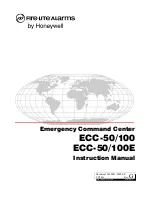86
Model 57i CT IP Phone User Guide
Line Keys and Softkeys
9.
In the "
XML Application URI
" field, enter the applicable URI(s).
10.
In the "
XML Application Title
" field, enter the title of the service. This title
appears on the phone’s LCD after pressing the
XML
key. If multiple XML appli-
cations are specified in the
XML Application URI
field, a list of applications dis-
plays after pressing the XML key.
11.
Click
to save your changes.
Accessing the XML Service
After an XML application(s) has been saved to your IP phone, and either the Services
Menu or a softkey have been configured to access the XML applications, the
customized service is ready for you to use.
From the Services Menu
Use the following procedure to access XML applications from the Services Menu.
Use the following illustration as a reference.
1.
Press the
Services
key.
2.
Use the
and
to scroll through the items.
3.
For menu and directory services, select a service to display the information for
that customized service. Message services display to the screen after pressing the
softkey. For user input services, follow the prompts as appropriate.
4.
To exit from the "
Services
" menu, press the Services key again.
Note:
Contact your System Administrator for the appropriate value(s) to enter
in the "XML Application URI" field.
IP Phone UI
Services Key
Summary of Contents for 57I CT
Page 1: ...57i CT IP Phone User Guide Release 2 1 41 001202 00 Rev 02 ...
Page 4: ......
Page 124: ...116 Model 57i CT IP Phone User Guide Making Calls Using Intercom ...
Page 224: ......
Page 226: ......
Page 235: ......