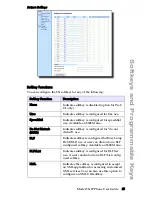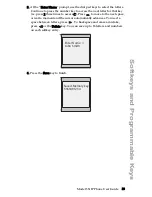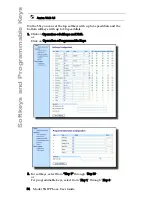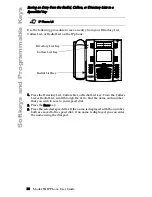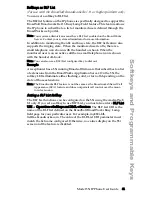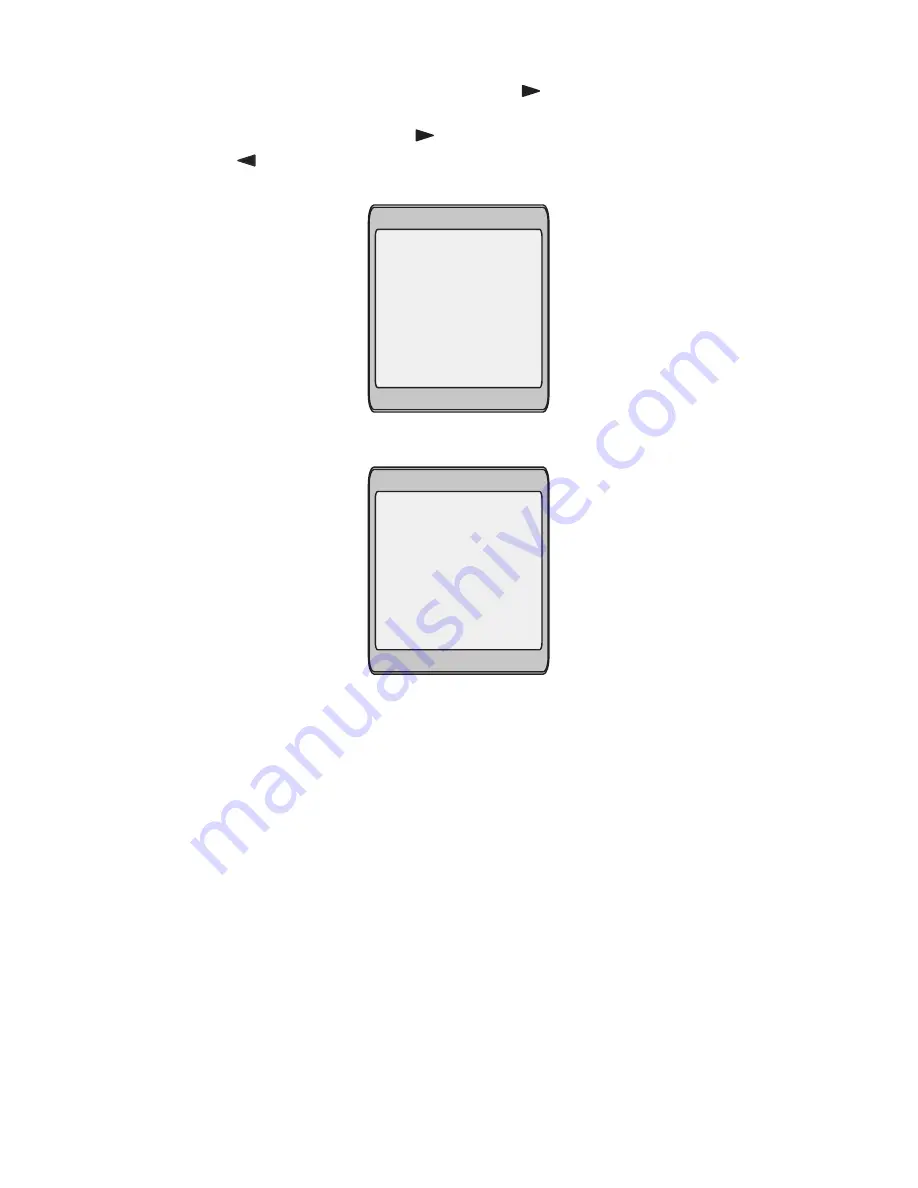
Model 55i IP Phone User Guide
33
Softkeys and Programmable Keys
5. At the "Enter Name" prompt, use the dial pad keys to select the letters.
Continue to press the number key to access the next letter for that key
(i.e. press 2 three times to access C). Press
to move to the next space,
or wait a moment and the cursor automatically advances. To insert a
space between letters, press
. To backspace and erase a mistake,
press or
the
Delete key. You can save up to 16 letters and numbers
on each softkey entry.
6. Press the Save key to finish.
Enter Name
John Smith
>
Saved Memory key
5553491234
Summary of Contents for 55I IP PHONE - RELEASE 2.0
Page 1: ...55i IP Phone User Guide Release 2 0 41 001200 00 Rev 01...
Page 4: ......
Page 142: ......
Page 150: ......
Page 151: ......