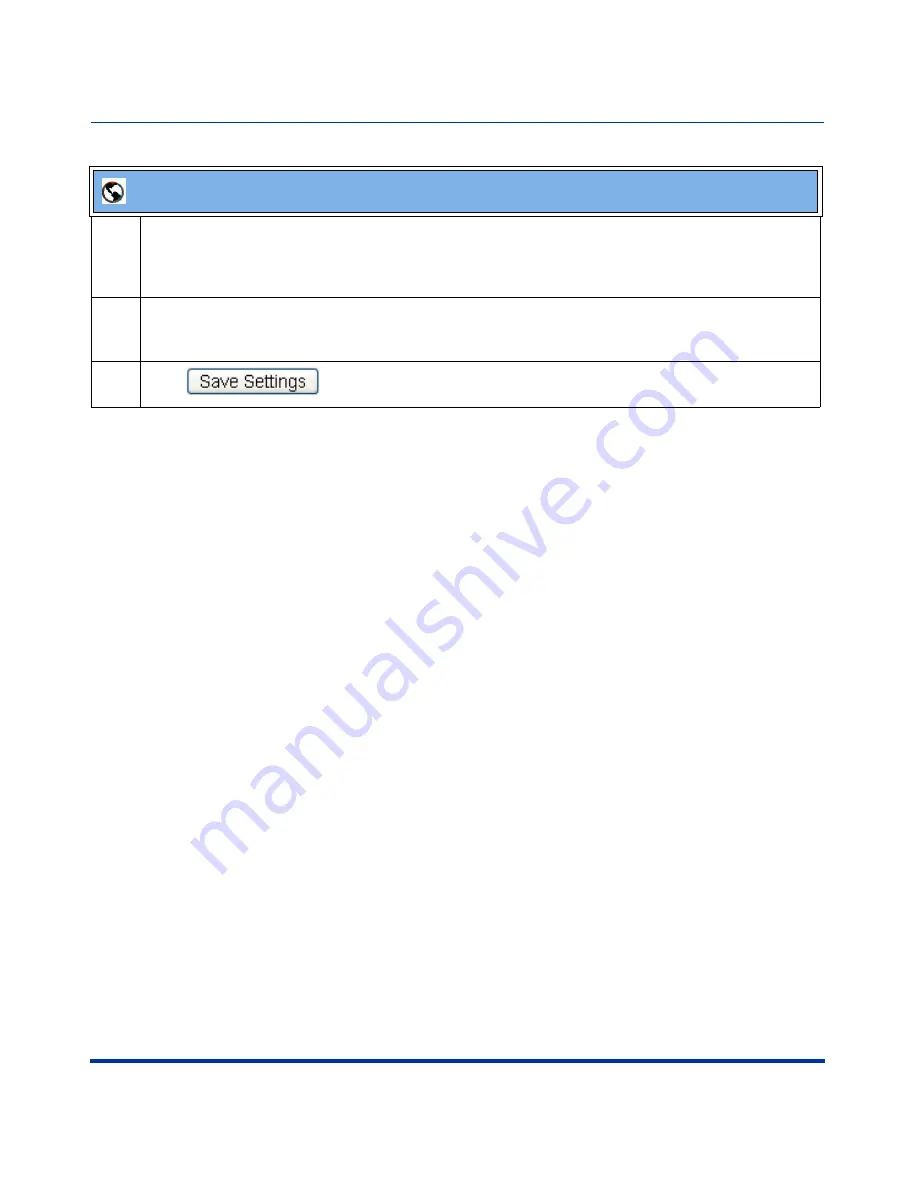
Sylantro Interoperability Features
RN-001029-00, Rev 03, Release 2.1
75
5i Series IP Phone Release Notes
3
In the
“Label”
field, specify a name for this ACD softkey. The Label helps identify which queue you
are subscribing to when you login. (This field does not apply to the 53i.)
For example:
Support
4
In the
“Line”
field, select the line which the IP phone uses to subscribe to the queue.
For example:
Line 1
5
Click
to save your changes.
Aastra Web UI
















































