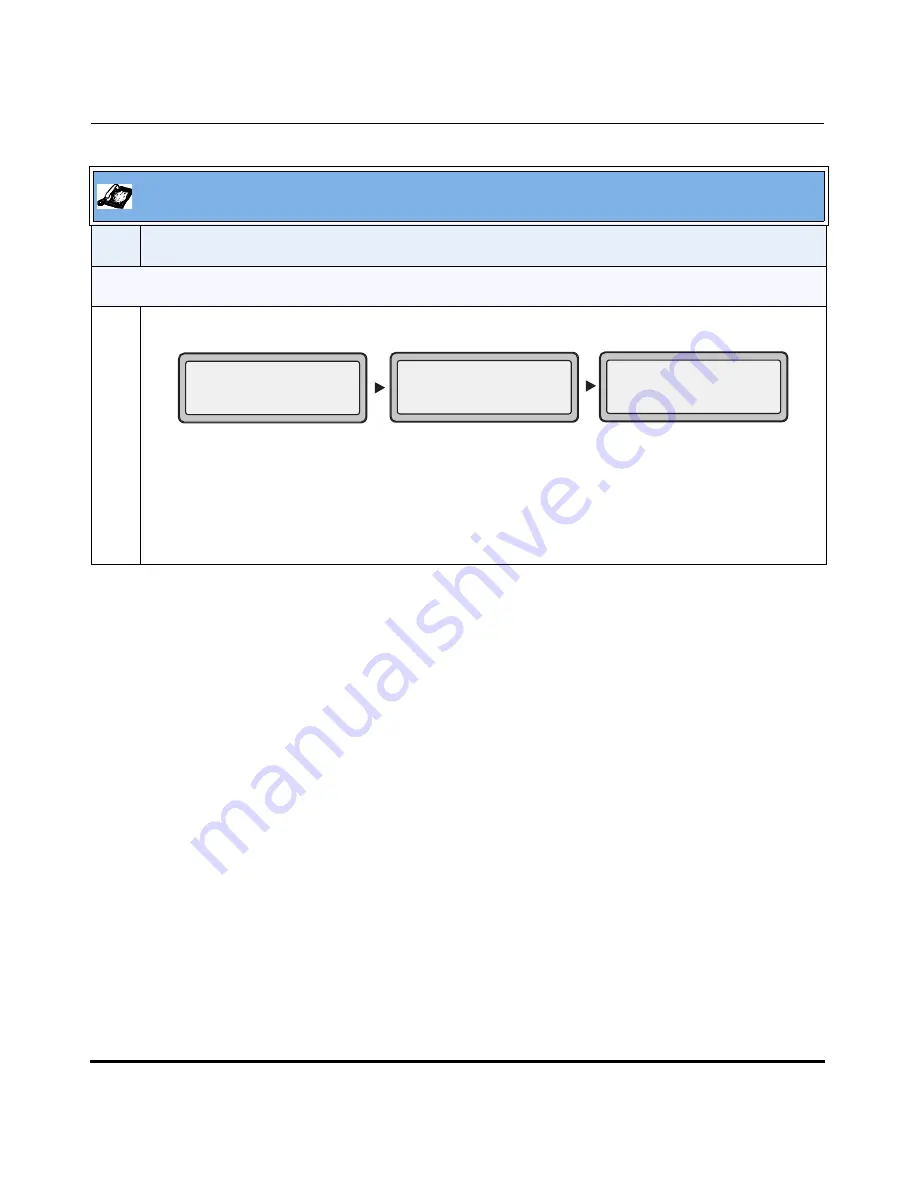
Operational Features
5-248
41-001160-01, Rev 00, Release 2.3
IP Phone Administrator Guide
CFWD in Phone Mode (9143i, 51i, and 53i)
1
Use the
RIGHT
and
LEFT
arrow keys to scroll through each account.
In the above example, Screenname1, Screenname2, and Screenname3, are three accounts
configured on the phone. All three accounts have CFWD enabled as indicated by the “
CFWD All
”
message.
Note: In ”Phone” mode, when you change the call forward configuration for an account, the
change applies to all accounts.
Aastra IP Phone UI
Step Action
Screenname1
CFWD All
Jan 1 12:96
1
Screenname2
Jan 1 12:96
2
Screenname3
Jan 1 12:96
3
CFWD All
CFWD All
Summary of Contents for 51i
Page 4: ......
Page 26: ......
Page 30: ......
Page 70: ......
Page 179: ...Administrator Level Options 41 001160 01 Rev 00 Releaes 2 3 3 91 Administrator Options ...
Page 180: ......
Page 644: ...Operational Features 5 352 41 001160 01 Rev 00 Release 2 3 IP Phone Administrator Guide ...
Page 712: ......
Page 976: ......
Page 980: ......
Page 1014: ...Sample Configuration Files D 34 41 001160 01 Rev 00 Release 2 3 IP Phone Administrator Guide ...
Page 1016: ...Sample Configuration Files D 36 41 001160 01 Rev 00 Release 2 3 IP Phone Administrator Guide ...
Page 1022: ......
Page 1026: ......
Page 1030: ......
Page 1133: ......
















































