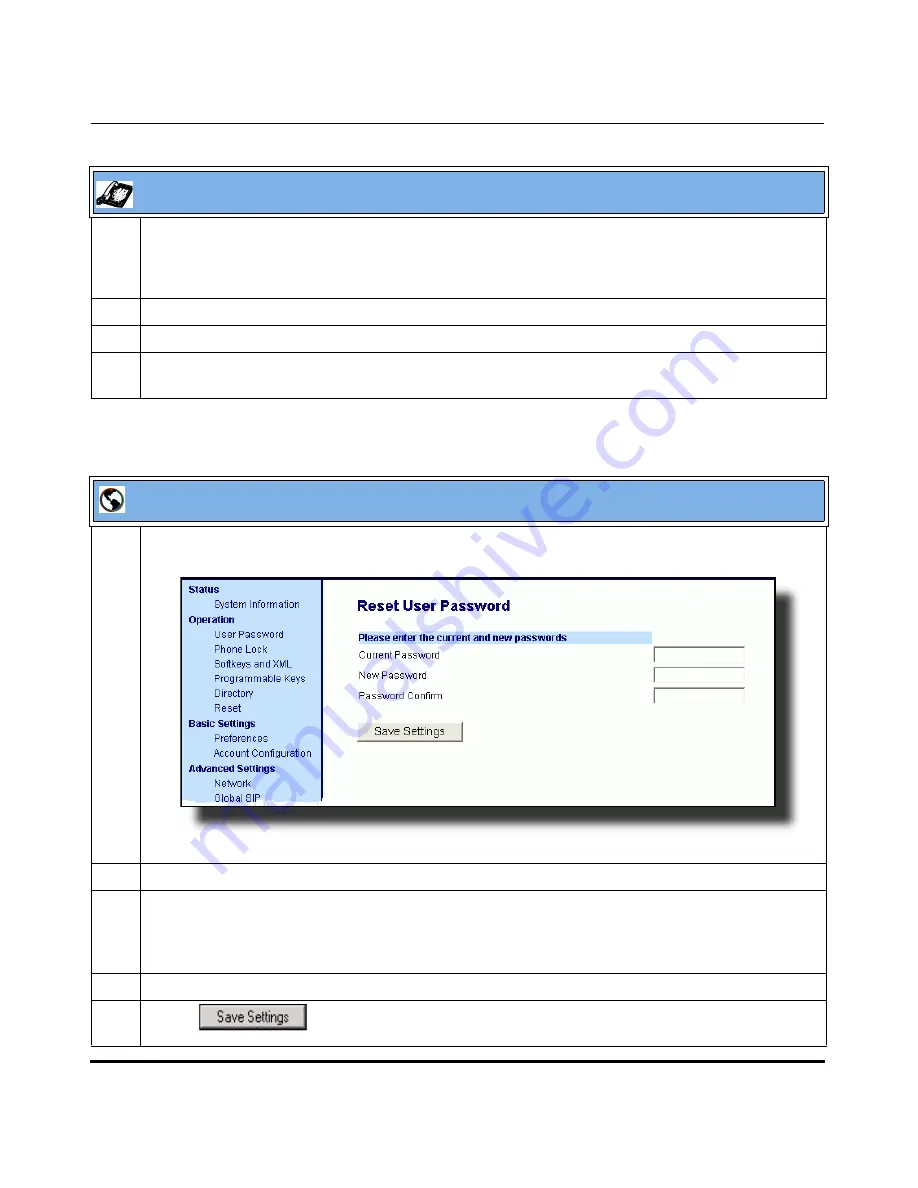
Operational Features
5-6
41-001160-01, Rev 00, Release 2.3
IP Phone Administrator Guide
5
Enter the new user password.
Note:
The IP phones support numeric characters only in passwords. If you enter a password with
alpha characters, the phone uses the default password instead.
6
Press
Enter
.
7
Re-enter the new user password.
8
Press
Enter
.
A message, "Password Changed" displays on the screen.
Aastra Web UI
1
Click on
Operation->User Password
.
2
In the "
Current Password
" field, enter the current user password.
3
In the "
New Password
" field, enter the new user password.
Note:
The IP phones support numeric characters only in passwords. If you enter a password with
alpha characters, the phone uses the default password instead.
4
In the "
Password Confirm
" field, enter the new user password again.
5
Click
to save your changes.
IP Phone UI
Summary of Contents for 51i
Page 4: ......
Page 26: ......
Page 30: ......
Page 70: ......
Page 179: ...Administrator Level Options 41 001160 01 Rev 00 Releaes 2 3 3 91 Administrator Options ...
Page 180: ......
Page 644: ...Operational Features 5 352 41 001160 01 Rev 00 Release 2 3 IP Phone Administrator Guide ...
Page 712: ......
Page 976: ......
Page 980: ......
Page 1014: ...Sample Configuration Files D 34 41 001160 01 Rev 00 Release 2 3 IP Phone Administrator Guide ...
Page 1016: ...Sample Configuration Files D 36 41 001160 01 Rev 00 Release 2 3 IP Phone Administrator Guide ...
Page 1022: ......
Page 1026: ......
Page 1030: ......
Page 1133: ......






























