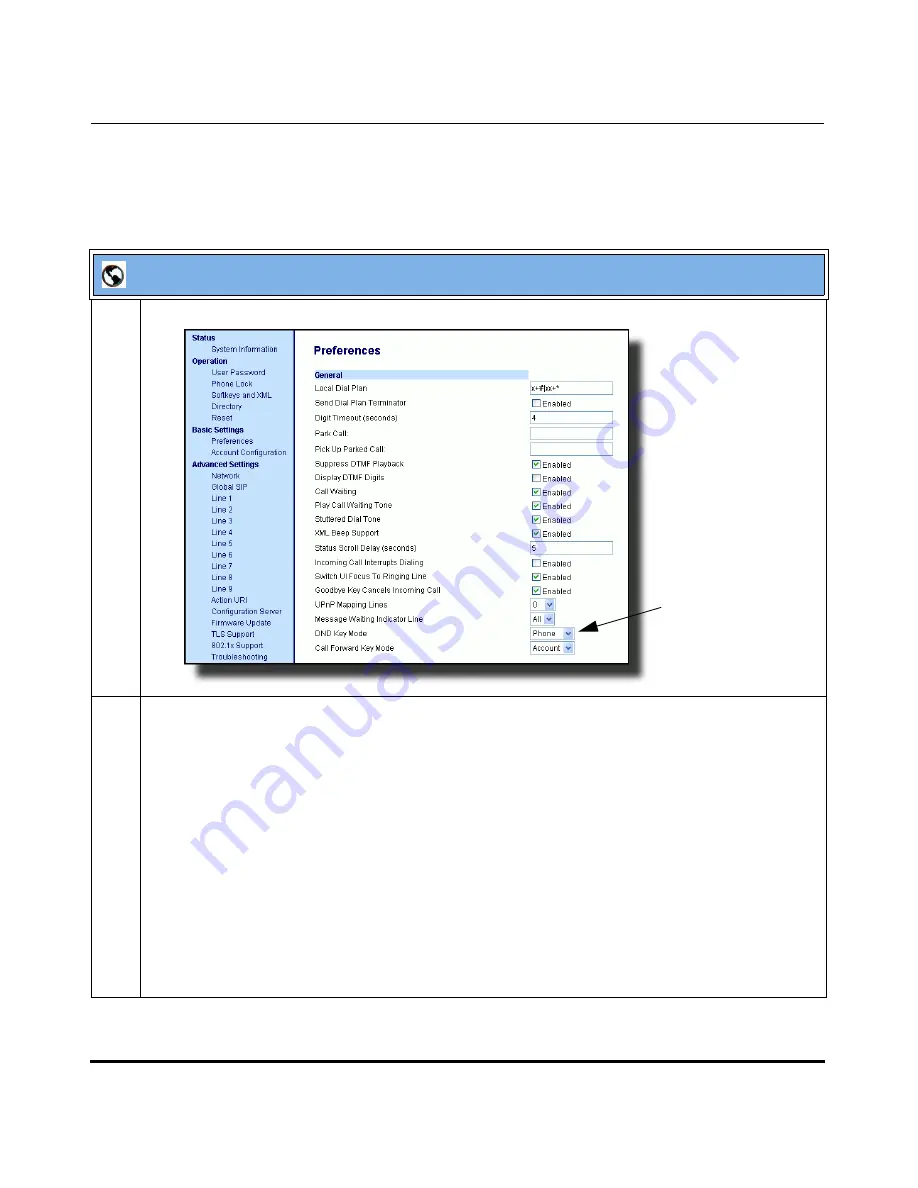
Operational Features
5-202
41-001160-01, Rev 00, Release 2.3
IP Phone Administrator Guide
Configuring DND Using the Aastra Web UI
Use the following procedure to configure DND mode using the Aastra Web UI:
Aastra Web UI
1
Click on
Basic Settings->Preferences->General.
2
In the “
DND Key Mode
” field, select a “do not disturb” (DND) mode to use on the phone.
Valid values are: Account, Phone, Custom. Default is
Phone
.
•
account
Sets DND for a specific account. DND key toggles the account in focus on the
IP Phone UI, to ON or OFF.
•
phone
Sets DND ON for all accounts on the phone. DND key toggles all accounts on the
phone to ON or OFF.
•
custom
Sets the phone to display custom screens after pressing the DND key, that list the
account(s) on the phone. The user can select a specific account for DND, turn
DND ON for all accounts, or turn DND OFF for all accounts.
Notes
:
1.
If there is only one account configured on the phone, then the mode setting is ignored and the
phone behaves as if the mode was set to “Phone”.
2.
Using the Aastra Web UI, if you change the DND Key Mode to “phone”, all accounts
synchronize to the current setting of Account 1.
DND Key Mode
Parameter
Summary of Contents for 51i
Page 4: ......
Page 26: ......
Page 30: ......
Page 70: ......
Page 179: ...Administrator Level Options 41 001160 01 Rev 00 Releaes 2 3 3 91 Administrator Options ...
Page 180: ......
Page 644: ...Operational Features 5 352 41 001160 01 Rev 00 Release 2 3 IP Phone Administrator Guide ...
Page 712: ......
Page 976: ......
Page 980: ......
Page 1014: ...Sample Configuration Files D 34 41 001160 01 Rev 00 Release 2 3 IP Phone Administrator Guide ...
Page 1016: ...Sample Configuration Files D 36 41 001160 01 Rev 00 Release 2 3 IP Phone Administrator Guide ...
Page 1022: ......
Page 1026: ......
Page 1030: ......
Page 1133: ......






























