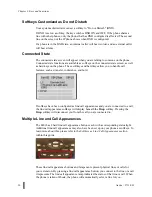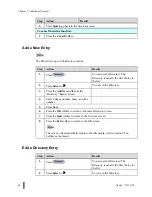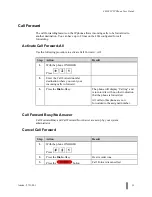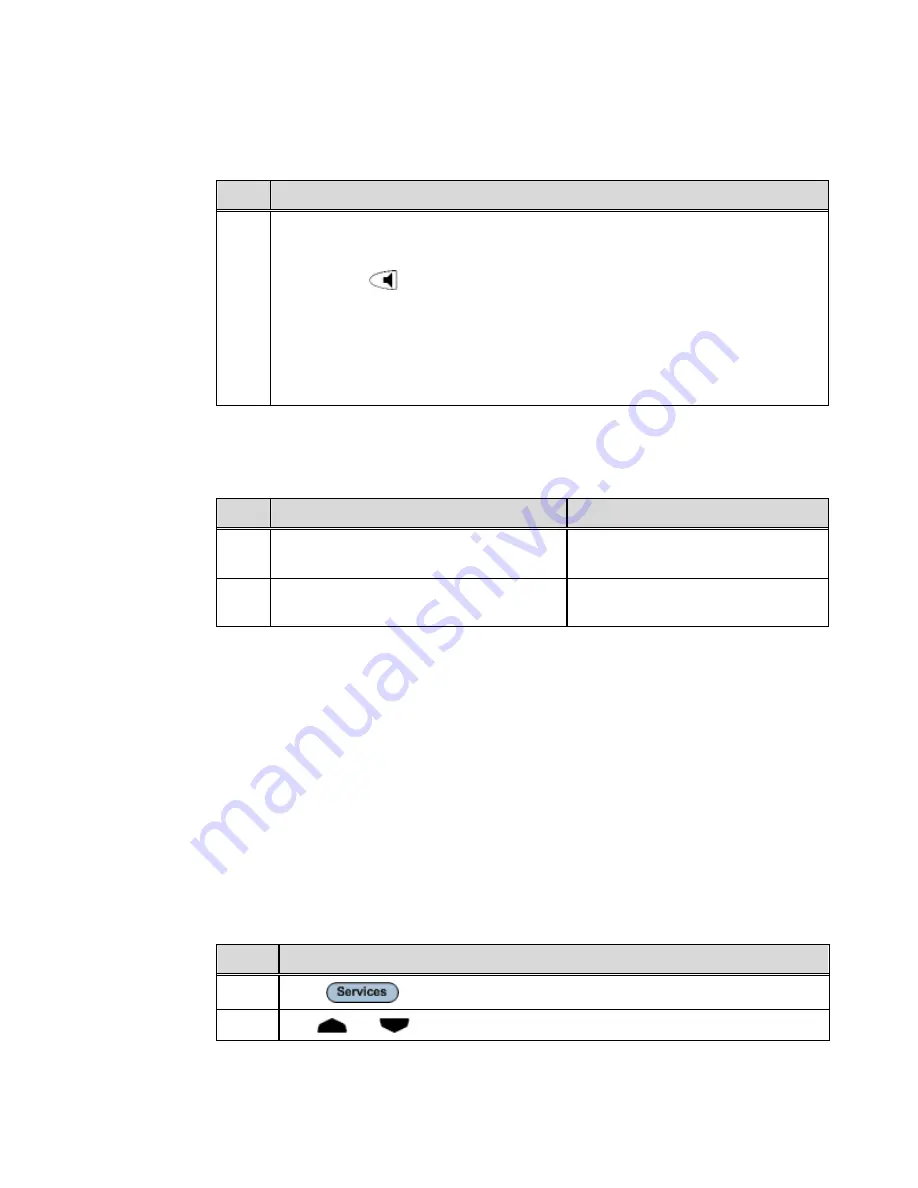
M
M
Chapter 5, Additional Features
24
Aastra – 2711-001
Dial from the Callers List
Step
Action
1.
•
Lift the handset.
Or
•
Press the
key.
Or
•
Press a line key.
Or
•
Press the
Dial
softkey.
Save an Entry to your Directory
Step
Action
Result
1.
Go into the Callers list and find the entry
that you want to copy to your Directory.
2.
Press
the
Copy
softkey.
The screen indicates that the entry is
added to your Directory.
Missed Calls Indicator
The IP phone has a "missed calls" indicator that increments the number of missed calls to
the phone.
The number of calls that have not been answered increment on the phone’s idle screen as
"<number> New Calls". As the number of unanswered calls increments, the phone
numbers associated with the calls are stored in the Callers List. The user can access the
Callers List and clear the call from the list. Once the user accesses the Callers List, the
"<number> New Calls" on the idle screen is cleared.
Access Missed Calls
Use the following procedure to access missed calls in the Callers List.
Step
Action
1.
Press
on the phone to display the Services menu.
2.
Use
and
to scroll to the Callers List entry.
Summary of Contents for 480I SIP IP PHONE
Page 1: ......
Page 2: ...M M Proprietary and Contents Section ii Aastra 2711 001 ...
Page 6: ...M M Proprietary and Contents Section vi Aastra 2711 001 ...
Page 14: ...M M About This Publication xiv Aastra 2711 001 ...
Page 26: ...M M Chapter 3 Keys and Functions 12 Aastra 2711 001 ...
Page 48: ...M M Chapter 5 Additional Features 34 Aastra 2711 001 ...
Page 52: ...M M Chapter 6 Troubleshooting 38 Aastra 2711 001 ...