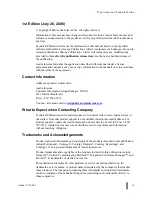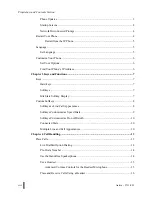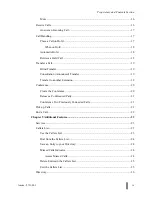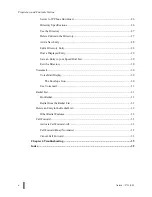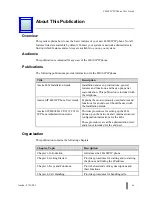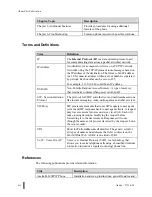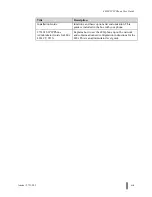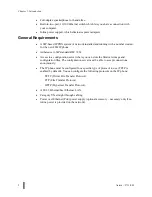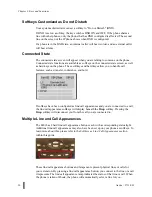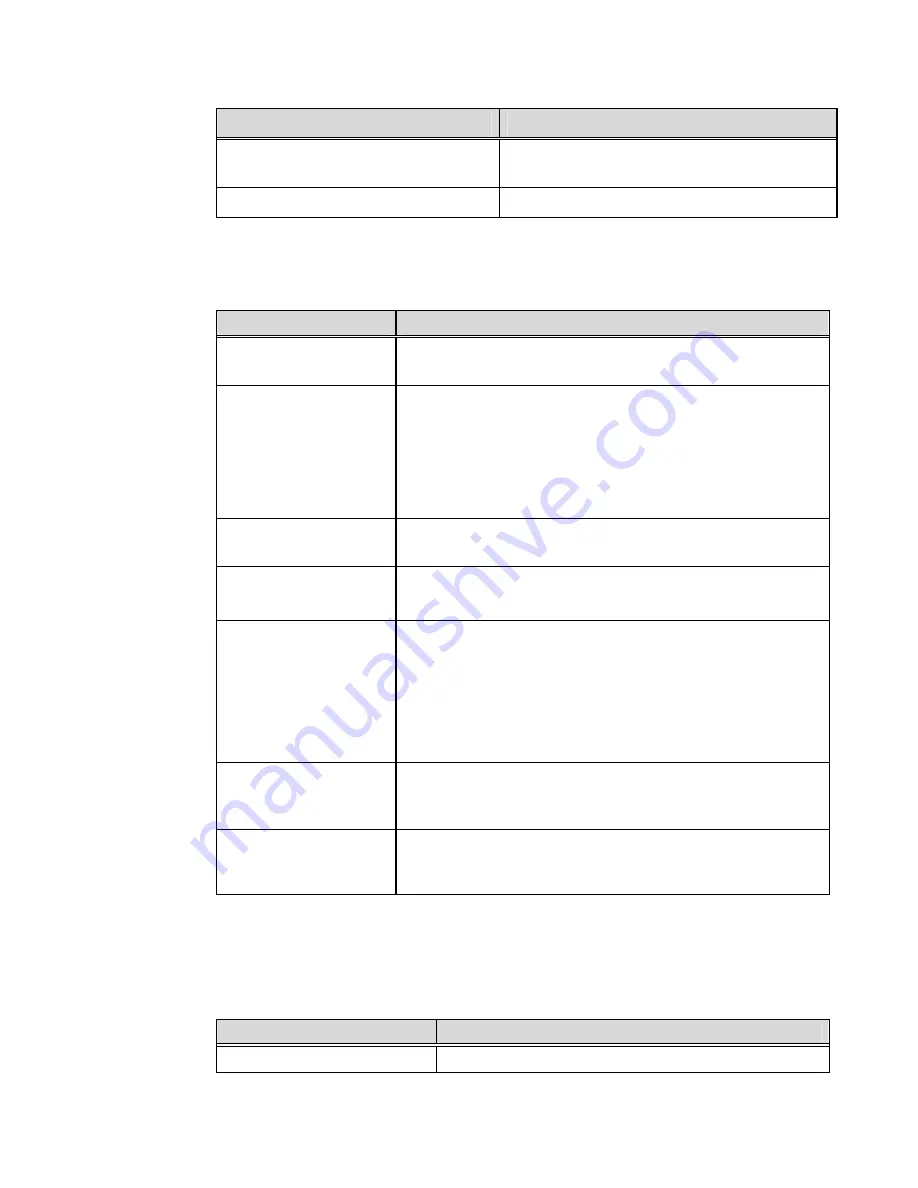
M
M
About This Publication
xii
Aastra – 2711-001
Chapter, Topic
Description
Chapter 5, Additional Features
Provides procedures for using additional
features of the phone.
Chapter 6, Troubleshooting
Common phone issues with possible solutions.
Terms and Definitions
Term
Definition
IP The
Internet Protocol
(
IP
) is a data-oriented protocol used
for communicating data across a packet-switched network.
IP Address
An identifier for a computer or device on a TCP/IP network.
Networks using the TCP/IP protocol route messages based on
the IP address of the destination. The format of an IP address
is a 32-bit numeric address written as four numbers separated
by periods. Each number can be zero to 255.
For example, 1.160.10.240 could be an IP address.
NVRAM
Non-Volatile Random Access Memory. A type of
memory
that retains its contents when power is turned off.
SIP – Session Initiation
Protocol
The protocol for VOIP and other text and multimedia sessions,
like instant messaging, video, online games and other services.
SIP Proxy
SIP proxies are elements that route SIP requests to user agent
servers and SIP responses back to user agent clients. A request
may traverse several proxies on its way to a UAS. Each will
make routing decisions, modifying the request before
forwarding it to the next element. Responses will route
through the same set of proxies traversed by the request, but in
the reverse order.
URI Short
for
U
niform
R
esource
I
dentifier. The generic term for
all types of names and addresses that refer to objects on the
World Wide Web. A URL is one kind of URI.
VoIP – Voice Over IP
Voice over Internet Protocol (VoIP), is a technology that
allows you to make telephone calls using a broadband Internet
connection instead of a regular (or analog) phone line.
References
The following publications provide related information.
Title
Description
Aastra 480i SIP IP Phone
Installation and set-up instructions, general features and
Summary of Contents for 480I SIP IP PHONE
Page 1: ......
Page 2: ...M M Proprietary and Contents Section ii Aastra 2711 001 ...
Page 6: ...M M Proprietary and Contents Section vi Aastra 2711 001 ...
Page 14: ...M M About This Publication xiv Aastra 2711 001 ...
Page 26: ...M M Chapter 3 Keys and Functions 12 Aastra 2711 001 ...
Page 48: ...M M Chapter 5 Additional Features 34 Aastra 2711 001 ...
Page 52: ...M M Chapter 6 Troubleshooting 38 Aastra 2711 001 ...