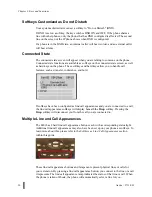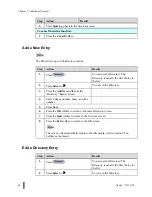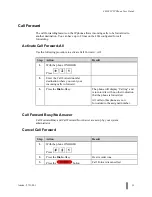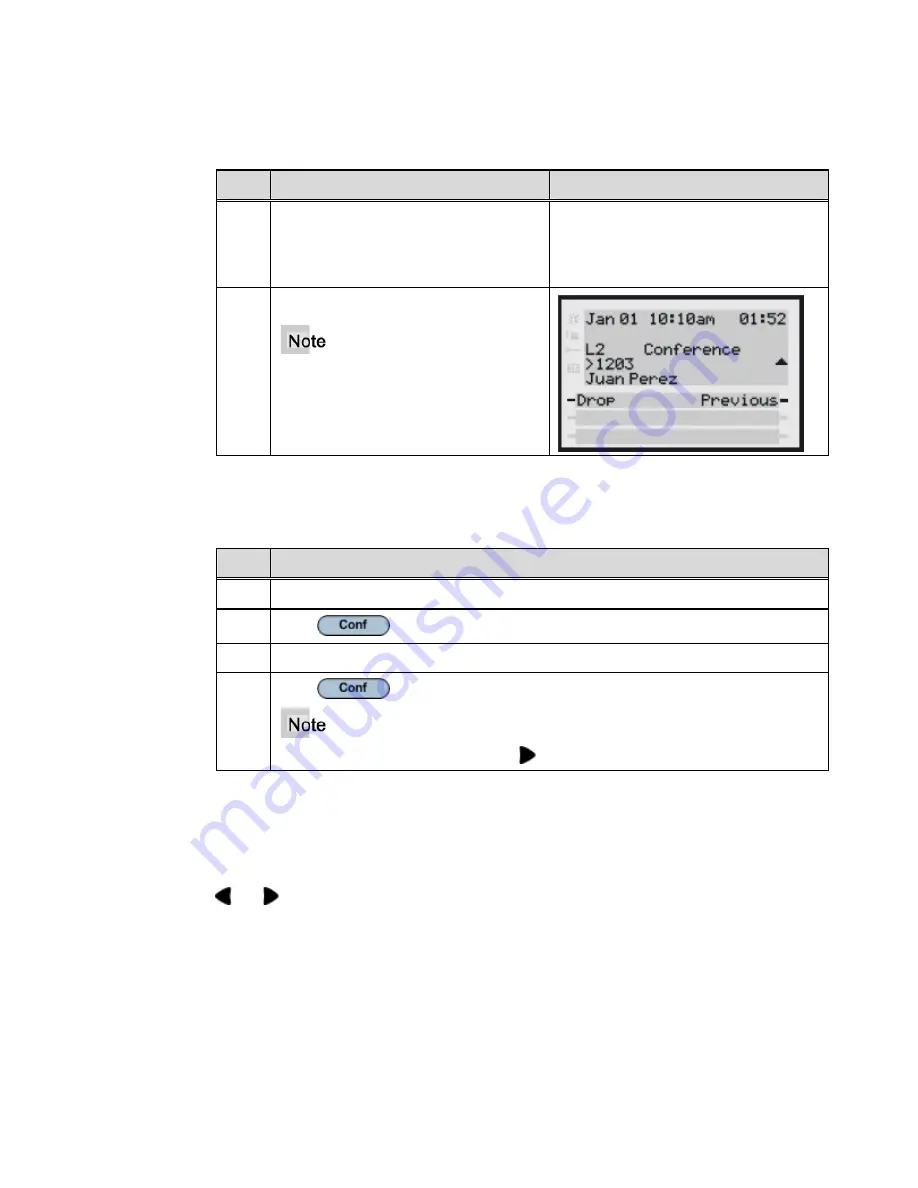
M
M
480i SIP IP Phone User Guide
Aastra - 2711-001
21
Release a Conferenced Party
Step
Action
Result
1.
Use the navigational keys to navigate
to the desired party’s call appearance
screen or press the
Next
and
Previous
softkeys (if visible).
2.
Press
the
Drop
softkey.
If you disconnect from the conference,
the other two parties will also
disconnect.
Conference Two Previously Connected Calls
Step
Action
1.
Begin with active calls on two different lines.
2.
Press
.
3.
Press the line key of the call you wish to conference with.
4.
Press
again. The two lines link into a conference call.
When a name is displayed, pressing
drops the displayed party from the call.
Pick up Calls
If you are juggling multiple calls, you can scroll through call information by pressing the
and
navigation keys. If you wish to connect to an incoming call or re-connect to a
call you placed on hold, press the line/call appearance button for the call or press the
Pickup
softkey.
Summary of Contents for 480I SIP IP PHONE
Page 1: ......
Page 2: ...M M Proprietary and Contents Section ii Aastra 2711 001 ...
Page 6: ...M M Proprietary and Contents Section vi Aastra 2711 001 ...
Page 14: ...M M About This Publication xiv Aastra 2711 001 ...
Page 26: ...M M Chapter 3 Keys and Functions 12 Aastra 2711 001 ...
Page 48: ...M M Chapter 5 Additional Features 34 Aastra 2711 001 ...
Page 52: ...M M Chapter 6 Troubleshooting 38 Aastra 2711 001 ...