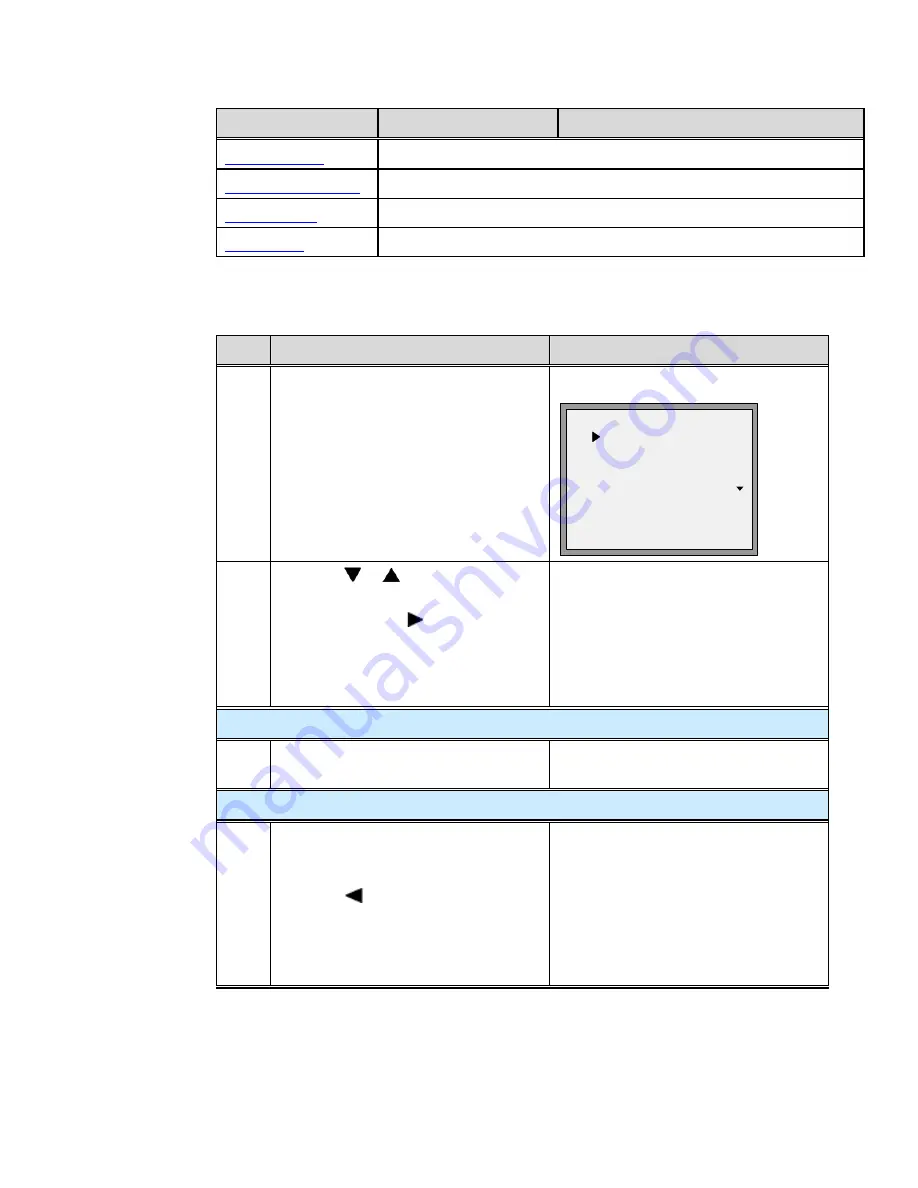
M
M
Appendix A, Customize your 35i IP Phone
64
Aastra – 2742-002
Main Menu Options Sub-menu Options
Description
User Password
Sets the user password on the phone.
Administrator Menu
Administrator functions requiring an administrator password.
Restart Phone
Restarts the phone.
Phone Lock
Locks and unlocks the phone.
Access the Options List
Step
Action
Result
1.
Press
the
Options
key.
The Options List displays.
Options List
1.Preferences
2.Phone Status
3.User Password
4.Administrator Menu
-Select
Done-
2.
•
Press or to scroll through the
list of 6 options.
•
Press Select or .
Or
•
Press the menu item number to go
directory into the option.
The corresponding option screen
displays.
Exit and save changes:
1.
Press
the
Done
or
Quit
softkey at any
time.
The change is saved and you return to
the previous screen.
Cancel changes:
1.
•
Press the
Cancel
softkey.
Or
•
Press until the main screen
displays.
Or
•
Press the
Goodbye
key.
Summary of Contents for 25i
Page 1: ......
Page 2: ...M M Proprietary and Contents Section ii Aastra 2742 002 ...
Page 18: ...M M Chapter 1 Introduction 4 Aastra 2742 002 ...
Page 36: ...M M Chapter 3 Call Handling 22 Aastra 2742 002 ...
Page 76: ...M M Chapter 4 Phone Features 62 Aastra 2742 002 ...
Page 94: ...M M Appendix A Customize your 35i IP Phone 80 Aastra 2742 002 ...
















































